
In my first post about utilizing the tools given to us by Amazon.com, I covered setting up your Author Central page. No matter how many books you have available, you should take advantage of this. The tutorial is here. I’ve also shown you how to set up your own book store using Amazon’s engine. That tutorial is here.
Now that you’ve gotten yourself set up, the next step in this grand scheme should be monetizing links. Yes, this applies to you. You have a blog, right? A web site? A web presence? Anything you post anywhere with a link to your book or author page on Amazon.com should be monetized. Why not make a commission on your own books? And better yet, if you’re providing another author the platform to promote their work, why not see some commission off any sales you generate for them? Honestly – if you post a link to my book on YOUR blog or web site – THANK YOU. Go nuts…post them all! And go right ahead and monetize them. You deserve a commission for doing me that favor. Capiche?
Amazon makes this ridiculously easy to do. You can use your existing account to set up your “Amazon Affiliates/Associates” account, which you should have already set up in order to make your book store. If you haven’t done that yet, please use the link above to the book store tutorial and follow the instructions there. Amazon gives you the ability to set these accounts up for the US, UK, Germany, France, Italy, Spain and more. We are only going to cover the US today – but in essence, the techniques are the same.
Make sure you are signed in to your associates account. You can sign in here.
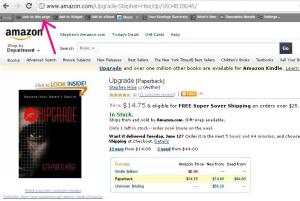 Go to whatever book (or any product, for that matter) you would like to list on your blog. Let’s say you would like to promote the Evil Mastermind’s novel, Upgrade. And why wouldn’t you? It’s an excellent book. In fact, at one time, it was the most expensive eBook in the world. In any case, if you’re logged in to your associates account, there should be a gray toolbar across the top of your screen. Click “link to this page” as shown in the photo to the left (magenta arrow).
Go to whatever book (or any product, for that matter) you would like to list on your blog. Let’s say you would like to promote the Evil Mastermind’s novel, Upgrade. And why wouldn’t you? It’s an excellent book. In fact, at one time, it was the most expensive eBook in the world. In any case, if you’re logged in to your associates account, there should be a gray toolbar across the top of your screen. Click “link to this page” as shown in the photo to the left (magenta arrow).
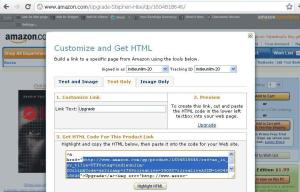
This will bring up a pop-up screen giving you a number of options. Which option you choose depends on what you’re doing and if you want a photo, a widget or just a link. I’m going to show you how to do the latter, which can be used anywhere. Click “text only” from the tabs. You can use this method for any link, anywhere, especially in blogs, without getting all HTML discombobulated. Highlight the code from the first open quote to the closing quote as shown in the photo above. This will be your target link instead of the URL you’d normally grab from the top of your screen. Now, just paste this in your blog’s insert/edit link window, and you’ll be good to go. In MS Frontpage, it would be called “insert hyperlink”. You can even use this to monetize a photo of you or your book’s cover.
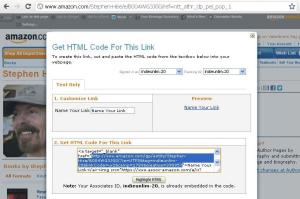 Don’t want to link to a book? Want to link to an author page so ALL the books are listed? Sure, we can do that as well. May I suggest we use Evil Mastermind Stephen Hise’s Author Central Page? Just go to his author page, click on “Link to this page” in that magical gray toolbar and…voila, same deal. The code comes up, you just have to copy from the first open quote to the closing quote as shown in the photo to the left. Again, this will be your target link. Paste that as explained in the paragraph above.
Don’t want to link to a book? Want to link to an author page so ALL the books are listed? Sure, we can do that as well. May I suggest we use Evil Mastermind Stephen Hise’s Author Central Page? Just go to his author page, click on “Link to this page” in that magical gray toolbar and…voila, same deal. The code comes up, you just have to copy from the first open quote to the closing quote as shown in the photo to the left. Again, this will be your target link. Paste that as explained in the paragraph above.
If you know HTML, you can do a lot with this tool. If you don’t, you still have a good amount of flexibility – so play around with it and see how you make out. It truly is worth the time and effort, and once you get comfortable with it, you’ll wonder why you weren’t doing it all along.
So, now, go ahead and post monetized links to all MY books on your blog. Oops, I mean, the boss’s books. Oh, what the heck. Once you get the hang of it, you’ll be monetizing everything. Now spiffy up your book’s page, because tomorrow we’ll be doing an Amazon.com Book Like-fest!

Amazing! How do you ever find time to work these tutorials out? Thank you so much Kat. I shall tackle this after dinner. I think it may require some concentration from me.
If you've already got your account set up, it should be quick and easy. The set-up is the bulk of the work. 🙂
Ok, this is going to take me a while. But I will, soon, promise. Honest oh Evil One – yours will be the first. Ouch! Stop! I'll be good, I'll be good. Cringe.
I still haven't set up my book store. Guess I have some work to do. This stuff still puts me in a panic. Silly because when I actually do it it's not so bad.
Yeah, I know Yvonne. It's daunting until you dig in. Baby steps!
😀
One thing I don't see mentioned-and since I don't qualify, I have to admit to not reading terribly closely–is that residents of North Carolina DO NOT QUALIFY for the Amazon Affiliates Program.
Linda, what's the deal with North Carolina residents not qualifying for the program?
Great stuff Kat. Off to monetize anything I can get my hands on!
Excellent! That's the spirit, Jim!
🙂
I will probably have to read this two more times and then tackle it, but…I will get it done! Thanks again for the great advice, Kat! 🙂
You're welcome, Renee. It really is a handy tool, and this should walk you through it pretty thoroughly.
🙂
Hmmmm…initially frightened. Must process. Great post, K.
Well done Kat. I set this up a few months ago and have yet to make my first million, but it does work, especially if you have an active following on your blog. Now I just need an active following on my blog. 😉
Urgh, I think Blogger is being stupid. I am trying to add a widget for my books on Amazon, but it won’t show up on my page. (Widget first, then aStore. Baby steps.)
Yeah, Blogger will do that. Try using the HTML option and just copying the widget code into that. I can't remember how I did it…it was so long ago. Sorry Lynne!
Thanks, Kat. That's what I ultimately did. It still doesn't appear to be working correctly. Technology: it's here to help us…
My widget shows up on my netbook but not on my desktop. Technology can be so screwy sometimes.
Um…help? I'm stuck at the monetize bit. I don't actually know what this nifty monetize thing is. Is it like an advertisement or something?
It's like posting a link on your page to someone else's book or product. When a person clicks on it from your page, you get a referral bonus from Amazon. If purchases are then made, you get money for that referral.
At least, this is how I understand it to work. I just started it on my page. I have yet to get a click/purchase. But reading through the page, this is how it reads.
BC Brown ~ Paranormal, Mystery, Romance, Fantasy
"Because Weird is Good."
http://www.bcbrownbooks.blogspot.com
Thanks for the explanation BC. Much appreciated. Now I can see why it's such a great idea.
cheers
Meeks
So far, so good. BUT, now I.E. is refusing to let Amazon make changes to my blog(using Blogger)page.Every thing worked perfectly, up until I pasted the link in the address line (per Ammy's instructions). Sooo close! Frustrating. 🙁 Any suggestions? BTW: Great tutorial! Thanks.
Thanks, Blackie. Yeah, I've had problems with Blogger on that as well. Where are you trying to put the link? In your sidebar?
Thanks for the tutorial! Been trying to figure out how to better promote other writers on my blog (and how I can get it to work for me, too, I'll admit). And THIS does it for me. Now to get monetizing…as soon as I hunt down their author central page information. 🙂
BC Brown ~ Paranormal, Mystery, Romance, Fantasy
"Because Weird is Good."
http://www.bcbrownbooks.blogspot.com
I've been able to set up my store, but I'm having trouble with the highlite code from first open text. I'm on wp.com and maybe I'm confused where to insert the link? I assume the insert/edit link is where the url would go for a new link? Help if you know, it's a bit confusing. Other than that little problem, I am looking forward to seeing the end results.
Hi Aron…I'm a little confused – "code from the store"? You don't actually need code from your store unless you're embedding it. I'm not certain you can embed the store in wp.com. You can put it as a link in your sidebar… Is that what you mean?
I set the store as a stand alone. I have the link on my sidebar. when I go to add books to the store from Amazon there is a problem. I wanted to add one of Rick Riordans, I copied text only but I don't know where to paste the target link. Other books, I go to the tool bar, link and it pops to my store. I'm definitely missing something, which is normal for me.
Thanks again.
Aron, you don't have to paste any code to add a book to your store. You just go to the book and click ADD TO STORE from the grey toolbar at the top of the page. You must be logged in to your Amazon Associates account do to this. Is the grey toolbar not showing up for that book?
Aha! I was going to the gray toolbar and clicking link to this page. Dum da dum dum!
LOL! No worries. Glad I could help!
🙂
Boy that was easy. Thank you! Loading the store…yea!
You're so very welcome! Glad it worked for you! 🙂
I am still tackling this one. I'm glad to see I'm not the only one having a bit of difficulty. I'm glad I kept this post! 🙂
Let me know if you have any questions. Unfortunately, some of the blogs do not make this easy!
I will keep you updated on my progress. **wink**
Good! I hope you can make it work.
Oh, and Stephen, I did get a Gravatar…Yay! 🙂
Your Gravatar looks great, Renee!