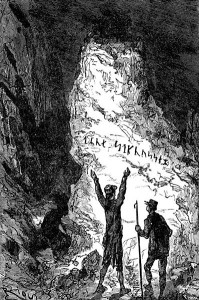 Last weekend, I formatted my new novel for CreateSpace in MS Word, and survived mostly unscathed. This is my story.
Last weekend, I formatted my new novel for CreateSpace in MS Word, and survived mostly unscathed. This is my story.
First, I did the easy part: formatting the book for Smashwords and Kindle. But then – oh, then. Then I had to dust off my high school yearbook staffer hat, and tackle the paperback.
When formatting for print, you have to think in terms of two-page spreads. Your even-numbered pages will be on the left, and your odd-numbered pages will be on your right. That means you want your title page, your dedication (if you have one), the first page of your table of contents, and page 1 of your story all to be right-hand pages. You will need to insert blank pages to make this work. So: Title page, copyright page, dedication page, blank page, Table of Contents. If your ToC is an even number of pages, you’re good; if it’s an odd number of pages, insert another blank page. Then put in a “next page section break.”
Why not just a page break? Because you want the page numbering for the meat of your book to be different from the non-numbering in your front matter. Click somewhere on the first page of your first chapter, bring up the page number dialog box, and click Format Page Number. Click the radio button for “Start At” and make sure there’s a 1 in the box. Click OK.
To get rid of the page number on the first page of your chapter, go to Page Setup. (In Word 2003 and earlier, it’s on the File menu. In 2007 and later, it’s on the Page Layout tab; you will have to click the little square in the Page Setup section of the ribbon to bring up the dialog box.) Once you’ve got the dialog box open, go to the Layout tab; click on “Different first page,” and where it says, “Apply to,” click the drop-down arrow and pick “This point forward.” Then click OK.
If page numbers are still giving you heartburn, take a look at the footer on the first page of your first chapter and make sure it doesn’t say “Same as previous”. If it does, click off the “same as previous” button in the dialog box. (You don’t want to turn off “Same as previous” in subsequent chapters. You want them to be exactly like the previous chapter, with no number on the first page. Right?)
Next, you need to format your page size. CreateSpace likes 6” x 9” pages; Word does not. So you will need to create a custom paper size. Go back to the Page Setup dialog box. On the Paper tab, click the drop-down box next to “Paper size” and scroll down to “Custom size”. Then you can fill in the width (6”) and height (9”).
While you’re in this dialog box, click the Margins tab. Where it says “Multiple pages,” click the drop-down arrow and pick “Mirror margins.” Then set your top and bottom margins to 0.75”, your outside margin to 0.5”, and your inside margin to 1.0”. This will keep your text from running into the gutter – the crease where the pages meet. Click OK to get out of the dialog box.
Once you’ve got the pages the correct size, you can create your Table of Contents. Word has a native ToC generator, but I don’t use it for my novels because CreateSpace’s converter is weird. When I uploaded Seized, the first book in my series, CreateSpace’s file converter managed to screw up the page numbering for my chapters – even though I had uploaded a pdf. I then had to spend some quality time going back and forth between the online previewer and Word to put the correct page numbers in my Word ToC, convert the file to a pdf again, and re-upload it to CreateSpace. Maybe my (free) pdf creator was stupid, I don’t know. In any case, when you’re looking through your book on the online reviewer, make sure your ToC is correct. (In the case of both Fissured and Tapped, I decided that because my chapters don’t have titles, I didn’t need a ToC.)
Now your interior formatting is done, huzzah! But you still need to do your cover – and don’t forget that you need a back cover, too. You’ll also need to resize your e-book cover to 6.25” x 9.5”, and improve the quality of your graphics from 72 dots per inch (dpi), which looks fine on a computer screen, to 300 dpi, which is what you need for print. Over the weekend, I had conveniently forgotten about the need to reformat the cover and make a back cover until I got to the cover wizard. That cost me a couple of hours and involved a fair amount of speaking to GIMP and CreateSpace’s cover wizard in their native language at 2:00 a.m. (Let’s just say I made the air a lovely shade of blue.)
Anyway, it’s over now, and the trauma wasn’t anything a glass of wine or two couldn’t fix. Although just writing about it…. I wonder if there’s any wine left?

I found Createspace formatting a lot easier than Kindle formatting. It is very much what you see is what you get. Just remember no Times New Roman for CS!!
Why no Times New Roman? I mean, I’ve been using Garamond for this series, but that was just to do something different.
When I change my .doc to PDF it won’t embed TNR. Not sure why, so I just don’t use it.
Weird. What pdf converter are you using? There are a bunch of free ones out there. I’m using PDF Creator, which seems to work fine, but I admit I haven’t tried Times New Roman in it.
I’m using the Word to PDF inside Word 2007. But, I think on the CS forum they mention it too.
CreateSpace will convert Word .docx files to PDF for you. If your version of Word has the Save As .docx function, you could use that to upload and not worry about Times New Roman not transferring. Of course, you’ll need to embed any non-standard fonts when you upload the .docx file, but that process is fairly simple.
Great article, Lynne. Thanks for sharing your experience. I’m going to reTweet from the source who listed the link in order to share the good advice.
Yes, as long as you begin with a clean MS Creatspace is pretty straightforward.
I wonder if you did much more than necessary. All I did was plug in my MS as it was. The formatting was all there in the word doc. And I had a file to upload for my cover, which also worked fine. Kindle worked much the same. Smashwords, now – that is a challenge I just can’t face.
Well, I’m talking about the formatting I had to apply to the Word doc before uploading it to CreateSpace. I guess I left that sentence out of my post….
Yvonne, if you can format your book for Kindle, it should be fine for Smashwords. I usually do the Smashwords formatting first, and then swap the Smashwords references in the front and back matter for Kindle references, and upload that to Kindle.
I took a long look at their ‘guide’ and saw so much there that baffled me I couldn’t even start. And I thought they didn’t accept word docs? Maybe I need to take another look.
Yup, Smashwords accepts Word docs. You just have to follow Coker’s Style Guide step-by-step. 😉
At first look, Smashwords’ guide does intimidate, but if you go slow, you’ll find it’s quite an awesome resource. It may help to just go for it & upload your file. Once SWs comes back with their review, you can go to specific sections of their guide to address the issues they tagged. Giving yourself time and space with the process helps, too. The language is only technical until you connect the dots…from review to guide…but it’s difficult to do in a hurry.
Page numbers gave me more than just heartburn, my friend. I was ready to throw my computer through the window before I was done trying to make sense of headers and footers!
I’m thinking of doing a series of posts on different aspects of formatting in Word. The law firm I work for has provided me with a whole lot of Word training, so this stuff is (relatively) easy for me, but a lot of it ain’t intuitive.
My experience was pretty straight forward like Yvonnes. One thing I was told, CS only allows 2 blank pages. I did have to go back and fix a few small details, but I uploaded my ms and then ran it through their template. I did a 5.25 x 8 (smaller book). I almost made a problem for myself when I decided to change an interior jpeg to color, thank goodness a rep said your book will now cost $21.00. Yikes, so b&w it is and so will stay. You all know what a mess I am when it comes to the technical stuff so I think I did well.
Good for you, Aron! 🙂 I hadn’t heard that CS allows only two blank pages — and I’m not sure how that would work in practice. If you wanted to divide your book into sections with a title page for each section, you’d need a lot more than two blank pages to make it work.
I cheated and used one of their templates, then saved the ms as a PDF (same thing for the cover). Easy, once I got all the freaking headers and footers to behave in MS Word.
Thanks for the tutorial, Lynne!
Yeah, Word is the sticking point. You’re welcome, DV!
The same as previous is the one that gives me heartburn, but as you say, it’s nothing a big bowl of ice cream can’t soothe.
The same as previous is what gives me heartburn. But, as you say, it’s nothing a bowl of ice cream can’t soothe.
That’s the spirit, Krista!
Thank you for this, Lynne! I just did mine. What got me was making sure all the chapter numbers and space-break-dingbats ended up centered, and not with the paragraph indents of the rest of the book. Good news, though. In the reviewing, I found a couple typos I’d missed. 😀 Oh, and don’t forget about the spine, in addition to the back cover!
The spine: CreateSpace’s cover wizard has a layout called “The Palm”, I think, that allows you to upload the front and back covers separately, and then formats the spine for you, with the title running in the right direction. Their cover palette and font choices are limited, though.
When I formatted “SwanSong”, way back in 2011, CS had a cover layout you could download for Photoshop and other design programs — and that was basically your only choice, in terms of cover formatting. Come to think of it, that’s probably how I got sucked into using Photoshop, and then GIMP, for my covers. Now, they’ve got a bunch of preset designs, and you have to flip through several pages of choices to get to the one I’ve been using for the series.
Thanks for this, Lynne, it’s fantastic information. I’m in the process of uploading to Createspace right now but I used their template, and with some help it’s gone fairly smoothly.
One thing I do like about them is they are so accessible. I’ve used their contact service several times and I get a phone call from them within minutes. I wish every service that I had to call operated that way.
Great information, I’m going to keep this on file for sure. Thank you!
You’re welcome, Martin!
Thanks for the info here. I am looking at using CS next year and I know I will struggle with it. Hopefully it won’t be as tricky with the advice here.
Good luck, Alex. 🙂
Thanks for the info, here, especially the bit about changing the page number at the beginning of the first chapter. I shall copy this and keep it safe for future reference.
You’re welcome, Mary. 🙂
The helpful part is that CreatSpace gives a chance to review everything before that final click!
Indeed! Thanks, Helen!
I find CS formatting as picky as ebook formatting, but just a bit easier because I see a familiar format in the end.
FYI, CS has templates for each of the sizes which work really well as long as you pay attention to the page/section breaks for numbering (I use the show hide). I delete the sections I don’t want and then copy the format into the CS template. Then I work my way through forcing the chapters to start where I want them to, and making sure the numbering is right.
It takes about an hour and a half to format the manuscript.
I’ll have to take a look at those templates next time, P.A., especially if I want to put a ToC in the next book. Thanks for the tip!
Hi Lynne, I just wanted to add something. I received my first copies and noticed something a bit off. There are wisps of smoke on my cover and somehow they lost it. I spoke to a rep(they are great about helping as Martin has stated) and it was off 1/8 on their machine. They are correcting it. I do suggest to everyone to get at least one copy sent to you for inspection. In the reviewer it was fine; I wouldn’t have known if I didn’t get copies.
Absolutely. Thanks, Aron. 🙂
I thought Createspace was fairly simple to use. I followed their template and the people are very helpful and will call you back almost immediately. I chose the 5×8 size because it is only one inch taller and wider than a standard paperback book. It works well for a book of say 330 pages. If I were to write a longer novel, then I might go with the larger size, but I have a really hard time thinking that way, lol. I also do not understand why everyone is saying you need to have a table of contents for a fictional book if the chapters are only titled Chapter 1, etc. The fictional paperback books put out by the big six do not have TOCs.
Great post Lynne. I will book mark it for future reference because it has been over 2 years since I formatted my first one and I know I will forget what I did to get it right. And using pdf creator is the best program in my opinion to use to convert your word doc. I would definitely love to see a series by you on MS word because though I used it over 20 years ago, it has changed and for the past 8 years I have been using Word Perfect at work with minor use with MS word. Wish my boss could have sent me to some MS Word classes. So keep us posted when you will write those, Lynne.
Oh, if only I could go back to using WordPerfect! I miss “reveal codes” something terrible…. I’m thinking the Word “classes” will be upcoming in January.
I used to use word for all my type setting and as you say it is functional. I now use indesign which is a far better program for layouts.
One issue with word is you can get irregular pages. Ie some of my books had the last line of left page NOT lined up with last line of the right page – a giveaway that it is self published.
You CAN avoid this in word by luck (sometimes it just falls right ) or by design if you are careful about margin sizes and font sizes.
Word is quite functional but in the long run indesign is a logical step to move to. It allows a lot of flexibility about layout, flowing around images and charts etc. worth a look.
Thanks, Richard. I’ve heard good things about Indesign from others, too. How steep is the learning curve, though? (she asked, while still trying to master GIMP and PowerDirector 10 😉 )
Thanks, Lynne. I’m looking at getting my digital releases into paperback format through CreateSpace in 2013 – and this article is definitely going to help. I’ve linked to it over at my own blog. Good luck to you with your books.
http://stevevernonstoryteller.wordpress.com/2012/12/16/why-e-authors-still-need-to-get-their-work-in-print/
Thanks, Steve! 🙂 Hope it helps. Come on back if you have questions.
Great information Lynne.
I’m curious about appropriate fonts and font sizes for a 6×9 book?
Nice job of explaining the intricacies of pagination in Word. You have saved a lot of people from a lot of headaches! Users should also be aware that the different versions of Word, not to mention PC vs. Mac versions, will have somewhat different procedures to get to the same goal.
Absolutely, John. The commands are in different places in Word 97/2003, as opposed to Word 2007/2010. And I admit to knowing nothing about Word for Mac, other than that Laurie Boris complains about it a lot. 😉
Thanks, Norm. 🙂 I’ve been using 12-point Garamond for the body of my books, but using one of the fonts on my covers for chapter titles, as a way to carry over a design element (for good or ill!). In general, I’ve seen some advice — at thebookdesigner.com, I think — about appropriate font choices for print.
Ack, this should have gone under Norm’s post, obviously.
I use 11.5 Garamond. Is 12 a better size?
I don’t think half a point is going to matter much. 🙂 I picked 12 because it’s Word’s default — and my old eyes need all the help they can get, lol.
So true, mine too.