 You may have recently received an email from Draft2Digital telling you that they’ve added a new marketing tool for authors. I’m always curious to try new marketing tools, so I decided to take a look.
You may have recently received an email from Draft2Digital telling you that they’ve added a new marketing tool for authors. I’m always curious to try new marketing tools, so I decided to take a look.
I initially had a hard time finding where to go but, after a few tries, discovered that once signed in, you need to go to My Account and select Universal Book Links (see screenshot below).
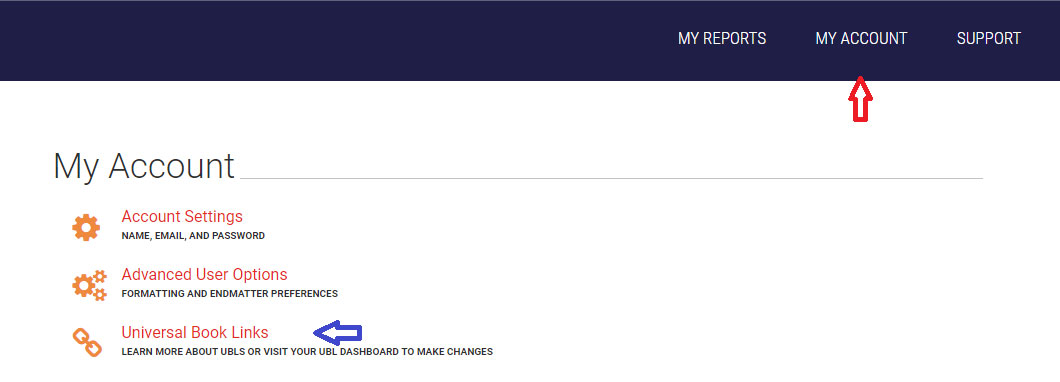
Once you’ve done that, click GO TO MY UBL DASHBOARD (see screenshot below).
Next, hover over LINK TOOLS and click on READING LISTS (see screenshot below).
You’ll be taken to a page that looks like the screenshot below, where you’ll click the green button that says “Make a New Reading List” (see screenshot below).
Once you’ve clicked that, you’ll be taken to a page where you’ll enter nearly all of your information (see screenshot below).
First, over on the left, name your list. I named mine Cedar Hollow Series. Then, add a tagline if you so wish. I used the tagline from a pinned Tweet of mine which says, “Psychological Suspense with Southern Flavor.”
Next, you’ll add your header. D2D offers some backgrounds for your header, but they’re all pretty generic (woodgrains, etc.) I uploaded my own header, which is actually one of my Facebook headers. It doesn’t quite fit, so I’ll have to resize it sometime.
Next, click to add search terms. You can add up to 20, which is nice.
Your BISAC code comes next. If that sounds scary, don’t worry. When you click on the button, you’ll be presented with a very long list of codes to choose from. You’re allowed to choose five, which is also nice.
When you click on Advanced Options, you’ll be given the option to send readers to a specific store. I chose Amazon.
You’ll also be given the option to make your list private or public. I chose public.
My screenshot isn’t big enough to show it, but after Advanced Options, you’ll be given the opportunity to customize your URL.
Finally, the last option on the left (also not shown in my screenshot) gives you the option to deactivate your carousel whenever you wish.
Once you’ve entered all the information on the left, click the big green Add Books button, and you’ll be taken here (see screenshot below).
Type either your book description or carousel description. I used the description for my boxed set, because it provides a 2-3 sentence description of each book in the series.
Next, click the green “Click to Add Books” rectangle. You’ll be taken to the screen below. When you start typing the title, the book should pop up and you can click to add it to your carousel.
Once you’ve added all the books you want on your carousel, click to Save and Continue (see screenshot below).
You’ll be taken the page shown below, where you can copy your link and/or share your carousel on social media. My link is: books2read.com/rl/CedarHollowSeries
It’s a fun and relatively quick and easy way to create a link to share, and I’m always open to new ways of marketing.

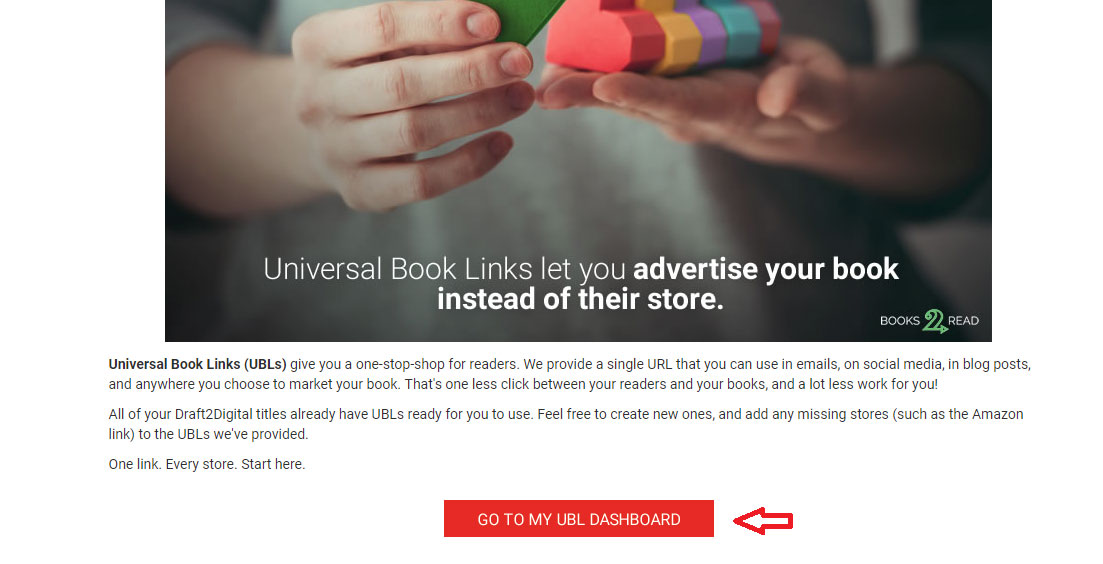
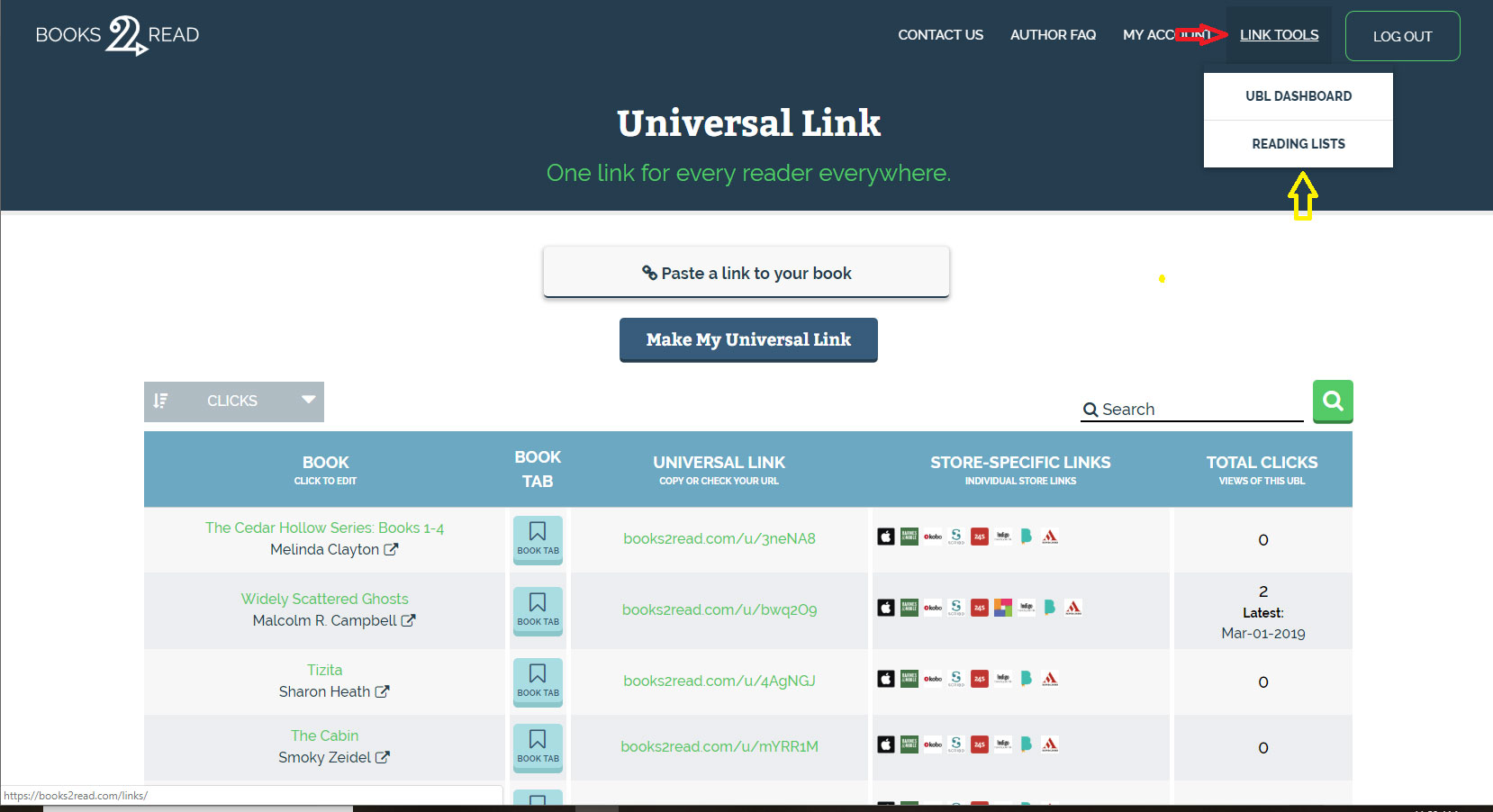
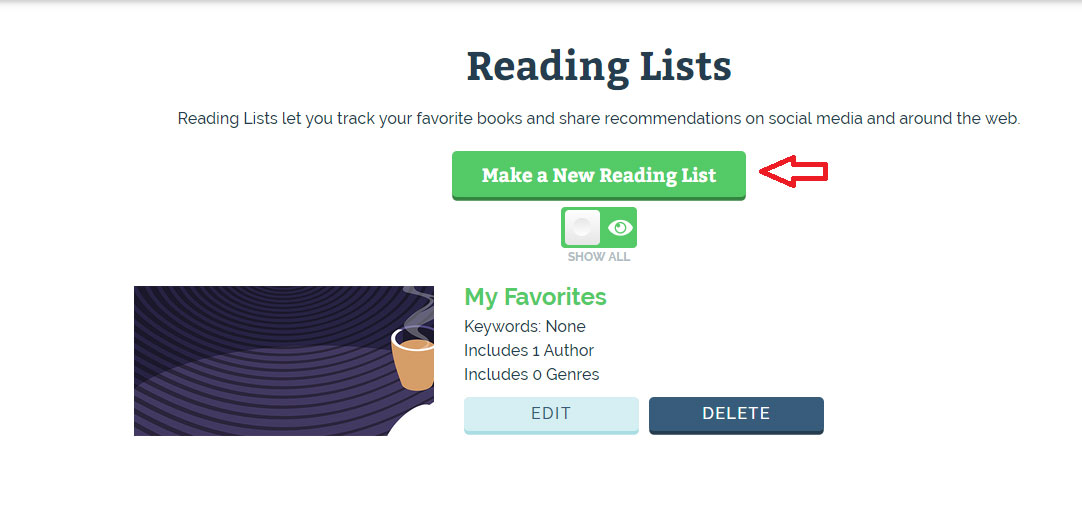
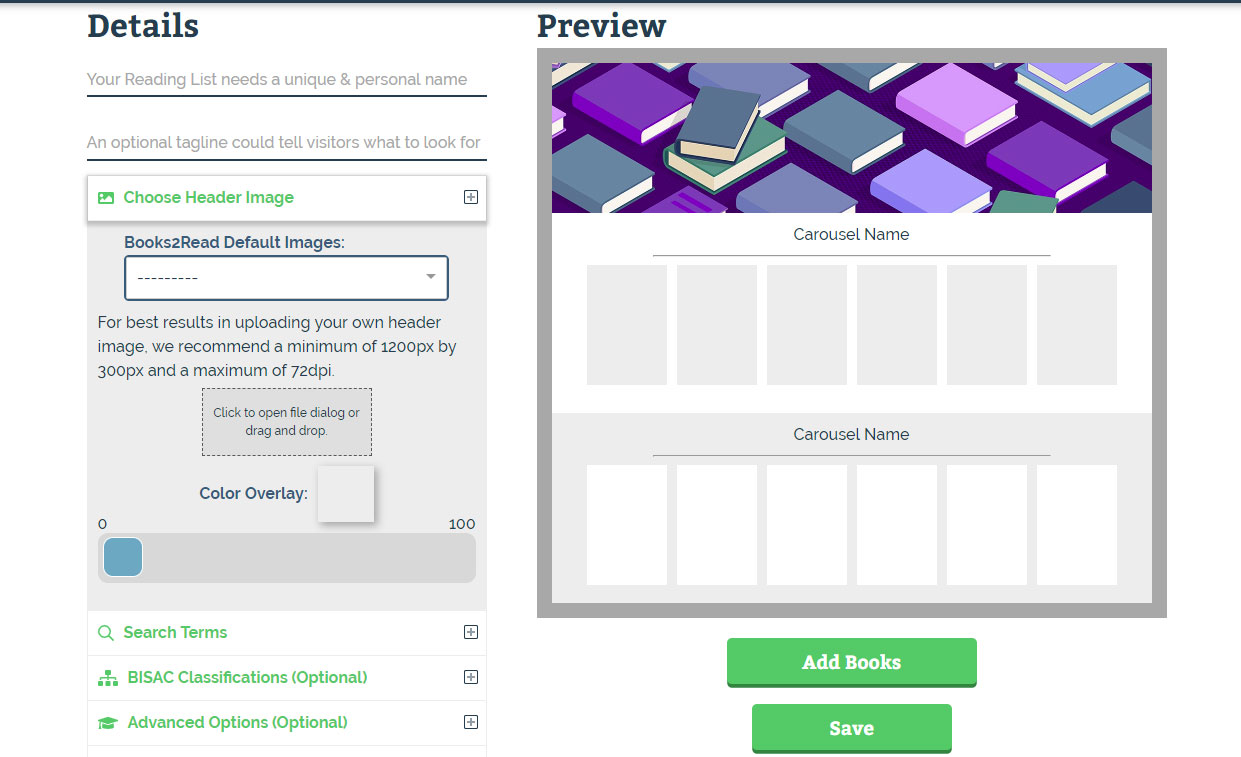
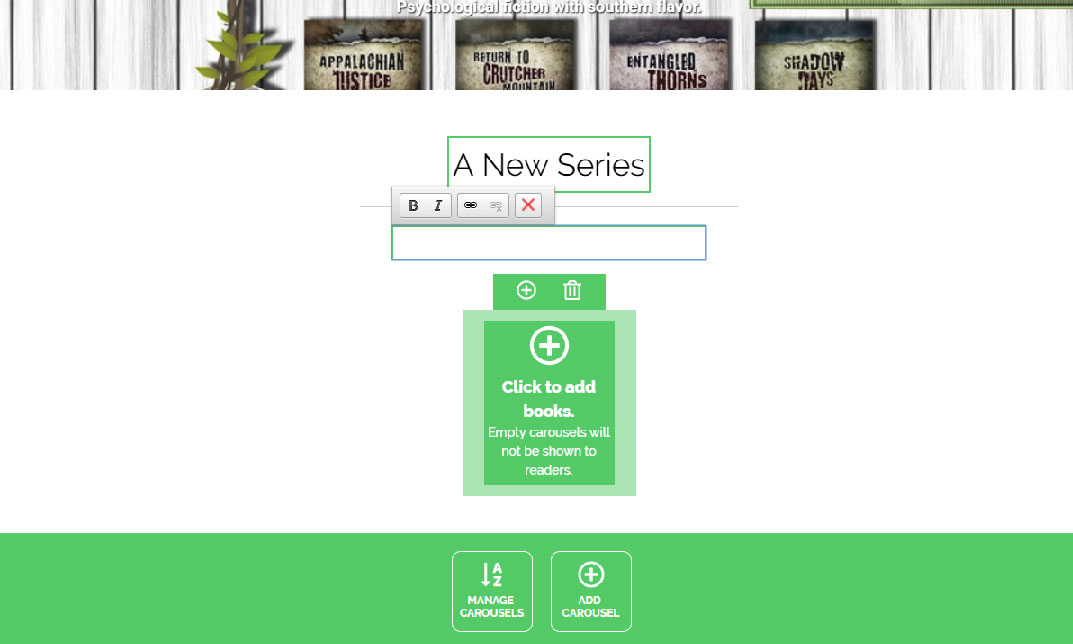
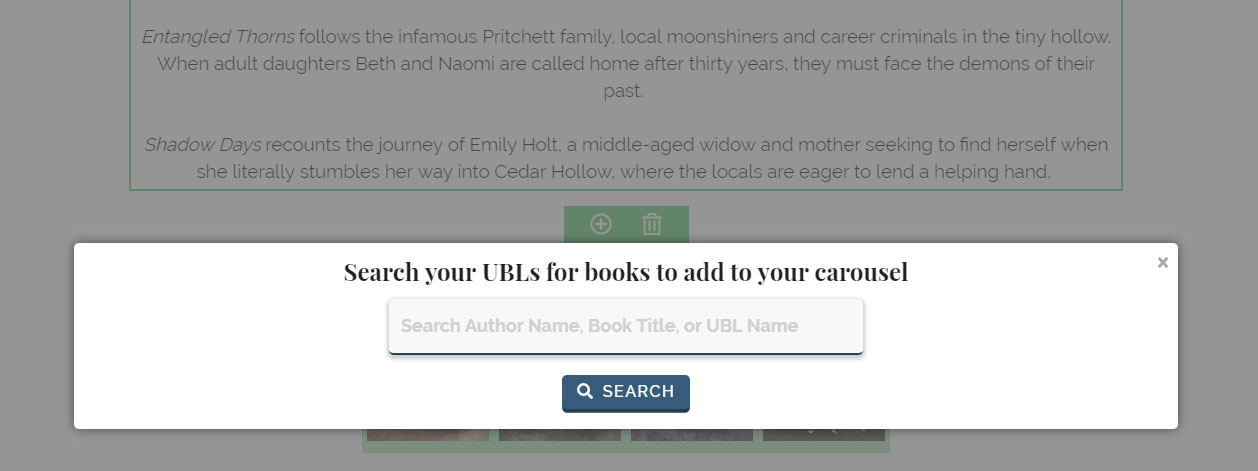

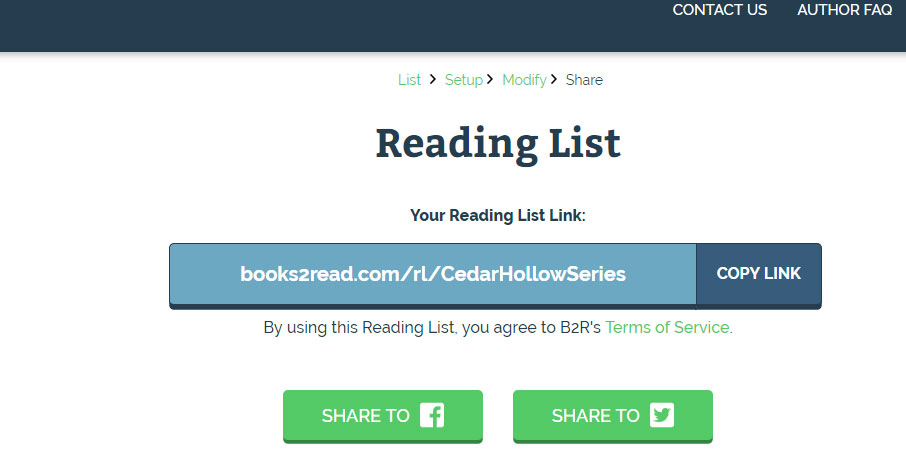
Thanks, Melinda. I’m not on D2D, but I’ll share this for my writer friends who are. This looks comprehensive.
What’s your overall contentment rating for Draft2Digital? I’ve been with Smashwords for years.
Thanks, Kathy. I find D2D much easier to use and much more responsive than Smashwords. I still have books uploaded to SW to reach places D2D doesn’t reach, but although they’ve added some benefits and services over the past few years, their interface remains clunky, and the “meatgrinder” is still an issue.
For example, the last novel I uploaded (about two months ago) failed SW’s check because my TOC was created using Word’s “Insert TOC” function instead of by bookmarking. KDP and D2D are fine with inserted TOCs, but SW isn’t, which meant I had to redo my manuscript to get it through the meatgrinder and approved for the Premium Catalog. Truthfully, I’d forgotten that quirk of the meatgrinder and was a little surprised to see it’s still so cranky.
Another issue I’ve never liked regarding SW is that there’s no opportunity to review the ebook before it goes live. I always review the KDP mobi and the D2D epub before publishing, and every so often I catch something I need to correct. SW doesn’t allow me that opportunity.
Thanks, Melinda. Good to know.
I’ve switched to a combination of Jutoh and Calibre. The TOC isn’t a problem and I know that what I upload is what readers will see.
Smashwords does allow writers to download their books. Until they go through vetting and appear with Premium status, new books and changes aren’t distributed except on the Smashwords site.
I can think of several descriptors for meatgrinder, but none of them are fit for tender ears.
Right – I should have explained myself better. I just don’t like knowing something I upload immediately pops up on the SW site before giving me a chance to review it.
I have Calibre and I’ve used it for a few things (mainly if I’m sending out for reviews or giving something away). I’ve heard a lot about Jutoh but never used it. I really need to check it out.
Thank you so much, for this! I’m a bit of a tech luddite, but your instructions were so clear that even I was able to add all five books to my Casey Holland series!
I’m so glad it helped, Debra!