 Guest Post
Guest Post
by Sylvia Engdahl
The Author Update area at Amazon Author Central makes provision only for blog feeds and events. This is unfortunate for authors who don’t have blogs, or who blog at their personal websites. I don’t often have news, but when I do I would like to post it at Author Central, and I’d like to announce when a book is going to be free or discounted.
Recently it occurred to me to investigate what a blog feed consists of. It doesn’t have to come from an established blogging site — its address can point to a file located anywhere on the Web. It turns out to be easy to create such a file and upload it to your own Web host. Then you merely have to update it whenever you have a brief message for your readers. You could, in fact, put articles of any length in it by continuing what wouldn’t fit on the Author Central page on a page at your website. Or, if you have an email newsletter that’s also posted online, you could use this method to get headlines from it and a subscribe link onto your Author Central page.
Blog feeds (also called RSS feeds) are written in the markup language XML, which is complicated if you’re doing a lot with it but very simple if all you want is a news feed containing plain text. You can just copy the following file, putting your own titles and text in place of mine — all other characters must be exact. Be sure to use a plain text editor such as Notepad, not Word or any other word processor that adds invisible characters. Apostrophes must be replaced by the code ' and quotes by the code " (note that these codes end in semicolons, which are essential). You cannot use html formatting tags such as <i> and <b>.
<?xml version=”1.0″ encoding=”utf-8″?>
<rss version=”2.0″>
<channel>
<title>What’s New at Sylvia Engdahl’s Website</title>
<description>News from science fiction author Sylvia Engdahl.</description>
<link>http://www.sylviaengdahl.com</link>
<item>
<title>New improved website design</title>
<description>My website now has easy navigation to over 80 pages of information and essays about my books, space, medical policy, and more. There's a form for sending me messages, so come by and say hello.</description>
<link>http://www.sylviaengdahl.com</link>
</item>
</channel>
</rss>
Only the content of the “item” section will be shown on the Author Central page. (See image below.) There must be a link at the bottom of that section, which will be the destination of the “Read more” link automatically added at the end of the post. Obviously, unless the text is short enough to fit in the box at Author Central with allowance for user zooming, it must point to a page where “Read more” will show the whole article. But even if the news post does fit, a link of some sort is required. It can go anywhere you wish, either your home page or some other page at your website or elsewhere.
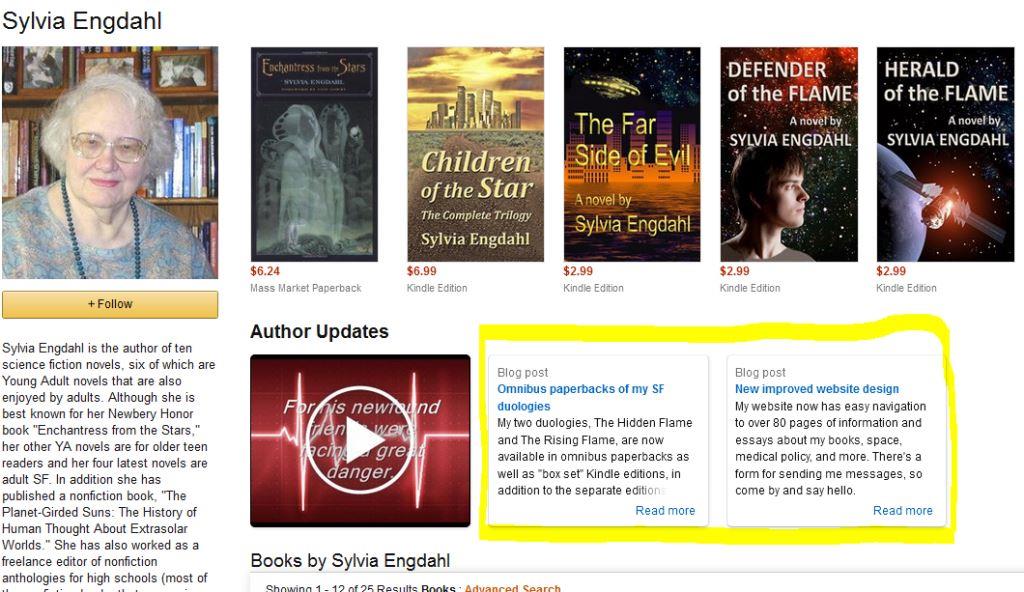
When you want to add news, just create an additional “item” section (beginning with <item> and ending with </item>, putting the one that should appear first at Amazon at the top. This will usually be the newest, but if you want a notice to stay on the main page you can leave it at the top; depending on screen resolution and whether you have posted pictures or a video, the others may scroll off the screen. You can revise the text in any item at any time. When you want to discard outdated information, merely delete its “item” section.
The file can have any name you want, but its extension must be .xml. Upload it to the folder at your Web host that contains your home page. Its address will be your website url followed by a slash and the filename — for example, mine is http://www.sylviaengdahl.com/rss.xml.
Once it is online, you should validate it at http://validator.w3.org/feed/. This is a site where you can enter the url of your xml file and be told whether there are any errors in it. If there are, check to make sure that all the characters except your own text exactly match the sample above.
If there are no errors, go to Author Central and enter your file’s url where it says “Add a Blog.” That’s all there is to it! A few hours later your news post will appear. You can revise and/or add items to it as often as you like, simply by uploading an edited file to your Web host.
Sylvia Engdahl is the author of ten science fiction novels. Though she is best known for her six traditionally-published YA novels, most of which she has reissued independently, her four recent indie novels are adult science fiction. You may learn more about Sylvia at her website or on her Amazon Author Central page.

Excellent information, Sylvia. Thank you.
Great! Thank you for sharing. I’m still trying to get my author page set up on Author Central. Nice to know I can post a blog there too.
If you need any help setting up your Author Central page, Lance, we have a whole bunch of articles on it: https://indiesunlimited.com/2014/02/18/amazon-author-central-refresher-course/ 🙂
Wonderful information – thank you! I’m definitely going to play around with this and see what I come up with.
Thank you. I’m thinking about blogging–have to finish my works in progress first. I’m saving your advice for “the day” I actually start my first blog.
If you have a blog, Elizabeth, you don’t have to worry about all this coding. Your blog will have a dedicated RSS feed address, and you can just plug that in directly at Amazon. 🙂
Cool beans! I’m bookmarking this for future use – very helpful!