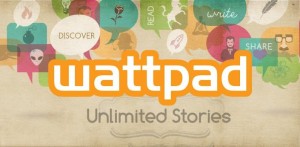 One of the neat things about posting your work at Wattpad is that you get to add your own cover art – which, if you’re like me, is a complete afterthought. But Wattpad has come to the rescue with an app that allows you to create a cover for your story while you’re on the go. (Wattpad also has an app that allows you to write a story on your phone or tablet. I can delve into that in a later post, if there’s any interest.)
One of the neat things about posting your work at Wattpad is that you get to add your own cover art – which, if you’re like me, is a complete afterthought. But Wattpad has come to the rescue with an app that allows you to create a cover for your story while you’re on the go. (Wattpad also has an app that allows you to write a story on your phone or tablet. I can delve into that in a later post, if there’s any interest.)
I have an iPhone, so I found Wattpad Covers in the Apple App Store. There is also a version for Android. I had trouble getting into the app on my iPad, so I’m going to show you what it looks like on the iPhone – and I’ll tell you right now that it does a perfectly adequate job of whomping up a quick cover for your story.
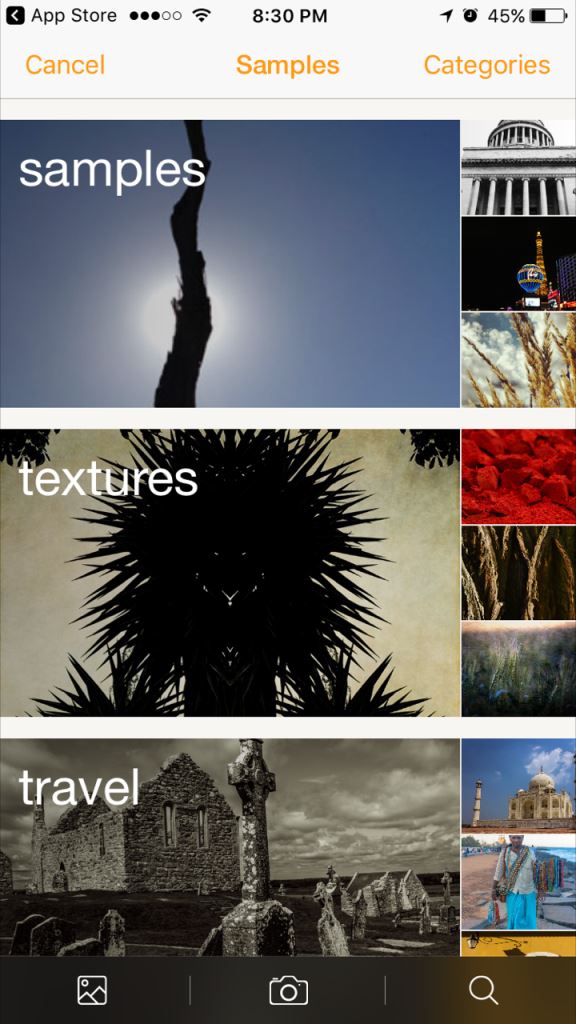
The first thing you see when you open the app is the screen above. Each of the big photos is a category, and there are lots more than these three – just scroll down until you find one you like. I’m just trying it out, so I picked the Samples category. Again, scrolling down shows you all the available photos in that category.
You’ll note the icons at the bottom of this first screen. The one on the left will pull up the photos stored on your phone; the middle one allows you to use your phone camera to take a photo to use right away; and the one on the right allows you to search using keywords. I used the word “moon” and got tons of photos to choose from.
Anyway, back to my test. In the Samples, this shot of a Gothic churchyard appealed to me, so I tapped it – and this editing screen popped up.
 Again, your tools are at the bottom of the screen. You can crop the photo, use a filter, and add text. The other two buttons are Undo and Redo. Clicking the Text button brings up a virtual keyboard.
Again, your tools are at the bottom of the screen. You can crop the photo, use a filter, and add text. The other two buttons are Undo and Redo. Clicking the Text button brings up a virtual keyboard. 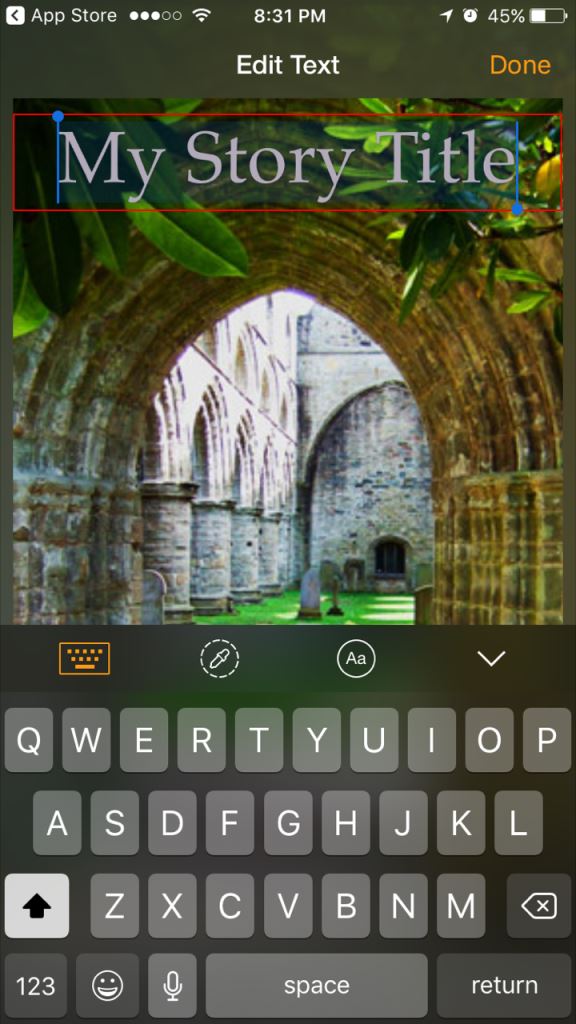 Just delete the sample title and type in your own. Clicking the Text button again brings up a second box at the bottom for your name. The “By:” shows up by default, together with your Wattpad user name, but you can edit it just as you did with the sample title text.
Just delete the sample title and type in your own. Clicking the Text button again brings up a second box at the bottom for your name. The “By:” shows up by default, together with your Wattpad user name, but you can edit it just as you did with the sample title text.
The icon that looks like an eye dropper lets you pick the color for your title and author name. I just poked at it ‘til I got a color I could live with; someone with a more sophisticated thumb than mine may be less random about it. 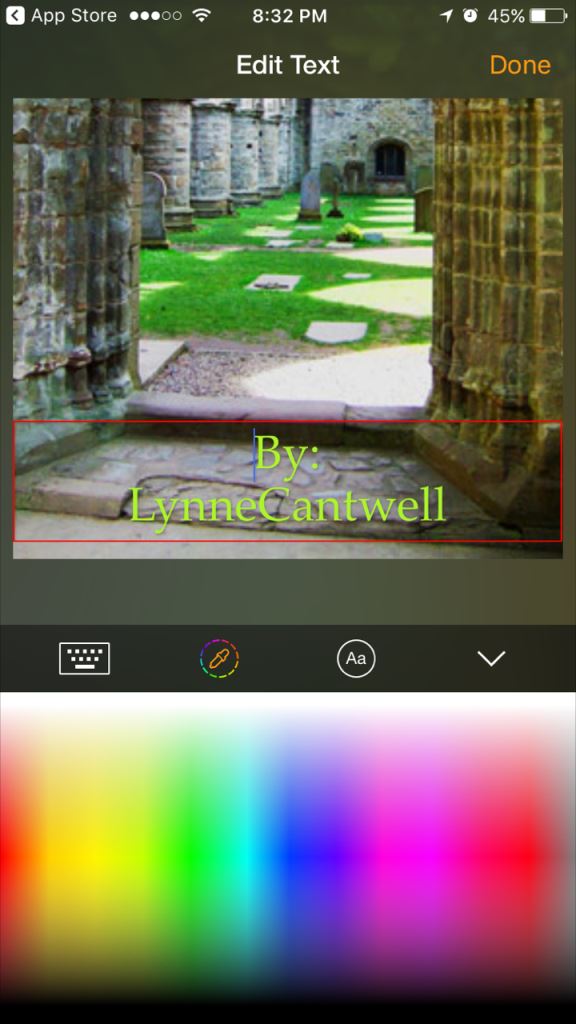 The “Aa” with a circle around it is for picking your font size and style. I didn’t grab a screen shot of it, sorry. But there are three lists to scroll through. The one on the left allows you to left-justify, center, or right-justify your text; the one on the right picks your font size; and the one in the middle is the list of fonts. When you’re done messing with it, click Done.
The “Aa” with a circle around it is for picking your font size and style. I didn’t grab a screen shot of it, sorry. But there are three lists to scroll through. The one on the left allows you to left-justify, center, or right-justify your text; the one on the right picks your font size; and the one in the middle is the list of fonts. When you’re done messing with it, click Done.
The filters do various things to the photo (but not to the title or author name, as far as I could tell). 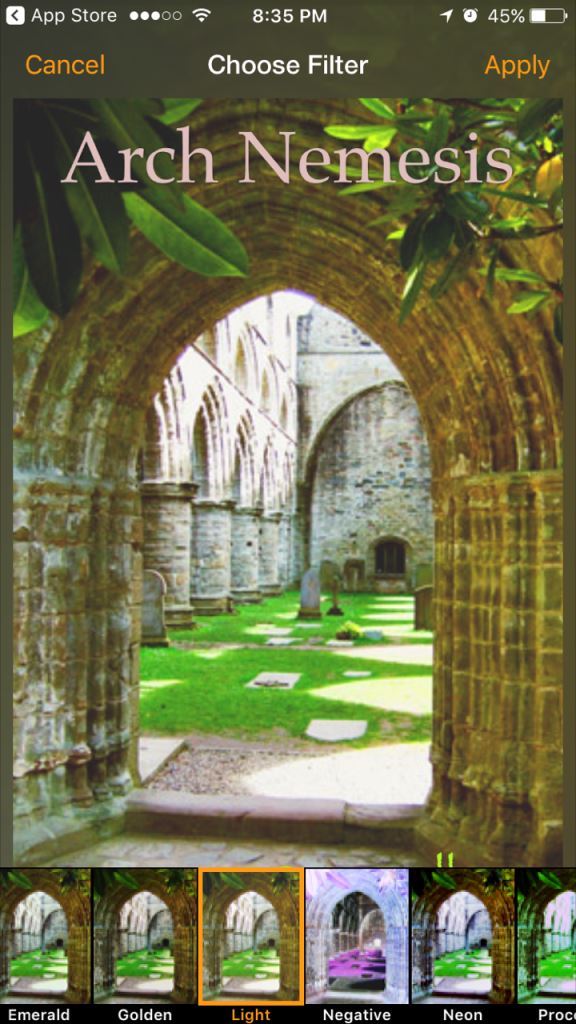 You can scroll through the list of filters at the bottom of the screen and see whether one of them makes the photo fit your story better. When you’ve got it the way you want it, click Apply. If you hate them all, click Cancel.
You can scroll through the list of filters at the bottom of the screen and see whether one of them makes the photo fit your story better. When you’ve got it the way you want it, click Apply. If you hate them all, click Cancel.
Once you’re done playing with it, click Save, and your cover will be stored in the app. 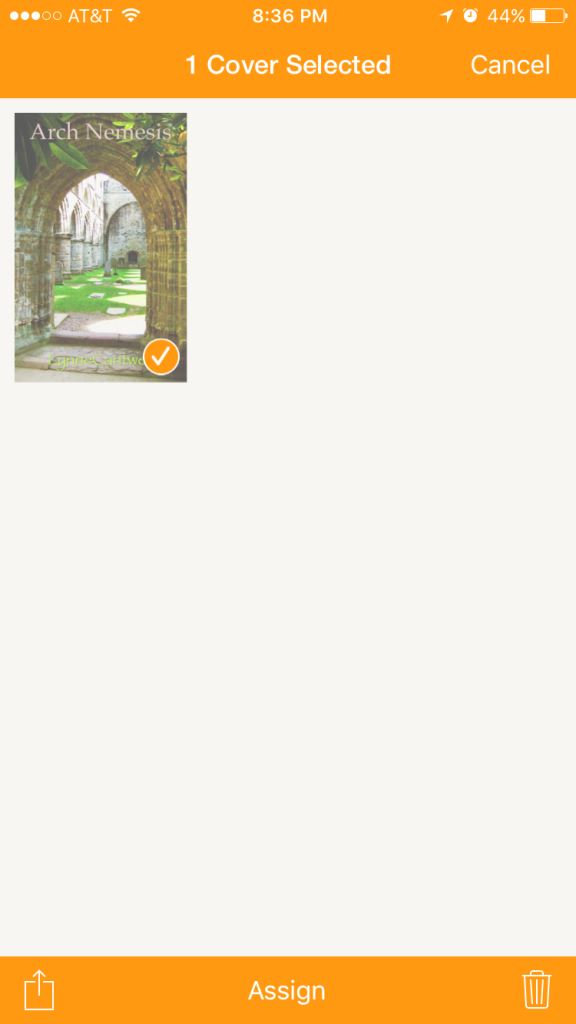 You can now click Assign on the bottom, bring up a list of your stories on Wattpad, and link the cover image to your story. If you’d rather, you can use the “upload” icon (on the left at the bottom of the screen) and email it to yourself, save it to your photos on your phone, and so on. And if you decide you don’t want to keep it at all, you can delete it by tapping the trashcan icon on the bottom right.
You can now click Assign on the bottom, bring up a list of your stories on Wattpad, and link the cover image to your story. If you’d rather, you can use the “upload” icon (on the left at the bottom of the screen) and email it to yourself, save it to your photos on your phone, and so on. And if you decide you don’t want to keep it at all, you can delete it by tapping the trashcan icon on the bottom right.
One caveat with this app: I would not recommend using Covers for anything other than a story on Wattpad unless you’re using a photo you took yourself. My guess is that Wattpad has a deal with the photographers of their stock photos, and that deal is not going to extend to you grabbing one of their fabulous shots and, say, uploading it to KDP.
In any case, it’s a fun thing to play around with. Enjoy your Covers!

Very cool. Do you know it this works on PCs or android tablets as well?
The Android version should work on an Android tablet, Yvonne. I’m not sure whether Wattpad has desktop/laptop cover creator, but I can check — unless somebody else knows off the top of their head…
I’ve used this app, and it does provide a good, quick cover for my Wattpad stories.
I tend to compose on my iPhone with Google Docs and then paste to Wattpad. I like how I can work offline with Docs or move easily between computer and phone.
Does Wattpad have an offline option? I find myself out of range (like while on the Amtrak Zephyr through the Rockies), and then I really appreciate being able to still access a story with Google Docs.
You did a thorough job of describing the app, which provides a lot of photos. Using the search option–say, for “dragons,”–pulls up a lot of photos.
Thanks, Thomas! 🙂
I was impressed with their photo selection. It looks like their provider is 500px.com, which has a website where you can buy stock photos, although their rates seem higher than my go-to sites (Dreamstime and 123rf.com).
It doesn’t look like the Wattpad app has offline capability, at least for iOS.
Don’t have an iPhone, but it looks interesting.
It was fun to play around with, Meeks. 🙂
Hi Lynne
Are the photo’s public domain and can you use your own photos for it? Or both?
Thank you and Merry Christmas
Joe
Sorry for the late reply, Joe!
The photos in the app are *not* public domain. They are stock photos provided by 500px.com. You can use them on Wattpad without a fee, but for any other use, you would have to buy them at 500px.com — just as you would any other stock photo.
However, you can definitely use your own photos.
Hope you had a merry Christmas!