 A while back, I wrote an article here on IU which laid out the basics of Twitter. This post does the same for Facebook with an emphasis on what an author would need to setup an “author page” for their marketing and promotional efforts.
A while back, I wrote an article here on IU which laid out the basics of Twitter. This post does the same for Facebook with an emphasis on what an author would need to setup an “author page” for their marketing and promotional efforts.
I’m going to assume you’re able to find your way to Facebook (www.facebook.com) and sign up for an account. As I did with Twitter, my contrarian nature means I didn’t do any of the things Facebook wanted me to when setting up the demonstration account I’ll be showing here. Really you should consider doing all of what they suggest. If you didn’t, you’ll get a page that is almost a blank slate with the top looking a lot like this.
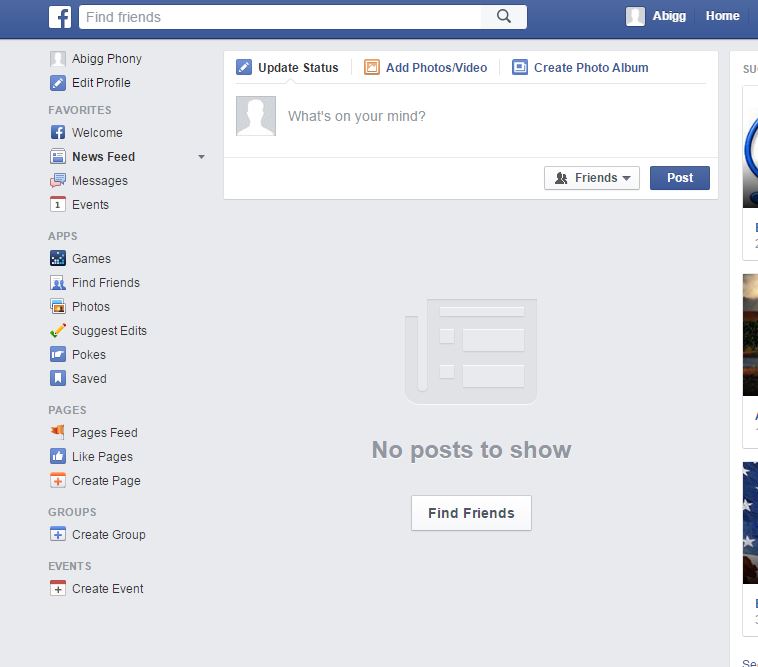
This screen is called your newsfeed. On it will be displayed various content from your friends and pages you follow. That last sentence is full of words you understand the meaning of, but in this context, you really don’t.
A friend might be one of those people you think of when you use that word. Your next-door neighbor, a golfing buddy, or an old roommate from college. It could also be any number of people you don’t think about, even your mother-in-law. A Facebook friend could be someone you’ve never actually met in real life. I have a lot like that, spread all over the world. Some started out that way, but we’ve since met. They key point is that a friend is a real person. (Yes, there are rare exceptions. My sister’s dog, my canine niece, is one of my Facebook friends, but please don’t tell on her. She doesn’t meet Facebook’s age requirements to have an account.)
A page is normally an account representing a business, brand, or organization of some kind. The “business” could be a book review website (even one that doesn’t make money) or an author. For our purposes, the page is where we want to concentrate, but to understand the page and how it gets set up and used, it is best if you first understand what is different about it.
The account you’ve set up, what I’m going to call your personal account through the remainder of this discussion, is not a page. First, let’s get you a friend. In the top left, inside the blue bar across the top of the screen, is a white box. In the picture above it says “Find Friends.” I’m going to guess you have a friend in real life who you know has a Facebook account. Type their name in the search bar. Facebook will display people with that name along with some information about them, their profile picture, etc. When you spot your friend, click on their name. This will take you to a webpage for them. This webpage is commonly referred to as their wall. Some people use the term timeline instead. Both refer to the same thing. Near the top is a button saying “add friend.” Click on it. This will send them a request to become their friend on Facebook. They’ll have to approve it before it is official (being a friend is a two-way street).
Now search for “Indies Unlimited” just like you searched for your friend above and go to that page. The webpage you’ll be taken to looks a lot like your friend’s wall, but has subtle differences. Both have things they’ve posted going down the right center of the page and much the same arrangement at the top. The biggest difference is instead of seeing an “add friend” button you’ll see a button that says “Like” in the same general area. Click on that and it will change so it says “Liked.” This is a page. It is (with a few exceptions) a one-way street. The owners or administrators of a page post to their page and the people who have liked the page might see that post on their newsfeed. If you become a friend with someone, it is mutual. They’ll potentially see your posts on their newsfeed, you’ll see theirs.
Now click “Home” at the top of the page. This will take you back to your newsfeed. What shows up in your newsfeed will be a combination of posts from friends, posts from pages you’ve liked, and potentially posts from friends of friends, especially those that one of your friends has liked or made a comment on. Associated with each post you’ll see an area that looks like this.
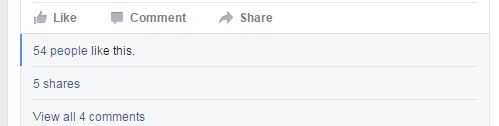 You can like a post by clicking the link that says like. What a “like” means depends on context or the nature of the post. It could mean that you like or agree with it, but sometimes it might indicate empathy or support. Click comment to comment on the content, or share to post the original post on your wall with any commentary you want to make.
You can like a post by clicking the link that says like. What a “like” means depends on context or the nature of the post. It could mean that you like or agree with it, but sometimes it might indicate empathy or support. Click comment to comment on the content, or share to post the original post on your wall with any commentary you want to make.
There is more to know about a personal account, the most obvious how to make posts of your own, but I’ll leave it to you to figure that out. (A hint on posts. Making them for your personal account is much the same as for a page.) But since our purpose here is to setup a page, we’ll get to that now.
The reason why we went through setting up the personal account is that you need to have this in order to setup a page. Plus, it is important to understand the difference between a regular personal account and a page.
Yes, we’re finally going to setup a page. I’ll bet you thought I’d never get here.
To start, click on the little triangle at the top of the page and pick “Create Page.”
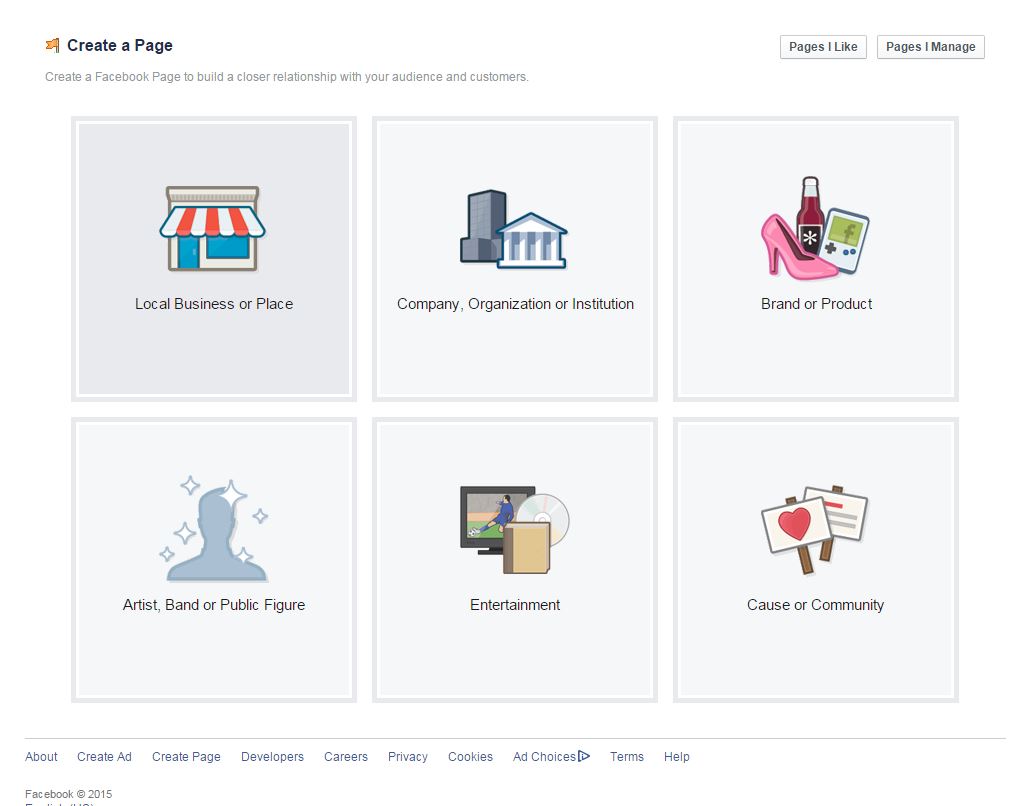 What to pick here can be problematic with the potential for multiple correct answers. If you want, you can poke around and decide for yourself. I decided to go with Artist, Band or Public Figure/Blogger. You might want to pick author for that second choice. Either way it will want you to put a name. This will be the name it assigns to the page.
What to pick here can be problematic with the potential for multiple correct answers. If you want, you can poke around and decide for yourself. I decided to go with Artist, Band or Public Figure/Blogger. You might want to pick author for that second choice. Either way it will want you to put a name. This will be the name it assigns to the page.
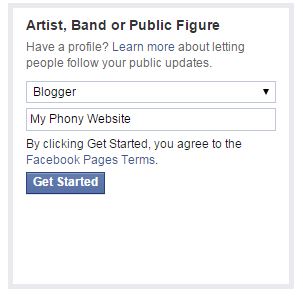 Complete that screen, hit the “Get Started” button, and you’ll move on to the next step. You’ll have three or four steps to complete or (if you choose) skip.
Complete that screen, hit the “Get Started” button, and you’ll move on to the next step. You’ll have three or four steps to complete or (if you choose) skip.
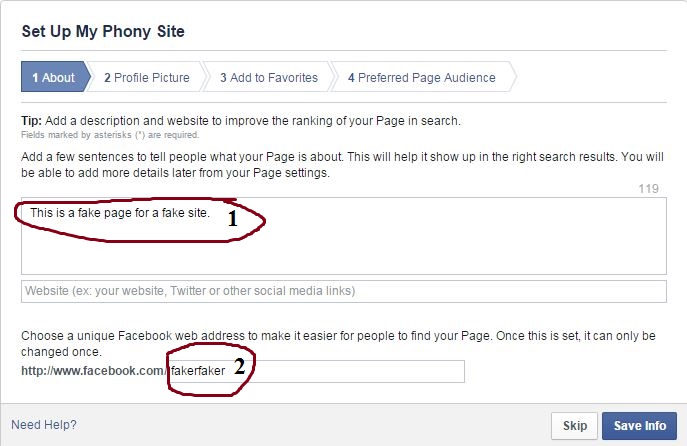 First enter a description of your site as in circle #1 above. You can also pick the last portion of a url that can be used to direct people to your Facebook page. Pick something that fits and is easy to remember. You’ll also have the chance to upload a profile picture for the page. The next page, adding to your favorites, will add a link on the left of your personal Facebook account to be able to quickly view this page. Go ahead and pick “Add Favorites” if you want to do this. Last, you’ll be able to define the audience your page is aimed at. Here I’ve left the defaults for the location (I don’t care about specific locations) as well as age and gender. I’ve added a couple interests my audience should have by typing “books” in the box that says “search interests” and picked those that fit.
First enter a description of your site as in circle #1 above. You can also pick the last portion of a url that can be used to direct people to your Facebook page. Pick something that fits and is easy to remember. You’ll also have the chance to upload a profile picture for the page. The next page, adding to your favorites, will add a link on the left of your personal Facebook account to be able to quickly view this page. Go ahead and pick “Add Favorites” if you want to do this. Last, you’ll be able to define the audience your page is aimed at. Here I’ve left the defaults for the location (I don’t care about specific locations) as well as age and gender. I’ve added a couple interests my audience should have by typing “books” in the box that says “search interests” and picked those that fit.
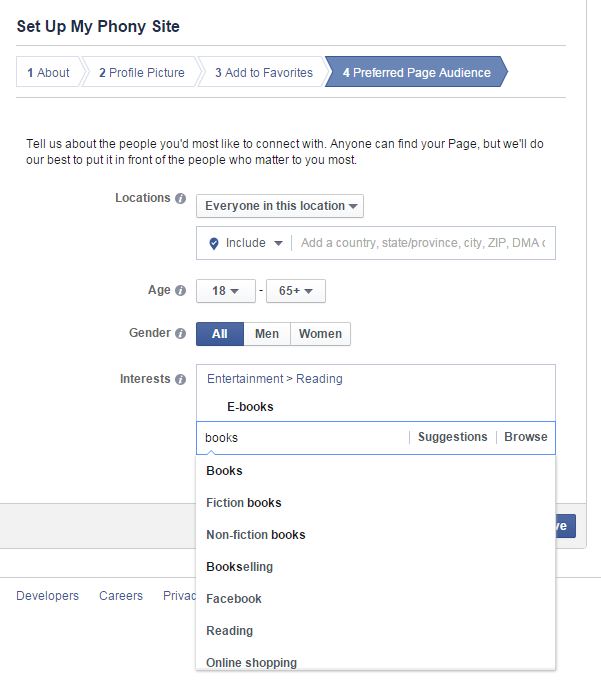 I’m not sure how much attention Facebook pays to these, but I suspect it helps them recommend pages to people who have liked other pages with comparable interests. Play around with this and find those interests that are appropriate for your page. If your target audience is largely going to be found in a demographic based on location, age, or gender, set those items to whatever is appropriate for your situation as well. Hit the save button one last time and your page is ready to go.
I’m not sure how much attention Facebook pays to these, but I suspect it helps them recommend pages to people who have liked other pages with comparable interests. Play around with this and find those interests that are appropriate for your page. If your target audience is largely going to be found in a demographic based on location, age, or gender, set those items to whatever is appropriate for your situation as well. Hit the save button one last time and your page is ready to go.
Next click “home” on the top right. Now if you click on the upside-down triangle on the top right you’ll see your page name listed. Select it. This will take you back to your page. Just under the heading in the middle-right of the page you’ll see a box that says “Write something.” Here you can enter a status (commentary on whatever you’re in the mood to say) or a link. You can also upload a picture by clicking the photo/video icon above the box. (You’ll also be able to add your remarks about the picture once it is uploaded.) Clicking the publish button will post whatever you put onto your page immediately. (This is the same way you would post to your personal account with the ability to do so from both your newsfeed and from your wall.) On a page, you also have some options that you don’t have for a personal account. Click on the right side of the publish button (on the portion with the triangle) and you’ll see three choices. Schedule (so this will post at a time and date in the future that you select), back date, and save a draft. I’ll leave it to you to play around with these on your own.
There is much more to Facebook. Most is easy to figure out. You can chat in real time with friends or groups of friends with the message function. There are Facebook groups where people with the same interests or hobby get together to talk shop; some are easy to find and accept just about anyone, others are secret and I shouldn’t be talking about them. If something confuses you, odds are good you know someone who can explain it. If you let it, Facebook will suck up all the free time you have and more. But it is also a great way to stay in contact with friends and family, as a gathering place for those with similar interests (no matter how small a niche it may be), or even a way to promote your book or blog.

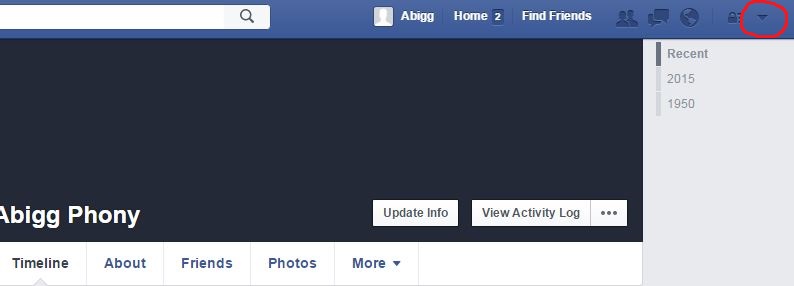
Thanks, Al. I’ve been using Facebook since the start, and I still don’t know some of this stuff.
Thanks, Gordon. That’s life, isn’t it? Constantly discovering more things we don’t know. If I ever stop learning I’ll know I’m dead. 🙂