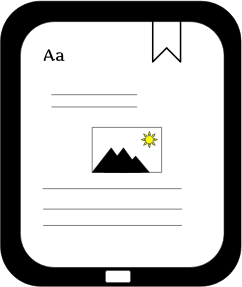 Some of you may have seen discussion board and/or Facebook posts flying around recently about X-Ray for authors. What is it? Well, in KDP’s words it’s “ … a unique Kindle eBook feature that allows readers to learn more about a character, topic, event, place, or any other term, simply by pressing and holding on the word or phrase that interests them.”
Some of you may have seen discussion board and/or Facebook posts flying around recently about X-Ray for authors. What is it? Well, in KDP’s words it’s “ … a unique Kindle eBook feature that allows readers to learn more about a character, topic, event, place, or any other term, simply by pressing and holding on the word or phrase that interests them.”
In plain terms, it’s a feature that, when turned on, allows Kindle readers to tap on a highlighted word or phrase in an eBook in order to learn more information about it.
It can be a fun option for readers and authors alike, and is easy to set up through the KDP dashboard. Navigate to the book you want to have the X-Ray feature and hover your mouse over the little box on the right (see red arrow below). You should see either “Add X-Ray,” or “Launch X-Ray.”
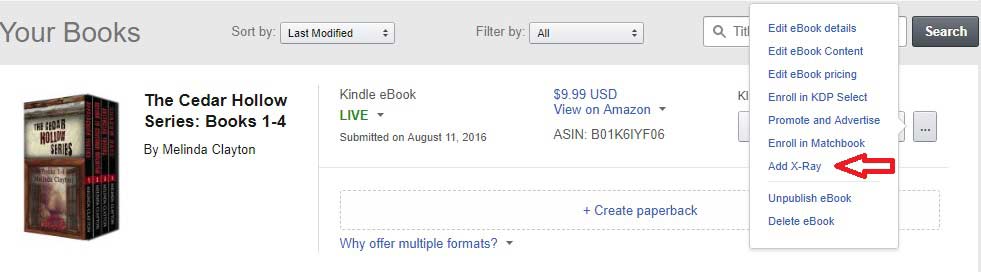
A side note: Sometimes KDP takes it upon itself to enable X-Ray for us. You can see if this has been done by going to your Amazon book page and looking at your book’s information, down where the publisher, page count, ASIN, etc., is listed. You’ll see X-Ray in that list. If KDP has already launched X-Ray for the book, it will say “Enabled.” 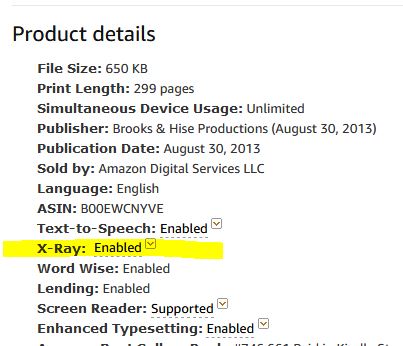
If that’s the case, back at your dashboard you’ll see “Launch X-Ray” when hovering your mouse over the little box. If it hasn’t been enabled, you’ll see “Add X-Ray.”
Either way, click it, because if KDP already enabled it for you, you’ll no doubt want to make some changes.
If you clicked “Launch X-Ray” you’ll be taken to a list of words and phrases. If you clicked “Add X-Ray,” you’ll receive a pop-up that asks you if you want to request X-Ray. If you do, click to “Request X-Ray.” Amazon says it can take several hours for the process to be activated (but it only took a few minutes for mine), and you’ll receive an email once it’s activated.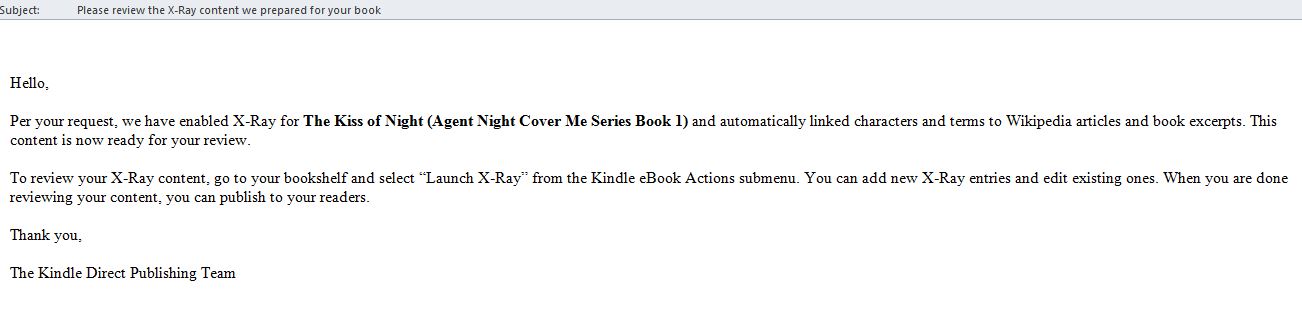 When you receive the email, go back to your dashboard and click “Launch X-Ray.” As mentioned above, you’ll be taken to a list of words and phrases. (See screenshot below.)
When you receive the email, go back to your dashboard and click “Launch X-Ray.” As mentioned above, you’ll be taken to a list of words and phrases. (See screenshot below.)
Another side note: When you first click, you may receive a scary looking pop-up telling you that you don’t have access to that page. This is a known bug (I know this because it totally freaked me out and I contacted KDP about it). If you get that pop-up, just go back to your dashboard and click to “launch” again. You should then be able to gain access without any scary pop-ups.
Once you’ve gained access, you’ll see a page that looks a lot like the one below.
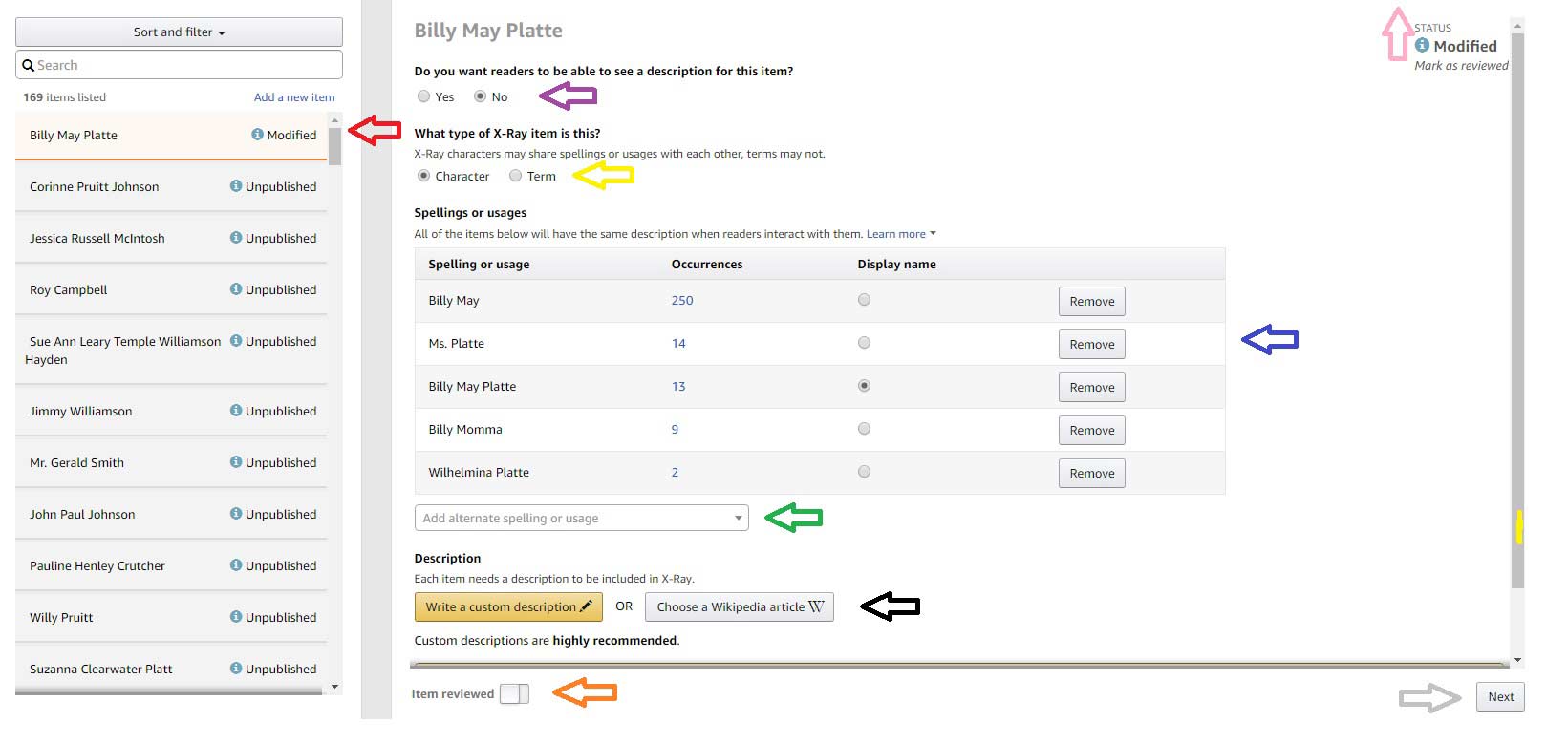 X-Ray seems to pull all the proper nouns from the book – character names, place names, etc. In addition, as you scroll through the list on the left (red arrow above), you’ll also see some random words pulled from the text (for example, I had “coffee” and “church”). This will especially be true if KDP enabled it for you without a request from you. That’s why I said you’ll no doubt want to make some changes.
X-Ray seems to pull all the proper nouns from the book – character names, place names, etc. In addition, as you scroll through the list on the left (red arrow above), you’ll also see some random words pulled from the text (for example, I had “coffee” and “church”). This will especially be true if KDP enabled it for you without a request from you. That’s why I said you’ll no doubt want to make some changes.
Let’s get started.
1. Click on a term over on the left.
2. If you want readers to be able to search the term, click “yes” (purple arrow above). If you don’t, click “no.”
3. Next, check whether the word/phrase is a character or a term (yellow box above).
4. You’ll see that Amazon has pulled what it considers to be all the spellings and usages of that particular term (blue arrow above). If you disagree, you can remove the term. If you have a different iteration you want included, you can add it (green arrow above). The same definition will be used for all of those terms.
5. If KDP found a Wikipedia article it thinks is accurate, you’ll see it displayed. This is what readers will see when they click on your term. If KDP hasn’t found one, you can search to find one, or you can provide the description yourself (black arrow above).
6. Once you have the description you want, check the “Item reviewed” box at the bottom (orange arrow above).
7. You can then click “Next” (gray arrow above), or you can click directly on the list to access the next item (I found clicking on the list to be faster).
8. When you’re finished, click the review and publish button on the top right (or just exit if you don’t want to make any changes) (pink arrow above).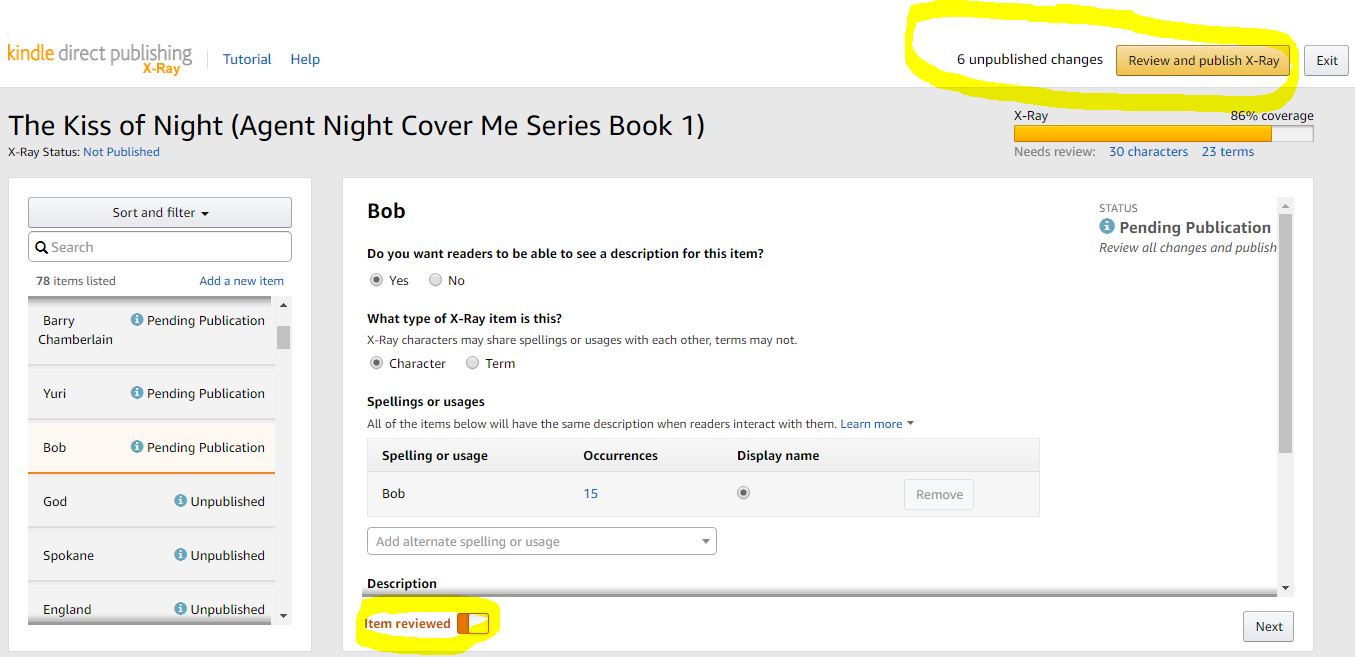 9. Clicking publish and exit will bring up a new window. Just review that, and hit publish and exit at the bottom. And you’re done.
9. Clicking publish and exit will bring up a new window. Just review that, and hit publish and exit at the bottom. And you’re done.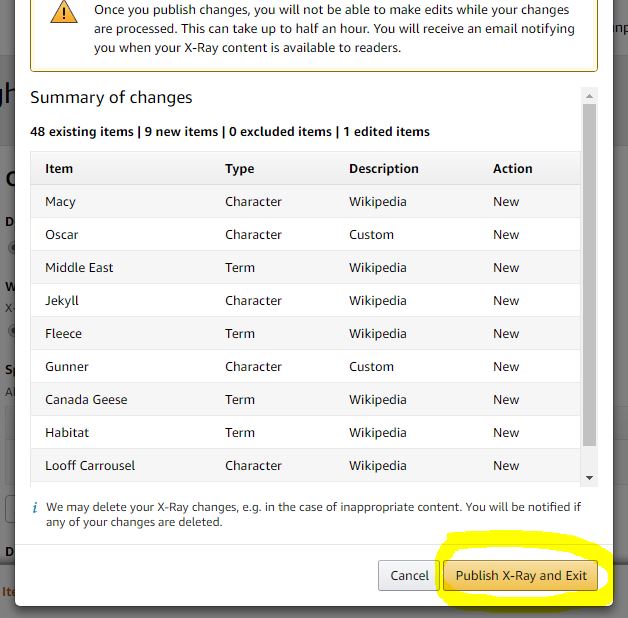
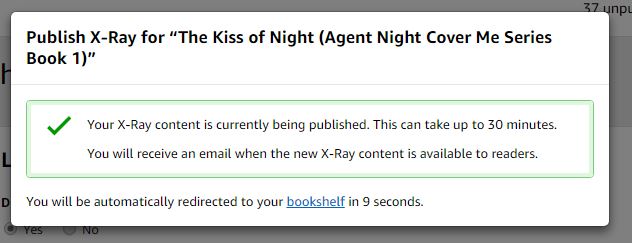 Some quick FAQs:
Some quick FAQs:
a. According to KDP, if the Wikipedia article is updated, readers will get the updated version.
b. Readers won’t be distracted by hyperlinked words everywhere, because they’ll only see them if they choose to turn on the feature.
c. You can add terms KDP didn’t automatically pick out for you.
If there are questions I didn’t cover, post them in the comments and I’ll do my best to answer. Meanwhile, go try it out!

That looks brilliant for non-fiction. I shall implement it on my latest. It also answers an unasked question – I’ve seen highlighted phrases in books I’ve red on my Kindle. Nothing seemed to happen when I investigated the highlighted text – probably because mine is an early version of Kindle.
I think you’re right – this could be a fantastic tool for nonfiction. Interesting about nothing happening when you investigate the highlighted text. Maybe someone else will chime in with an answer.
This is fascinating and has such potential.
But is one more step. I think in the end I will like it.
Thanks for the clear instructions, something you are so good at, Melinda! I’m bookmarking this one; it’ll be so useful for my books.
Thanks, Katharine! I do think it has a lot of potential, and can also be fun (both for the author and the reader). Mine are now all enabled, but when I have more time, I’d like to get more creative with my descriptions. 🙂
I found one major problem: If you’ve got a fiction series, you can’t copy the X-Ray database over from book to book. You’ve got to enter the same information (such as for recurring characters, places, terms, etc.) over and over again each time. This can be a lot of repetitive work.
I ran into that, too, with my series. For example, I gave some historical information on the area, and had to repeat it each time.
Thanks, Melinda, for your tutorial…and for explaining how X-Ray works. Saved, pinned, & shared.
Thanks, Linda! K.S. Brooks threw in some extra screen shots to help clarify the steps (there are so many!).
Thanks for alerting me to the possibility that they can enable this feature automatically–I just found that it happened 3 years ago to one of my books! I was appalled by what I saw. It may be a good feature for nonfiction IF the author reviews it before it’s made public, but for science fiction it’s a disaster. I urge everyone to check what has been done to their books, because out-of-context wikipedia definitions can be embarrassing. Also, if there happens to be a real person you didn’t know about with the same name as one of your characters, it will show that person’s biography.
I have just sent the following message to Amazon, and I hope anyone who shares my view of this will also write to them.
TO KDP SUPPORT:
“Upon happening to read that the x-ray feature could be automatically enabled, I checked and found to my dismay that this was done on one of my books 3 years ago without my kmowledge. This is absolutely inexcusable! I DO NOT WANT this feature. It may be useful for nonfiction or even historical fiction, if the author chooses to use it, but in science fiction the term definitions are entirely inapplicable and out of context, to the point of being ludicrous in most cases, even apart from the fact that it’s an insult to the reader’s intelligence to define such terms as “Earth,” “United States,” “hospital,” “human being,” and even “God.” And arbitrarily choosing book excerpts to define characters sometimes results in spoilers. It is a violation of an author’s rights to intrude on literature in this way. it is the authors’s prerogative to determine at all times what a reader sees when his or her work is read, and readers assume the author is responsible for what they see.
I have just spent a great deal of time going through my book and marking “NO” on each of the 161 terms listed when asked if I want the reader to see a definition. I trust that I won’t have to do this again–please see to it that none of my other books ever have the feature automatically enabled. And please forward this to whatever department sets policy. I have always been a strong supporter of KDP, but having had this done without my consent leads me to start wondering whether it’s a good place to publish.”
I was surprised to see it already turned on for one of mine, and agree that authors should check, just in case. I wasn’t angry about it, but definitely would have chosen different selections (and did, as soon as I saw it).
The worst of it is that they did it without telling me, so for 3 years readers have been seeing ridiculous definitions of terms that mean one thing today and something else entirely in the context of my future setting, as well as many that are so obvious as to insult their intelligence. I wouldn’t have been angry if they’d given me a chance to review it and make changes BEFORE they made it public. As it was, it wouldn’t have occurred to me that it could be turned on automatically and readers would have been wondering for many more years how I could have inserted such inapplicable information (such as a long definition of the concept of God when a character used the expression “Oh, my God.”) Reader will assume that what’s there was put there. or at least approved, by the author.
The oddest thing about mine was that the sections they chose to highlight were so random, and linked right back to the sentence in the book. It’s definitely a good idea for authors to keep an eye out so they can go make adjustments quickly if it becomes enabled.
Sylvia, I feel the same way! Amazon should have asked permission to do this. Thank you for your perspective!
This is so interesting! I hadn’t heard of it before, but now I’m wondering if I could use it for one of my books that has a heap of ‘alien’ terminology in it. I provided a dictionary at the back of the book but a lot of people commented that they wished they’d known about the dictionary as they were reading. X-ray could be the perfect solution.
Thank you!
I think that would be a perfect way to use X-Ray, AC. Have fun with it!
I don’t have time for this sort of thing, especially when it’s forced on me by another automatic glitch-creator from Amazon. Can you imagine how long it would take to do 16 books, and how little that amount of time will affect my bottom line?
Thanks for the heads-up.
It definitely falls on the “if I ever have free time” list. 🙂
Great advice and something I never thought about using with my own books. I use it when I’m reading on my kindle all the time. To answer Frank’s question, I had the first series of Kindle readers. It did not have the ability to use x-ray. My new one does and it is useful.
Thanks for stopping by, Chuck. I’m not sure when it became available for indie authors to use. I’ve seen it on my first novel for a while, though – a couple of years, at least – without even realizing what it was.
I just had one of my authors use it to link to all of her glossary words (over 200 entries) and none of her work is showing up in the Kindle book despite an Amazon notification that her edits were successful. The X-ray portion of her book is now completely blank.
She has been in touch with Amazon but, as of this morning, it has not been resolved.
I wonder if it’s part of the big Amazon glitch that seems to be going on this week. People have been reporting that the Kindle report dashboard isn’t updating – apparently some people get a pop-up about it when they sign in (although I haven’t). And another thread on KBoards mentions weirdness uploading to CreateSpace. I hope that’s all it is. I’d hate to think I enabled all those terms for nothing!