 It’s tough enough to write an eye-catching blurb for your book on Amazon, especially so when you consider how many millions of books are there to compete with. It’s something we all struggle with, believe me. So how do we make our blurb pop? How do we draw eyes to it on our sales page?
It’s tough enough to write an eye-catching blurb for your book on Amazon, especially so when you consider how many millions of books are there to compete with. It’s something we all struggle with, believe me. So how do we make our blurb pop? How do we draw eyes to it on our sales page?
A very quick and easy way, and a very effective way, is to use italics and/or bold in your book’s description. If you’ve published through KDP, I’m guessing your first reaction to this is, “Huh? There’s no option for that in KDP.”
You’re right; there’s not. The emphasis is something you have to add after publishing, and you have to do it through your author central page on Amazon.
If you’re not currently using your author central page, you’re missing out. This is a free page that every author can develop to connect with readers, and it’s FREE. Here’s a primer on how to get started. (You can check out our resource page on Amazon Author Central pages here.)
Once you’ve got your author page populated with all your books (and added your author headshot, your biography, and linked to your blog, hint hint), you can edit the blurbs to add the emphasis you want. To start, go to the Books tab at the top of your author page.

From there, click on the book you want to work on. The details of your book will come up like this. 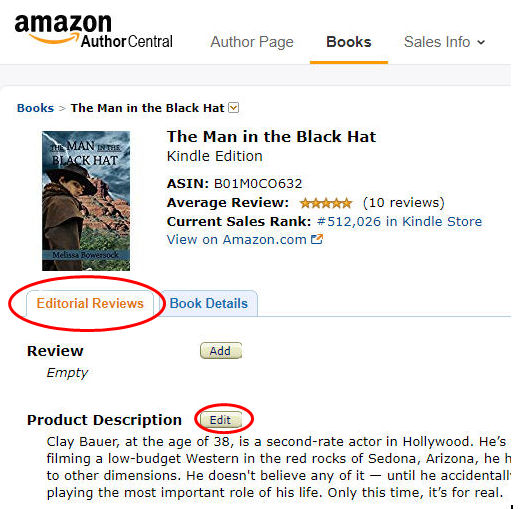
If the page doesn’t come up with the Editorial Reviews tab highlighted (above), just click on that. Then, down under Product Description, you’ll see that Edit button to the right. Click on that. This brings up a dialog box where you can make the changes you want. You’ll see in the red oval below, you’ve got several formatting choices: Bold, Italic, numbering, or bullets. 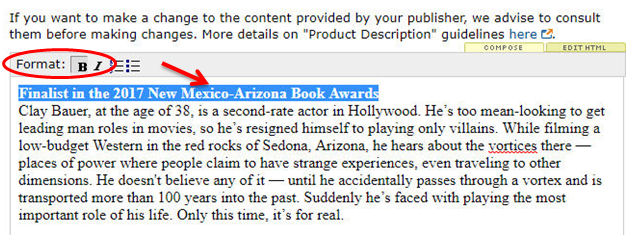
In my book’s case, I wanted to add an award it won a while back. I added in the text, then highlighted it and clicked on the B for Bold button in the formatting. Viola! Once you’ve made your changes, there’s a Preview button at the bottom of the dialog box. Click on that and it will show you what your changes will look like on your Amazon sales page. If you don’t like it, click on the Go Back button and make corrections; if you do, click on Save Changes. Amazon will tell you that your changes will appear on your book’s sales page in 3 to 5 days, but I found they appeared almost instantly.
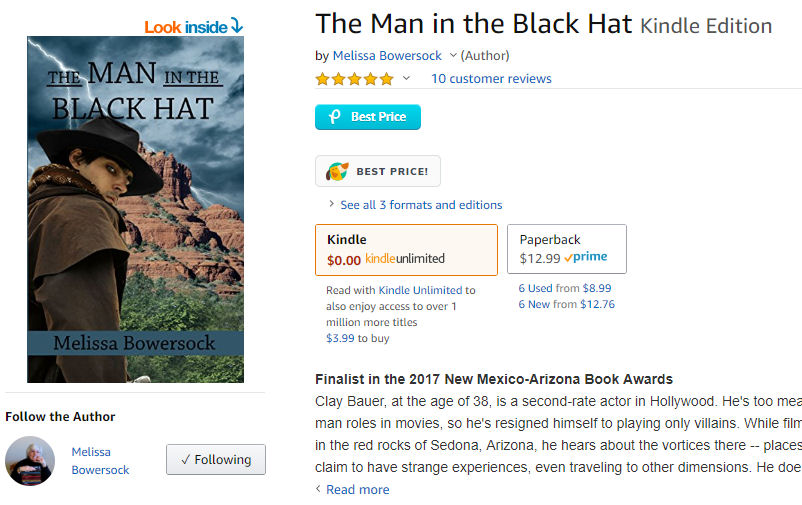
And now, when people look at your book’s sales page, their eyes will be drawn to the bold type, which is exactly where you want them. How easy is that?
[Note: please keep in mind if you go into your KDP account and make any changes, those may override what you’ve done on Author Central.]

Thank you for this. Writing the blurb is the hardest part of being an author. Tricks for making it pop Are certainly welcome.
We can all use a little extra pop, right?
For sure.
Thanks for the information. But I guess this feature is not available for all. I live in India and I found no such Edit button on my amazon.com or amazon.in author pages.
Really? That’s a total drag. I wonder why it’s different. Perhaps you could query Amazon about it? Maybe if they get enough requests, they can activate it for you.
Thanks for the tips, Melissa.
Glad it’s helpful.
I didn’t know formatting was available. Thanks for the tip!
You’re welcome! Thanks for stopping by.
Thanks, Melissa. Just go ahead and come up with something so simple and effective that I can’t help but go and change all my blurbs 🙂
I know, right?
Going through Author Central is one way to do this.
You can also do it in kdp if you input your blurb in html markup language, like this:
first line
The rest of your fabulous blurb
I initially wrote this comment in html markup language but it was automatically converted to italics and bold. Anyway you get the point.
Thanks for that; I read somewhere online that Amazon did not want people putting hypertext in, but that was on a forum, not direct from Amazon. Whatever works, right?
Another issue is a lot of folks don’t know how to write html, so that’s not an option for them.
Thanks, Melissa.
I really appreciate the information, and just made changes to five book descriptions.
Very cool. It’s fun, isn’t it?
Great tip. I had been using formatting on the Review section. It never occurred to me to do this on the product description. Especially useful for award mentions or brief genre descriptions.
Glad you’re finding it useful. Every little bit helps, right?
Thanks. Hadn’t realized that was an option.
You can also make these changes in your book details page in the set up. You have to use HTML codes in your description. So, creates a line break. adds italics and adds bold. You must close the action with a slash. . This will stop the action. Example. I want bold.
Sorry, the codes were removed. So I’ll explain it this way. sideways triangle (shift comma) b other sideways triangle (shift period) for bold. sideways triangle br other sideways triangle. To stop the action sideways triangle / and a b sideways triangle. The other codes follow the same format. br for line break and i for italics.
Yeah, if you try to write HTML, it won’t “remove” the code per se, but it will enact them into HTML. You’d have to do something like put one of *<* and then write "em" and then close the bracket *>*. Otherwise, you’ll get what you’re trying to show people how to do. I haven’t figured out another way to do that yet. It doesn’t even work the way I tried it LOL
You’re welcome to write a guest post on it for us if you’d like.
It’s not something I feel I’m a pro at (I still keep my short cuts list of HTML codes by whenever I type in my blurbs LOL), but I could write a quick post explaining it better if you wish. Give me a deadline, and I’ll meet it.
Sure! I just checked my comment and it hid the parens LOL. Anytime is fine – how about by July 1?
Thank you for these excellent resources. I NEED them TODAY so this is perfect timing. I found your post because Frances Caballo, Social Media Consultant, posted it on Facebook. I can’t tell you how happy I am for all your help.
Linda, LOL. Glad this was timely info for you. We aim to please here at IU. Glad to hear that our posts are being shared around, too. We have literally TONS of good info here on the site.
Great. I’ll get back to you soon it. 🙂
Wow, I didn’t know we could do this! I’ll be going over all my book descriptions from Author Central now.
Thanks!
You’re welcome. Finding out something new like this is an excellent for all of us to check over our back list, see if we can pump up the blurbs. Have fun.
This came at the perfect time since my third book will be live soon! I’ll be using this technique for all three. Thanks for the great advice. Blurbs are so hard to begin with! ~Elle
Congrats on the new book, and have fun with your blurbs. I’ve already changed mine up once or twice, just because I can. Enjoy!