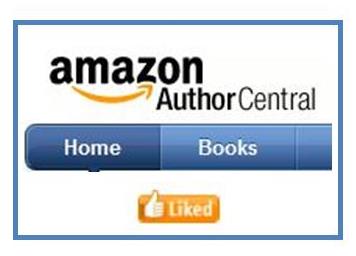 If you’re an author publishing on Amazon.com, Author Central is an essential tool to help you easily make changes to book data and improve readers’ ability to learn more about you.
If you’re an author publishing on Amazon.com, Author Central is an essential tool to help you easily make changes to book data and improve readers’ ability to learn more about you.
If you’ve never used it, Author Central is where you create your Amazon Author Page. This is a profile page that includes a picture, a biography, and lists all the books you’ve published on Amazon. 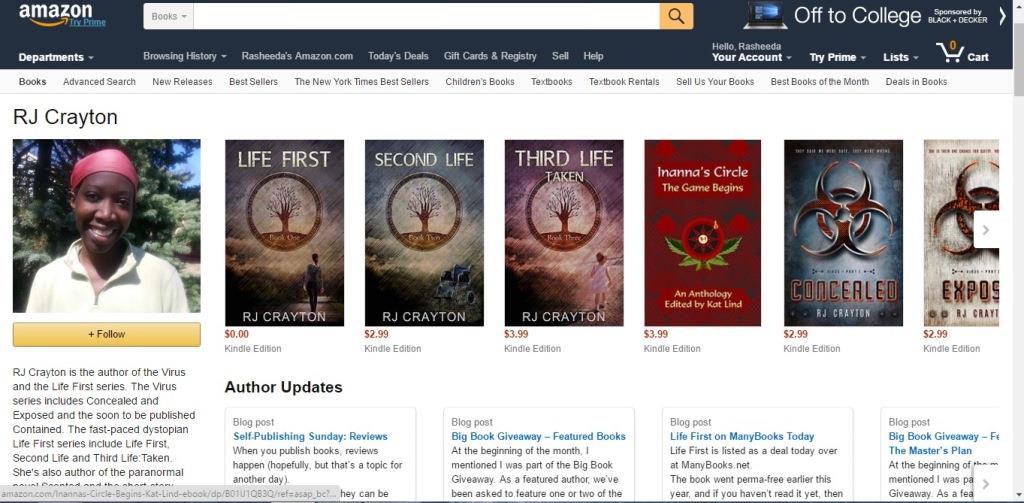 How can a reader see your profile page? Usually readers find it when they’re looking at a book you’ve written and they click your hyperlinked author name. If you don’t have an Amazon Author Page, Amazon will give the reader search results for your name. If you do have an Amazon Author Page, Amazon will take the reader to it. The Author Page is a great chance to connect with the reader by showing them all the books you’ve written and a little bit of personality in your biography.
How can a reader see your profile page? Usually readers find it when they’re looking at a book you’ve written and they click your hyperlinked author name. If you don’t have an Amazon Author Page, Amazon will give the reader search results for your name. If you do have an Amazon Author Page, Amazon will take the reader to it. The Author Page is a great chance to connect with the reader by showing them all the books you’ve written and a little bit of personality in your biography.
The good thing about Author Central is, that you automatically have an Author Central account if you have an Amazon account. Simply go to https://authorcentral.amazon.com/ and sign in with the same username and password you use for your author account. There won’t be any data there, but you don’t have to go in and create a new login and password to remember. While the Author Page is the primary reason to log into your Author Central account, Author Central gives you so much more. When you log into Author Central, you’ll see four menu items at the top: Author Page, Books, Sales Info, and Customer Reviews. Each of those components offers a lot of oomph, so let’s look at each one. 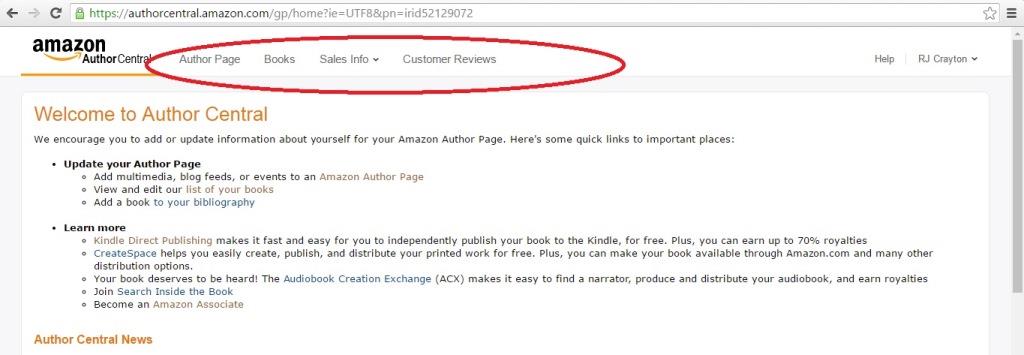 Author Page. On the Author Page section, you can add most of the information that will complete your Amazon Author page. This includes an author photo and a non-HTML biography (that means no hyperlinks, bold, or italics). If you blog, you can connect your Blog Posts to the account. When you do this, your latest blog posts will automatically show up on your author page. There’s even a section for videos. You can upload the video file (Amazon does not accept YouTube links), and the videos will appear on your page. Adding data is fairly self-explanatory. Simply click the hyperlinked “add…” for each item (add biography or add photo). The one thing you can’t add via this section, and it’s one of the major components people see when they access your author page, is books. To add books to your author profile, you have to use the Books section.
Author Page. On the Author Page section, you can add most of the information that will complete your Amazon Author page. This includes an author photo and a non-HTML biography (that means no hyperlinks, bold, or italics). If you blog, you can connect your Blog Posts to the account. When you do this, your latest blog posts will automatically show up on your author page. There’s even a section for videos. You can upload the video file (Amazon does not accept YouTube links), and the videos will appear on your page. Adding data is fairly self-explanatory. Simply click the hyperlinked “add…” for each item (add biography or add photo). The one thing you can’t add via this section, and it’s one of the major components people see when they access your author page, is books. To add books to your author profile, you have to use the Books section.
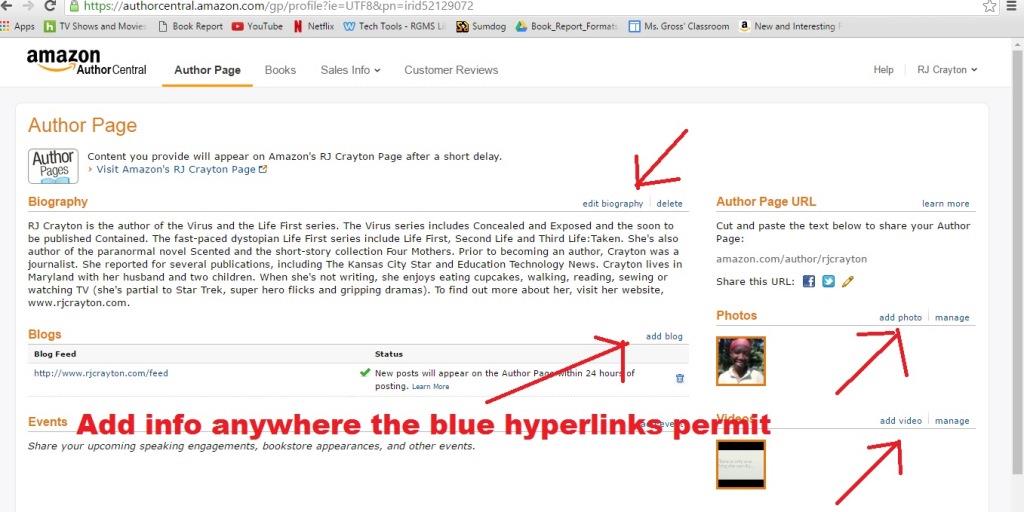
Books. This is where you add the books you’ve published on Amazon. Your book must be live in some form (for sale or as a pre-order) to be added to your profile. To add books, simply click on the button that says “Add Books” or “Add More Books.”
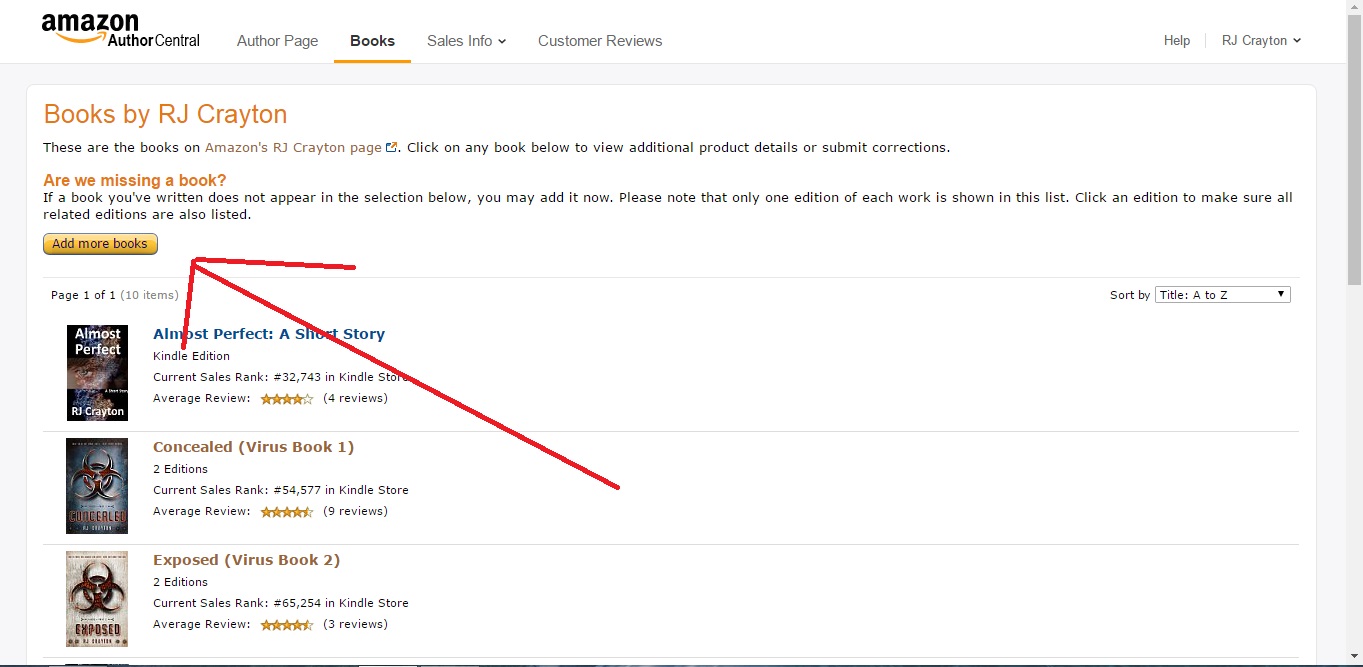 Amazon will ask you to search for you book by title, ASIN, or ISBN. I would recommend searching based on ASIN, because book titles are not copyrighted and you can get duplicates.
Amazon will ask you to search for you book by title, ASIN, or ISBN. I would recommend searching based on ASIN, because book titles are not copyrighted and you can get duplicates.
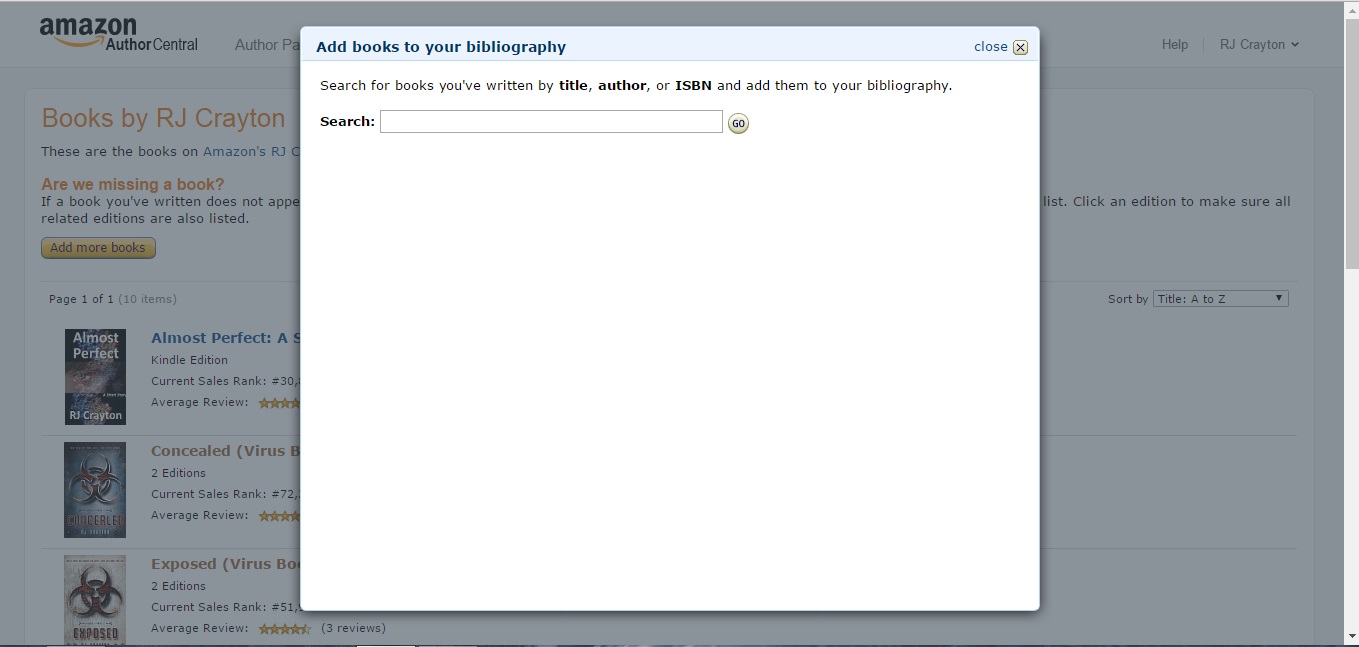 Once you find your book, click “This is My Book,” and the book will be added.
Once you find your book, click “This is My Book,” and the book will be added.
It usually says it will take a couple of hours to add your book. Please note that you may need to add editions separately if they have not already been linked. So, if you published your paperback after your eBook, you will need to go and claim your paperback. Once both editions are added, you can merge them (so reviews show up on both the paperback and eBook) using Author Central.
Once your book is added to your list, you can click on it. You’ll be taken to a screen where you have two tabs: Editorial Reviews and Book Details. You can ignore Book Details because there’s nothing you can change there. Under Editorial Reviews, there are five sections which you can add and/or edit information: Review, Product Description, From the Author, From the Inside Flap, From the Back Cover, and About the Author. 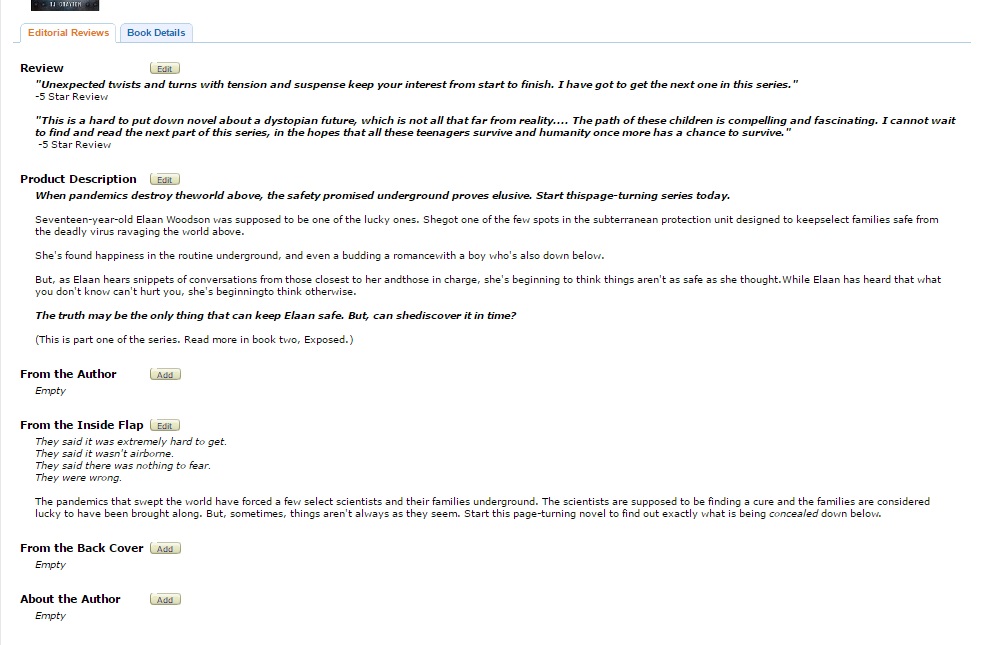 You can fill in all or none of these sections. Generally, the Product Description will be filled in based on what you included when you uploaded the book. The nice thing about Author Central is that you can change your product description here without having to republish the book. [Note: If you do republish your book, say to enact a price change, the description in Author Central will be overwritten by what you entered on the publishing page. As a piece of general advice, I’d recommend, always copying and pasting your book description to a master file, in case you accidentally overwrite your tweaked blurb.] Under the Reviews section, you can add any awesome review quotes you have. Under the sections From the Author and From the Inside Flap, you can provide an author’s note and information that typically goes on the inside flap. In that About the Author section, you can simply paste your author bio, if you’d like. Usually, after you update any of the information on the Editorial Reviews tab, Author Central says to wait several days for the updates to take effect. However, I’ve never made a change that hasn’t appeared within a few hours. If your book has multiple editions (paperback, eBook, audiobook), you will need to change the Editorial Content for each specific edition. You can toggle between editions by clicking on the edition you want.
You can fill in all or none of these sections. Generally, the Product Description will be filled in based on what you included when you uploaded the book. The nice thing about Author Central is that you can change your product description here without having to republish the book. [Note: If you do republish your book, say to enact a price change, the description in Author Central will be overwritten by what you entered on the publishing page. As a piece of general advice, I’d recommend, always copying and pasting your book description to a master file, in case you accidentally overwrite your tweaked blurb.] Under the Reviews section, you can add any awesome review quotes you have. Under the sections From the Author and From the Inside Flap, you can provide an author’s note and information that typically goes on the inside flap. In that About the Author section, you can simply paste your author bio, if you’d like. Usually, after you update any of the information on the Editorial Reviews tab, Author Central says to wait several days for the updates to take effect. However, I’ve never made a change that hasn’t appeared within a few hours. If your book has multiple editions (paperback, eBook, audiobook), you will need to change the Editorial Content for each specific edition. You can toggle between editions by clicking on the edition you want. 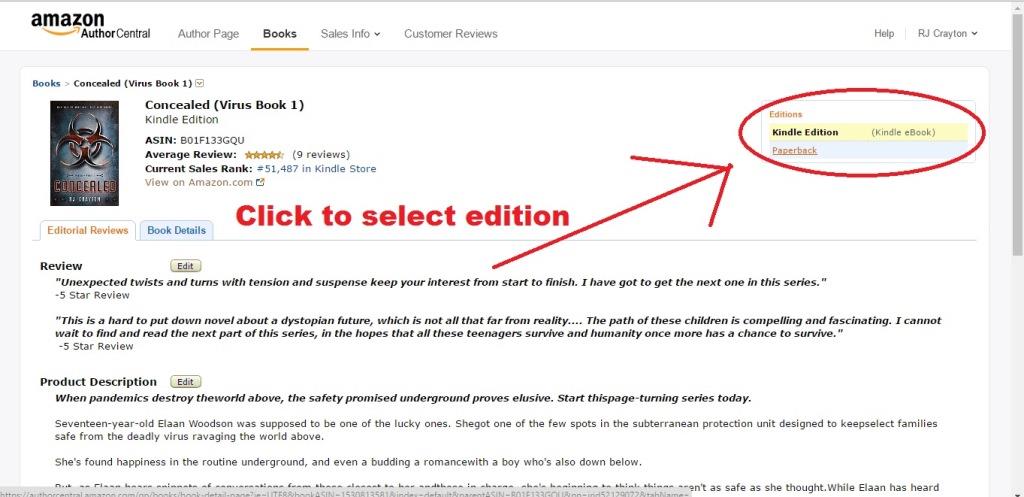 Pen Names. If you write under multiple names, you can manage up to three pen names with your Author Central Account. For example, if you write as John Hancock, JL Hancock, and Jimmy Smooth, you could manage all three accounts under the same name. You’ll be able to switch between your author names using a drop-down arrow under the author name you’re logged in as.
Pen Names. If you write under multiple names, you can manage up to three pen names with your Author Central Account. For example, if you write as John Hancock, JL Hancock, and Jimmy Smooth, you could manage all three accounts under the same name. You’ll be able to switch between your author names using a drop-down arrow under the author name you’re logged in as. 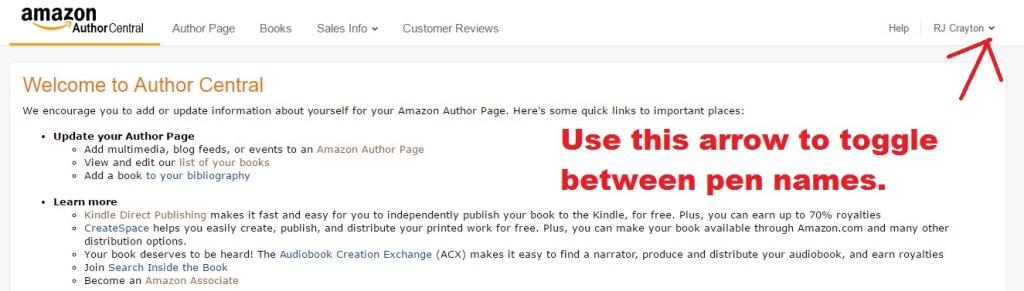
How do you create this other pen name in Author Central? First, you have to publish the book. Then, you have to claim it. When you’re claiming it, Author Central will tell you that your name isn’t the same name that’s listed as the author and ask if you want to create a profile for that pen name. Your answer will be yes. If you write under more than three pen names, you will need to create a new Author Central account to manage those additional names. Just log out of your account, go to the login page, and follow the instructions for creating a new account.
The final two sections of Author Central have data that is informative to you as an author. There are no editing capabilities in this section.
Sales Data. Wonder how your books rank? Use the three drop-down tabs to navigate between the sections: Nielsen BookScan, Sales Rank and Author Rank. 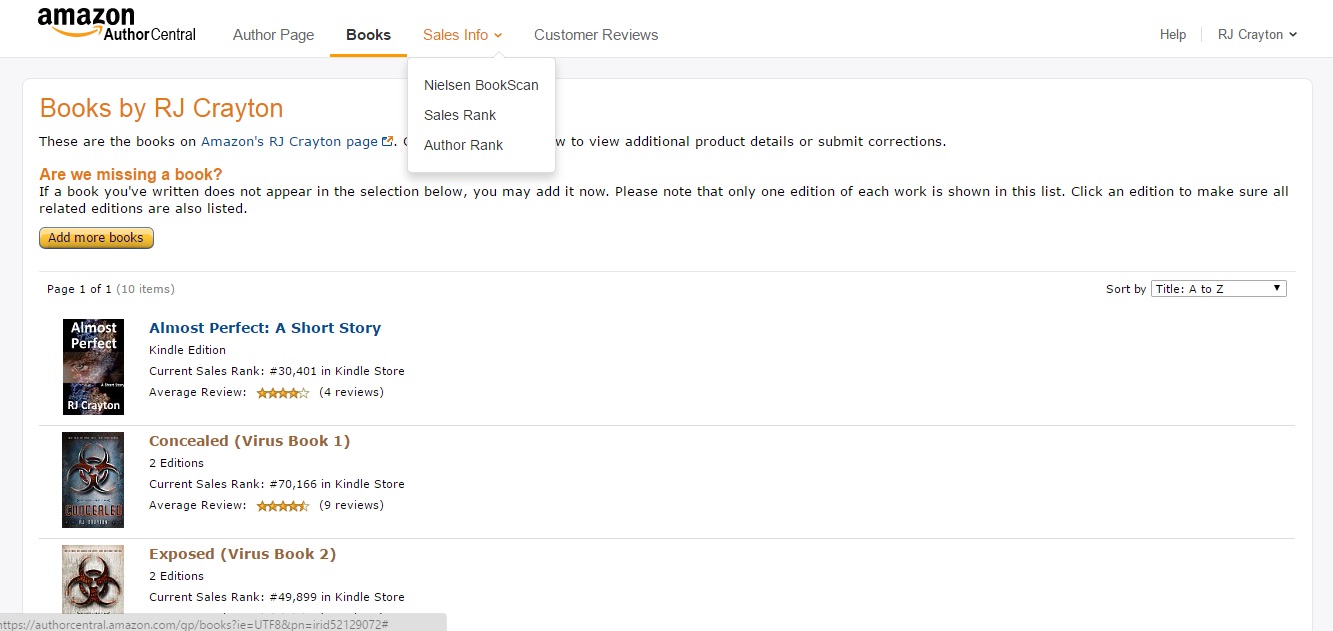
For most self-published authors, who make their money in ebook sales, the Nielsen BookScan will be unhelpful as it deals with paperback sales. The Sales Rank section lists each book and shows its current sales rank on Amazon. It’s an easy way to grab a peek at the rank of all your books. 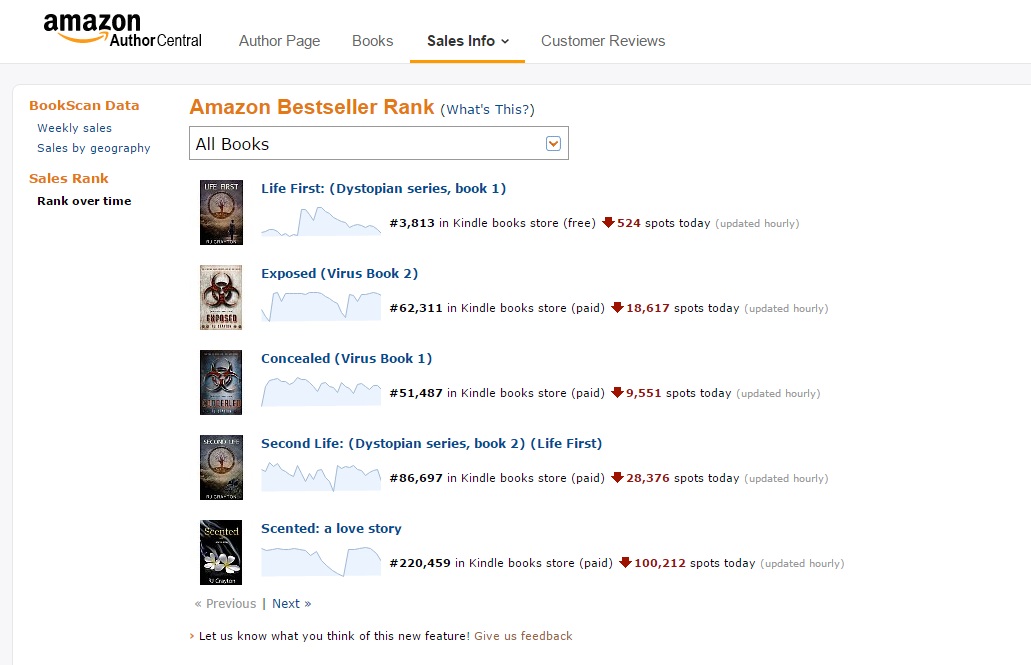 The third drop down, Author Rank, shows you where you rank among all the other Amazon authors.
The third drop down, Author Rank, shows you where you rank among all the other Amazon authors. 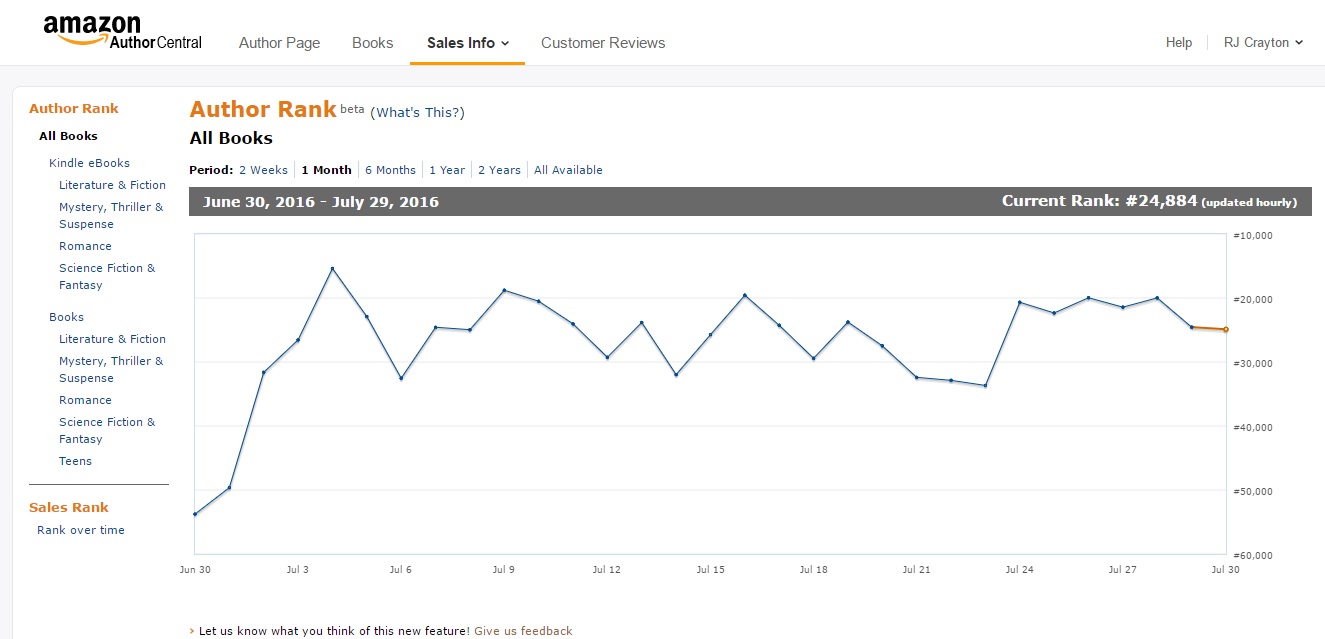 Authors who sell a lot of books will have an author rank in the top 100 for a category and that rank will show up on their author profile as well as on their book pages. Authors outside the top 100 (for overall Amazon or for their category) will only see Author Rank on their Amazon page. Even if you’re not in the top 100, if you’re interested in how you’re doing comparatively, it’s a neat statistic.
Authors who sell a lot of books will have an author rank in the top 100 for a category and that rank will show up on their author profile as well as on their book pages. Authors outside the top 100 (for overall Amazon or for their category) will only see Author Rank on their Amazon page. Even if you’re not in the top 100, if you’re interested in how you’re doing comparatively, it’s a neat statistic.
Customer Reviews. This awesome section lets you know when you have new reviews. It shows customer reviews from the most recent to the oldest. So, if you’re wondering if new people have left reviews, this is a great place to check. 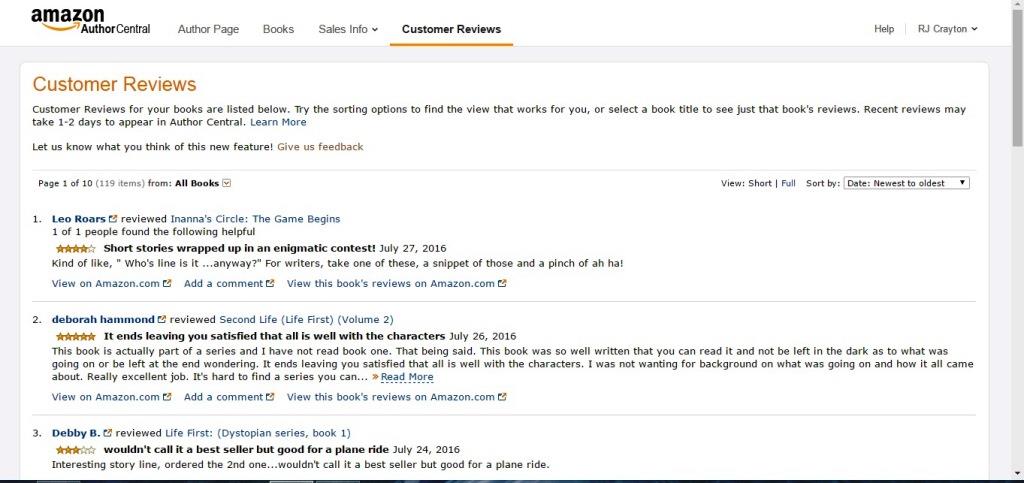 One final note about Author Central. It used to be that authors had to establish Author Central pages in other countries where Amazon didn’t use the dot-com (such as amazon.co.uk). However, it appears this has changed. As I was writing this article, I went to update my UK and France pages, only to find that they’ve imported data from my Amazon.com Author Page. It appears authors don’t have to attempt to update the foreign pages anymore.
One final note about Author Central. It used to be that authors had to establish Author Central pages in other countries where Amazon didn’t use the dot-com (such as amazon.co.uk). However, it appears this has changed. As I was writing this article, I went to update my UK and France pages, only to find that they’ve imported data from my Amazon.com Author Page. It appears authors don’t have to attempt to update the foreign pages anymore.
That, my friends, is Author Central in a nutshell. I hope that has been helpful to you.

Helpful, indeed. I’m going to use it to refresh mine.
Glad it helped.
Excellent overview of the author page. You’ve reminded me of a few things I haven’t looked at in a while. Thanks!
Thanks
Thank you for the excellent primer on author central, I have used it for a long time, and you hit the nail on the head here. Far to many new authors fail to take advantage of the different benefits it has to offer, especially to up date and expand on their book descriptions and author info and adding book flaps.
Thank you very much
Yes, I think a lot of new authors see that other authors have these pages, but don’t know how to get one themselves. Hopefully this will help.
As usual with RJ’s articles, I immediately go and fix a couple of things she mentioned that I didn’t know. Thanks, RJ:-)
Thanks, Gordon. Glad you found a couple of new tidbits.
Oh thank you. I’ve been struggling to get editorial reviews onto my books, and trying to merge editions. I hate Amazon and technology so nice clear instructions and simple English are so necessary for me. Thank you a million times!
Yes, merging editions, I’ve found was easiest through Author Central. I know some authors have other means, but I found the AC instructions clear, and the response pretty quick. Good luck with getting your editorial reviews up.
Excellent, post. Thank you. I knew some of that but by no means all. 🙂
Thanks, A.C.
Thanks, RJ. A most helpful post for new or seasoned authors. Pinned, shared, and saved. 🙂
Thanks. Glad you found it helpful.
Thanks for the Amazon insight. So much to know, so little time!
Glad to help out.
I admit I did not set up an Author Central page for my first book. Your clear instructions have inspired me to get it done for my soon (hopefully) to be published second one. Thank you.
Excellent. Author Central pages are really useful to readers, because they can sell your books, too. A reader may be somewhat intrigued by your book, and check your Author page if you’re a new author to them. It gives them more confidence to buy if they see you’ve written multiple books, or they may even find a different book they want to buy also (or instead). So, it’s good to have one up.
Very helpful. Thanks.