 This Book Formatting Resource Page is courtesy of Caleb Clayton of Caleb’s Formatting Service.
This Book Formatting Resource Page is courtesy of Caleb Clayton of Caleb’s Formatting Service.
Yes, you can format your eBook and paperback in Word. Not too long ago, I wrote a post for Indies Unlimited offering tips – Tips for Formatting Your Book Correctly in Microsoft Word – and Melinda Clayton (yes we’re related) has also given some handy formatting tips in this article – Drop Caps, Indents, and Other Formatting Tricks in Word.
And it’s still true. You can absolutely format your eBook or paperback in Word, but there are some steps that need to be followed.
- Melissa Bowersock gave some tips here regarding formatting consistencies that still apply. As Mrs. Bowersock said, “…it was really brought home to me when I was beta-reading a book for a friend and I found glaring inconsistencies throughout. One chapter header was bold, the next was not; one chapter header had two blank lines after it, the next had none. I realized a detailed checklist could help a writer go back through the book and catch (hopefully) every little formatting slip-up that sometimes slips in.” You can check out her article which suggests you actually create a Book Formatting Checklist, which I think is a great idea.
That’s the key to formatting in Word. You have to use the built-in styles. On your toolbar, click on the tiny arrow beneath “Change Styles.” This is where you can find and modify the styles found in your document. For example, the styles I see as I write this are:
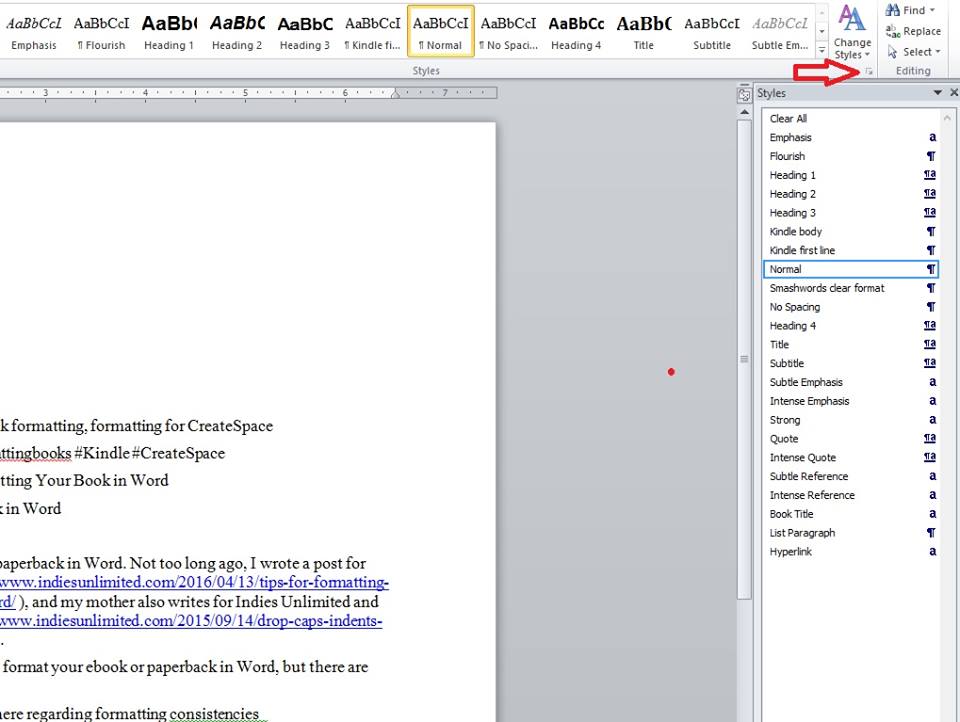
- Lynne Cantwell wrote a great article on setting Word styles called Stylin’ in Microsoft Word. Even though the article was written in 2013, the rules still apply.
- The next week, Lynne Cantwell showed us How to Make a Word Template. This is incredibly helpful, because once you have your template designed, you can use it for each of your books.
- If you still need help with paperback templates, Melinda Clayton wrote a post explaining how to set up headers and footers here: CreateSpace Headers: The Basics
- Still need help with eBooks? Melinda Clayton wrote a post on formatting eBooks in Word here – eBook Formatting in Word: You Can Do This.
- Melissa Bowersock give more eBook formatting tips in her article, eBook Formatting 101. Mrs. Bowersock advises that textboxes don’t work well in eBooks. Neither do bullets. Both should be avoided if possible.
As Mrs. Bowersock discussed, one issue I see quite a bit is that authors often don’t understand the difference between formatting for a paperback and for an eBook in Word. Here are a few differences:
1. eBooks flow, so they don’t have page numbers, headers, or footers.
2. In addition, Kindle has its own proprietary font, Bookerly for newer versions, and Caecila for older. Even if you format in Comic Sans (please don’t do that!), it will convert to one of Kindle’s proprietary fonts upon conversion. Even if you embed the font, it’s likely to be overridden. Worst case scenario is that it will disappear and leave weird symbols in its place.
3. Drop caps typically won’t work in eBooks. Some newer services such as Vellum, a formatting platform for Macs, have made it possible to use drop caps in eBooks, but even those are sometimes iffy. You can read more about this in the KDP support forum here.
Formatting in Word does not allow for drop caps in eBooks, but can create beautiful drop caps in paperbacks. There are alternatives for eBooks, however. I like to put the first three words in all caps, one size smaller than the body print, to make them stand out. I’ve also seen authors who make the first letter of a paragraph bigger and set it in bold. There are all sorts of ways to make your eBook formatting pop. Here are other ideas for stylistic choices in Word: Drop Caps, Indents, and Other Formatting Tricks in Word.
4. Word wrap does not work in eBooks. You should insert the image (not copy/paste it), and instruct it to be left, centered, or right aligned. Words won’t wrap around it.
5. Of course, live links won’t work in a paperback. Readers can click on live links in eBooks to be taken somewhere on the web, but if you upload a paperback with live links, you’re likely to get a big warning sign. Speaking of live links, it’s a great idea to add live links that go to your other books in the back of each book. That way, readers can click and immediately be taken to purchase your next book.
Hopefully this will help those who are interested in learning to format in Word. It’s not hard; it just takes some practice.
Note from the Admin:
There are some free services out there that you can use to format your books. Make sure to follow our instructions on editing and preparing your manuscript before you upload your book and press the publish button.
Smashwords Style Guide – eBook
Draft2Digital Formatting Tool – eBook
Kindle Comic Book Creator Software (free from Amazon – for picture books)
Kindle Kids Book Creator Software (free from Amazon – for picture books)
Createspace Print Formatting Templates
Createspace Print Formatting Tips
For those of you who do not want to format your own books, there are a number of reputable businesses out there that you may hire to do it for you. Find out other book titles they’ve formatted, and check those titles using the Amazon look inside feature before you give anyone any money. Many of the minions here at Indies Unlimited utilize the services of Caleb’s Formatting Service and are quite happy. IU does not officially endorse vendors, but we are glad to share information that will help authors make educated decisions. – The Admin.
