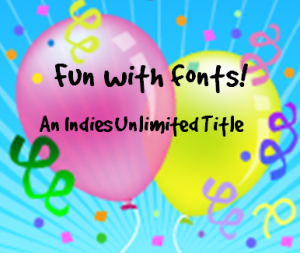 Not long ago, an author asked me to take a look at her book cover while she was designing it. The old-style oil painting in the background was very nice – but I thought the title font was too modern. So, I searched for some rustic fonts online and gave her the links.
Not long ago, an author asked me to take a look at her book cover while she was designing it. The old-style oil painting in the background was very nice – but I thought the title font was too modern. So, I searched for some rustic fonts online and gave her the links.
“Okay, now what?” she asked.
Hence, the reason for this tutorial. (By the way, she ended up going with a great font that fit the cover perfectly!)
There are lots of websites which offer free font downloads. As with anything you do online, check to make sure that before you open anything – you’ve ascertained it does not contain a virus, and check the licensing terms as far as usage goes. Some designers only allow free font downloads for personal use. Personal use is basically anything that does not generate financial income. Things like personal scrapbooking, family or non-profit websites, or anything printed to be used for non-profit organizations.
For a book cover, author website, advertising flyers, and/or swag – these items would fall under commercial usage. In these instances, if you really really want to use that font and it’s marked for personal use only, you would need to contact the artist directly to see what the terms would be.
So, with that out of the way, let’s locate a font to download. I’ve decided to try 1001fonts.com since Melissa Bowersock recommended them. What’s neat about this site is it actually gives you the opportunity to see what your book’s title (or whatever you need it for) will look like in the typeface before you download it. See screenshot below:
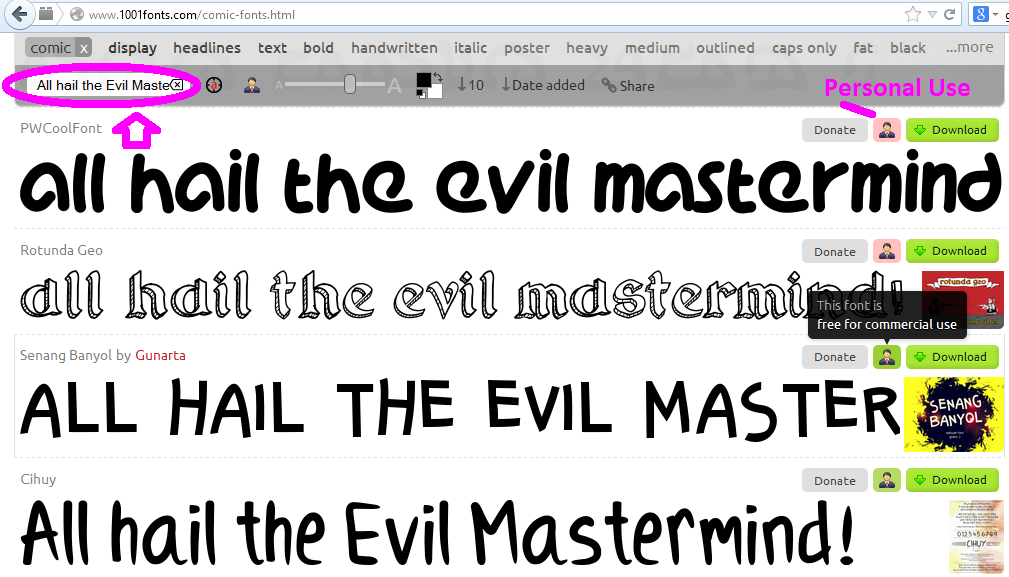
In the upper left-hand corner, you can enter the text you want to sample. On the right-hand side, little pink (personal use) and green (commercial use) icons are very convenient! In fact, they even have a little icon up top that you can click to show commercial use only fonts. See the circled icon in the screen capture below:
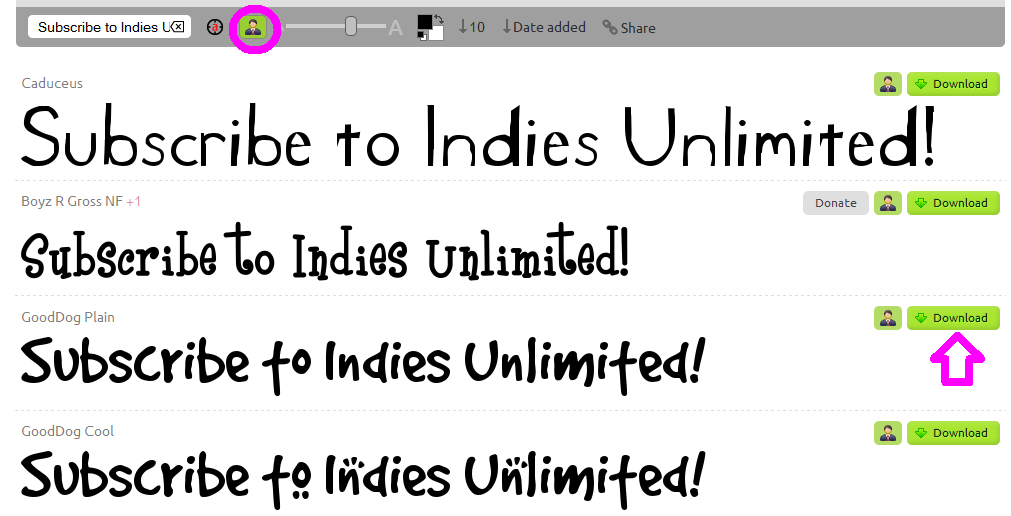
In any case, I’ve found the font I want to download. This is pretty much straightforward for any free font site. Click the download button. Of course you will get this pop-up screen next:
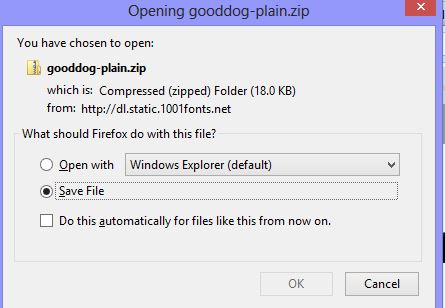
I always hit save. I never open anything directly from the internet. Next, it will probably ask you where you want to save the file. I always choose my desktop so I can find the darn thing!
Now that I have found the font in its .zip folder (not all places download zips, but it’s fairly common), I right click on it, which opens the pop-up window below. Then I scan it with my virus software.
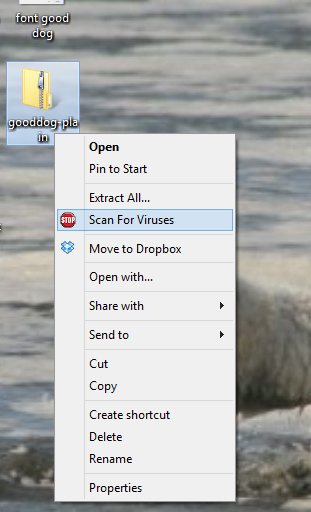
Once you’ve scanned the file (which is optional, of course), then click on the folder and extract the files. How you extract the files depends quite a lot on which version of Windows you are using. I’m using Windows8, so it’s just a matter of clicking Extract and then All Files. And shazam, you are done and should get a file folder that looks like this:
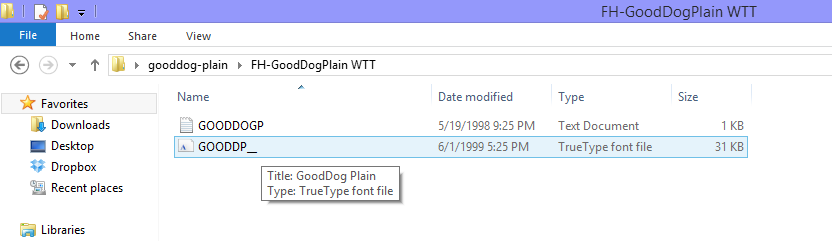
Now it’s time to install the font. In older versions of Windows, I fumbled around quite a lot. I searched to find the Windows font folder and then copied and pasted the TTF (TrueType font) file in that way. In Windows8, it’s much easier. Just double-click on the .ttf file and a new window will open:
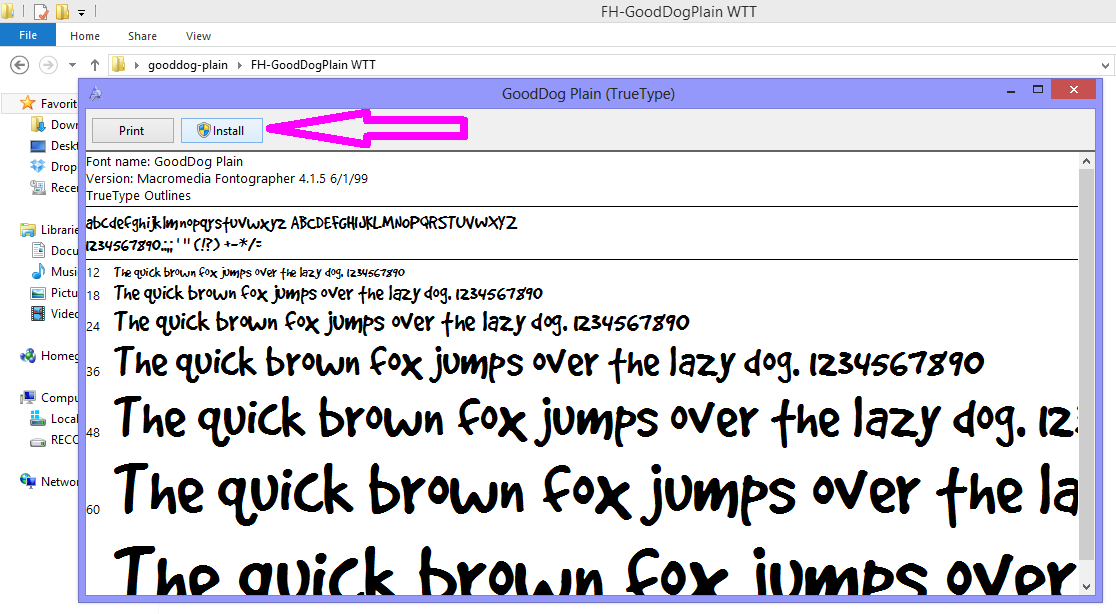
Just click install, and you’re done!
Now, go open up your document, spreadsheet, or publisher window, and you’ll find the font there:
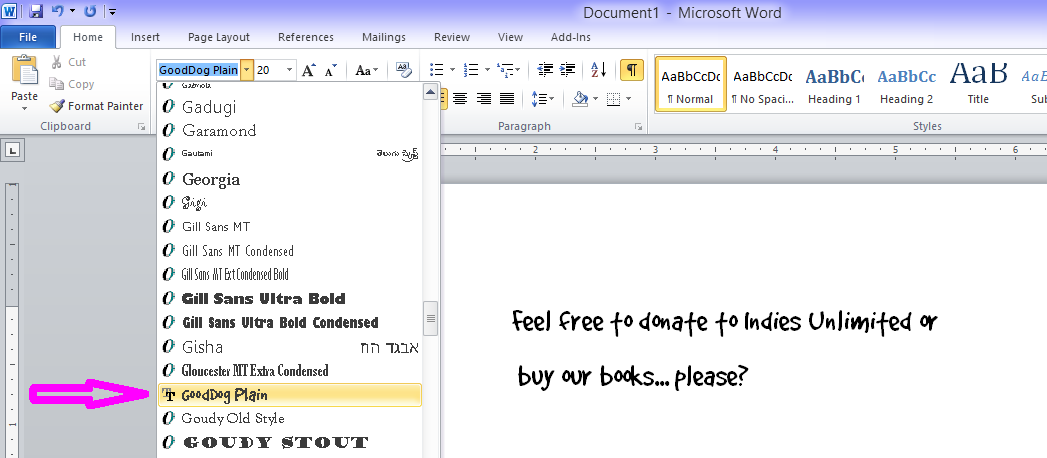
And it’s just that easy.

Brilliant! Book marked and Tweeted!
Great! Glad you liked it, and thank you!
This is the first time I’ve ever heard anybody say something was better in Windows 8. 😀 Thank you, ma’am!
Well…previous versions might have been just as easy, but I couldn’t figure out how. In Windows8, it’s pretty much idiot proof. 😉
I use windows seven. Does it work there, too? It looks like fun.
It works on all operating systems – just how you install varies from OS to OS.
Yvonne, I have Win 7 and it works just fine. Kat, glad you tried it out; great fun to try the different fonts. I could spend hours/days doing that.
Thanks, Melissa. 🙂
I very rarely need to download fonts, but I found this a very fun and easy site! Thanks, Melissa 🙂
Book marked another excellent tool, thanks Kat!
I wish I had seen this in November, I went through this process but it was a struggle. I didn’t know anything about fonts. Thanks for your detailed tutorial.
Kat to the rescue – 4 months too late! 😉