 Guest Post
Guest Post
by Candace Williams
In our last installment, we went through the steps needed to prepare for making a book trailer with iMovie. Now for the fun part – actually making your very own fabulous book trailer!
.
3. Make Your Book Trailer
If you followed the steps in the first installment, all your pictures and music should be available (top) for you to click and drag to the timeline (below).
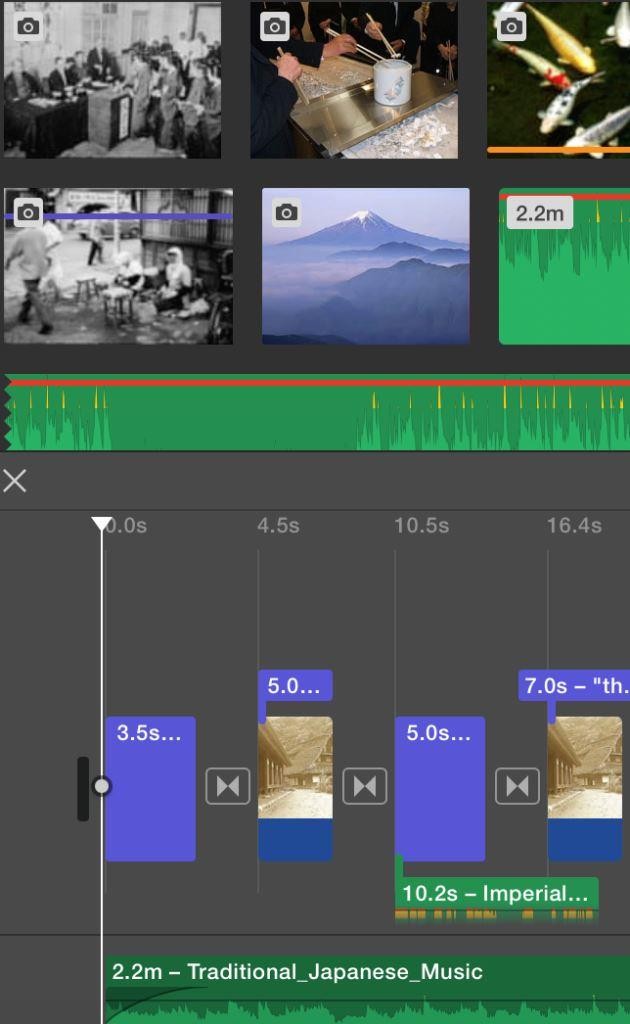
Notice that audio content is shown as a green strip in the top part of the screen (along with your pictures.) When you add audio to your trailer, it will appear underneath the pictures you’ve selected. I also selected a snippet from the Japanese Emperor’s speech and simply did a click-and-drag to the timeline. You can see it’s located between the music and the pictures (it’s labeled “Imperial…”) Because I wanted the speech to be heard over the music, I increased the volume by grabbing the very thin horizontal black line, located in the middle of the snippet, and moving it up.
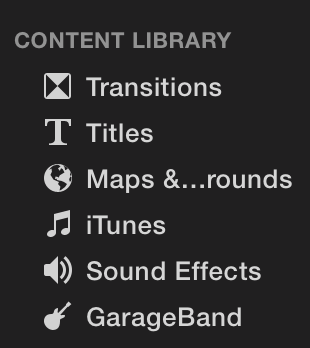
Your timeline is where you’ll add photos, music, and titles, transitions, backgrounds, sound effects, and/or voice-overs to create your trailer. Spend some time thinking about the order in which your pictures will appear. Click on the menu items on the left of your screen and decide which titles and transitions you’d like to use. Do you want any sound effects? Take a look at the options in maps and backgrounds – anything you’d like to use there?
Once you have a script, start clicking and dragging your pictures to the timeline, or just select (click on) a picture and click on the + that appears.
Tip: If you dragged a picture to the timeline and then decide you don’t want to use it there, just click on it (while in the timeline) and hit the Delete key on your keyboard. The picture will disappear from the timeline, but not from the media files you previously uploaded.
Titles can be used as a stand-alone item on your timeline. (Below)
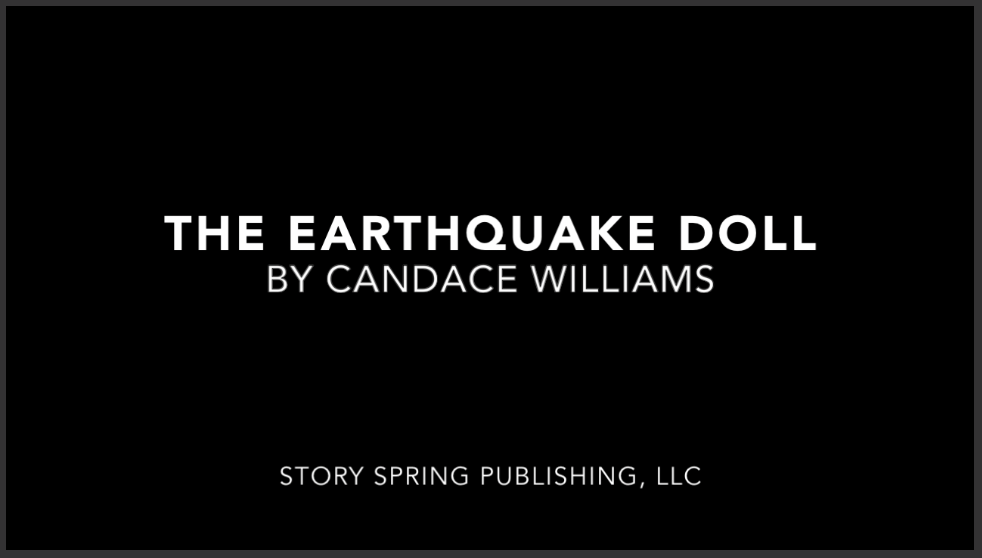
Or you can overlay a title by dragging and dropping it directly on a picture in the timeline. That allows you to add text to the picture.

Don’t like the way the title looks? Click another title and drag and drop it over the old title.
Tip: To change the text of a title, click on the narrow purple strip above the picture in the timeline.
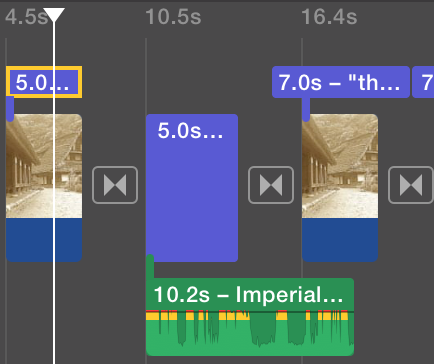
To add a transition between pictures, click and drag the one you want and place it between the two pictures where you’d like the transition to appear. It looks like two arrows pointing to each other, a/k/a a bowtie, above.
Tip: if you want to use another transition instead, simply click and drag the new one and drop it over the old one.
The default duration for each picture is four seconds. To shorten or lengthen the time, click on the icon that looks like a little “i” within a circle, located in a row of other icons above the picture you’ve selected. A window will appear in the upper right where you can increase or decrease the duration. (Hit Enter on your keyboard to close the window.) Incidentally, the other icons in that row will allow you to adjust the photo colors and balance, add audio or video special effects, etc. Just click on Help in the bar at the top of your screen to learn how to use them.
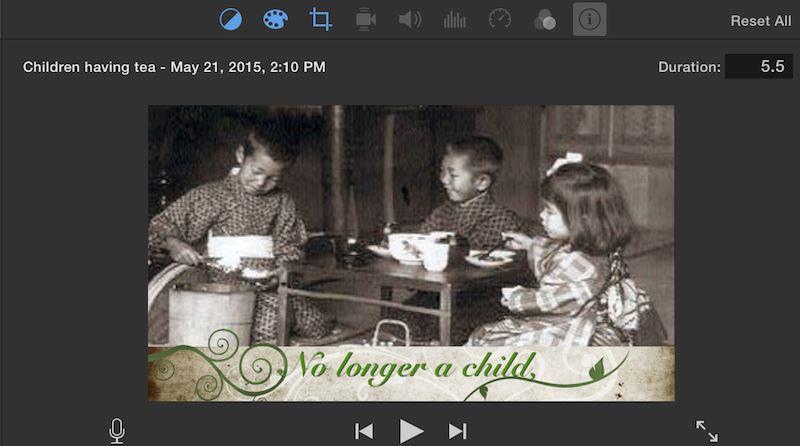
The default effect for all pictures that you add to the timeline is called Ken Burns. It’s a special in/out zoom effect created by the famous director. You’ll probably want to use different effects here and there to avoid monotony. To do this, select the picture from the timeline (by clicking on it) and then click on the crop icon.
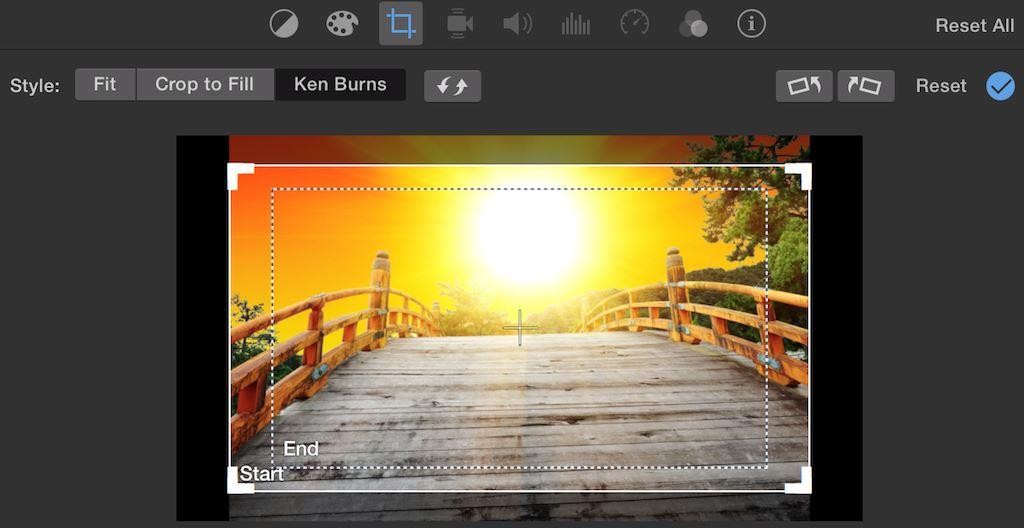
You’ll be able to choose either fit, which creates a still picture, or fit to fill, which fills the screen. If you want to keep the Ken Burns, but wish to change the start and end points for the zoom effect, select the start and end frames (inside the dotted lines) and move them where you want. You’ll have to play with it to see how it works.
IMPORTANT: See the little blue circle with the checkmark in it, labeled Reset? I don’t know why it’s called that, but you have to click it to SAVE the changes you just made, whether you’re cropping, adding text to a title, or just about anything else. Always look to see if the Reset circle appears, and if it does, click to save whatever you just did. There is NO “save” button when using iMovie, so when you leave iMovie, you’ll just need to trust that your masterpiece will still be there.
4. SHARE ON YOUTUBE
Or heck, there’s even an option to share it to CNN. Dream big! When you’ve finished your trailer, click and save it to a File (the film-strip icon) just to keep it safe. Then you can click the Share button located above the icons for cropping, color adjustments, etc. If you have a YouTube account, click on the YouTube icon and start uploading. I didn’t have an account so I had to create one first.
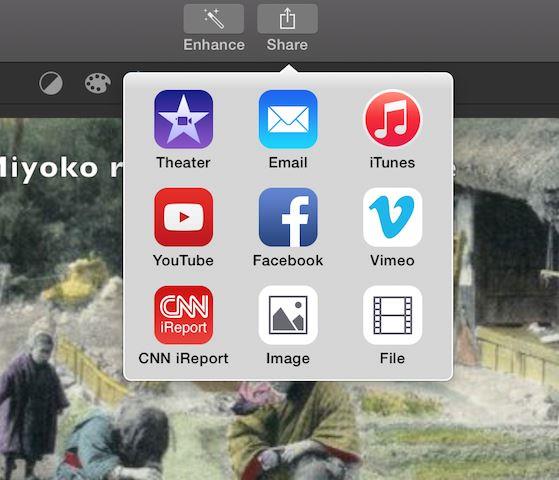
For Further Help
Stuck? Click the Help button on the bar across the top of your screen to see if there’s anything there related to your issue. You could also use Google search – there are tons of how-to videos out there on specific issues. As a Mac owner, of course, you can go online to Apple Support for help via email, chat, or by booking a time for them to call you at your convenience. Alternatively, if you live near an Apple store, you can go online and set up an in-store one-on-one session (half-hour or one hour), a quick visit with someone at the Genius Bar, or sign up for an in-store workshop on iMovie. You’ll be with three other customers, all working on their projects, with a Genius on hand to answer questions. (I’m going to do that!)
Here’s the trailer I made for THE EARTHQUAKE DOLL. What do you think?
Best of luck making your own iMovie trailer. I hope it will be a fun adventure! It certainly was for me.
Candace Williams lives with her husband and beloved rescued Iggys (Italian Greyhounds) in Texas. Her first novel, THE EARTHQUAKE DOLL, was inspired by her early experiences in post-war Japan while her father was serving in the Korean Conflict. Learn more about Candace on her website and her Author Central page.

Hello Candace, I love your trailer. I have always been fascinated with the culture. They see things in more vivid colors and light. Nicely done. It must have been exciting and challenging for you growing up in a far country. Congrats.
Thanks, Vicki. I’m glad you enjoyed the trailer. The culture is truly fascinating, and just seeing the differences between pre- and post-war Japan is astounding. I did a blog post about that after I watched the movie, “Unbroken.” I’m not sure if everyone knows this or not, but the actor who played the terrifying prison guard known as “The Bird” is *also* the international rock star known as “Miyavi!” What a difference in cultural freedoms between then and now! http://www.candacewilliams.net/#!Japan-Cultural-Choices-Pre-and-PostWar/c1rkt/0AC5B4C2-6381-4B29-BB35-B99E14AE8712
Thanks for the second part! Shared everywhere.
Great! There don’t seem to be that many Mac users here, so I’m glad you’re sharing. I think you’ll enjoy making your book trailer. I felt like a movie director doing mine. 🙂
Terrific job on the trailer! I may have to read The Earthquake Doll again. I throughly enjoyed it the first time.
Thank you, Paula!
Long-time Mac user here – and color me IMPRESSED!
What an amazing job you did.
My first reaction was to run to my Applications Folder – and there it was – liek so many things, iMovie comes with the Mac. Free (or at least not extra). And I never would have thought to use it like you did.
Immediately my thoughts went to rights: was it expensive to get the rights to the photos and the music?
And finally: when you quote reviews from Goodreads, do you have to ask the original poster if it is okay to use their words on your website, book, and trailer? Or, by posting them on a publicly accessible site, are there some implied rights?
As you can see, my next thought when I find great posts like yours is: how do I make my own?
Thanks for the tutorial – very nicely done.
Alicia
Hi, Alicia,
Actually, it never occurred to me to make my own trailer until I read RJ Crayton’s article here on making a trailer with YouTube. https://indiesunlimited.com/2015/05/25/authors-can-make-book-trailers-with-youtubes-free-editor/ That was when I realized there was an app on my Mac that could probably be used to make a trailer, and so I went exploring to see what it could do. Since iMovie is an Apple app, it was pretty much intuitive but it did take a lot of patience to dink with all the little details. I was happy (but not surprised) to find that it already had templates for book trailers! But since I had in mind something specifically geared to my book, (and since there wasn’t a template for Japanese historicals, lol) I made my trailer with the movie option, instead, because stills could just as easily be used in place of film clips.
As to expenses, my total cost was three bucks, and that was for the right to use one pic (the one of the little wooden bridge with the sunrise in the background.) All the other pix were royalty-free. I made good use of Google to find what I was looking for. Also, I have a board on Pinterest for “Japan” and follow a number of similar boards. It was a matter of dragging and dropping a pic into Google’s Images page, and then looking to see where the pic came from. Most were vintage pix in the public domain. I found the Japanese farmhouse pic a few years ago on Wiki Commons (after Googling “old Japanese farmhouse.”) I used that in the beginning of the trailer, but first used it as the back cover of my book. It was hard to find one that wasn’t copyrighted, and even harder to find one without 1960s automobiles, people in T-shirts, etc. in the foreground. (This particular pic was taken at an open-air museum where they moved the structures to preserve them.) The pic of the earthquake doll is my own. My parents gave it to me when we lived over there.
I really thought I’d have the most trouble finding appropriate royalty-free Japanese music, but that was very easy to find! I just Googled “royalty-free Japanese music” and found a link right away. Of course, I gave appropriate credit to the composer at the end of the trailer. The Emperor’s “Jewel Voice” surrender speech (in which he never uttered the words for “surrender”) was found on Wikipedia. (What would we do without Google and Wiki??)
The reviews from Goodreads and Amazon were already in use on my website. I’d always assumed it was okay to use them as long as I didn’t use the reviewers’ names. Until your question, I never gave it a thought. I do think I’m right about it, though. I’ve seen other authors quote reviews for their books, but I’ve never seen them use the reviewer’s name.
I hope you have as much fun making a trailer as I did, and that you’ll share it when you’re done.
Thanks so much for all the detailed information, Candace.
One of the things I love about being an indie is how other indies are so willing to provide their methods and all the little ins and outs that can take so much time to figure out.
As I get Pride’s Children, a mainstream contemporary story set in 2005-2006, ready for publication, I have gone searching for all the things I’ve bookmarked over the past four years of reading the self-publishing blogs, and have been taking the time to go from ‘idea’ to how do I actually do that on my own?
There is so much to do!
I thought your trailer was exceedingly professional – but having gone through quite a bit for my own cover, I have had the question of the right to use other people’s work are the forefront, because I respect it so much more when I’m about to put out some of MINE.
There is a difference between a book trailer – which you will not actually sell – and, say, the cover of a book. Many things, I’m finding, are royalty-free for ‘personal use’ or non-commercial use, but the rights to some perfect things stop right there, because, as makes sense, if someone is going to make money off their work, the creators have a different outlook than if the piece is going to illustrate an article in Wikipedia.
The whole Goodreads site is something I’ve been reluctant to tackle, and yet I know it is one of the most important sites, because it is full of READERS. Not just people in general, like Facebook or Pinterest, but actual potential buyers of books.
I like your idea – use the quote, but don’t put a name to it – but I’m wondering if I should be asking people who made a comment on what is still not quite ‘public’ whether it is okay to use their words. After all, what someone says on Goodreads or Wattpad may be meant as an encouragement for the writer, not quite an endorsement of the actual results.
In any case, thank you for all the ideas. Any execution of them will be my own responsibility – but you made yours VERY appealing.
Alicia
PS I’m off to see your blog – nice meeting you here.
It IS such a giving community! Have you availed yourself of IU’s books? There are tutorials and all sorts of things that are helpful to authors. Here’s the Amazon page: http://www.amazon.com/s/ref=nb_sb_noss_2?url=search-alias%3Dstripbooks&field-keywords=indies+unlimited I just finished the hilarious “Snarkopaedia” and am about half-way through the first volume of Tools for Prospering in a Digital World – others are already downloaded on my Kindle.
As to the use of reviews without the reviewers’ name – I just did what everyone else was doing. I hope someone more knowledgeable can tell us about the rights!
Thanks very much for the kind words about my book trailer, Alicia. And good luck with the publication of Pride’s Children! Nice to “meet” you, too. 🙂
I think you’ll enjoy Goodreads immensely once you get your feet wet.
Thanks for the great plugs, Candace. Alicia, you may find the following articles handy:
Goodreads for Beginners
Resource Page: Video Trailers – if you scroll down to “Music and Images” you will find links to articles and sites where you can get royalty-free images for use on book covers and trailers. Later this month, we’ll be putting up another resource page with links to sites that offer images and more absolutely free. I hope you find those helpful.
Thanks – I will look.
My problem with some of the sites with free images (and free fonts) it that they come with a statement “if you own the rights to this (whatever it is), and it is NOT free, please let us know – and we’ll take it down.”
Meanwhile, you’ve already used them someplace.
Just trying to dot the is and cross the ts properly BEFORE publication. Maybe I’m overdoing it.
I checked out the Goodreads post – and found I already had it read and bookmarked! Great minds and all that.
I’m sure GR benefits authors who are also readers and participate in the groups.
Is it still worth claiming the author page, and keeping it up to date even when you know you can’t participate much? Or would it be better to NOT get an author page unless you’re going to participate in the whole site? Or is that considered rude? The etiquette on the site has an odd reputation – I suppose just behaving like a human being, and respecting the other people there SHOULD not even have to be mentioned: don’t brag, don’t push, don’t be an idiot about bad reviews, and don’t denigrate anyone else – that’s all basic good behavior.
I’m never on that site and I have an author page there. I think anywhere you can be to add to discoverability is a good idea.
Totally understandable. The sites we recommend state up front what licensing is needed, if any. Those articles should fix you up. This article on downloading fonts recommends the site 1001fonts.com where you will find the licensing info clearly labeled on each font. 🙂
Okey dokey – author page it is. I HAVE an account on GR; it’s just that I’ve never had much success with it, and it’s on the list for the future, not the one of things I’ve mastered.
Now if I can just get it to let me log in WITHOUT demanding my FB login…
Thanks. I licensed a very nice package of SummitSoft fonts – more than I could ever need, plus a special font from Fontspring – and have all the licenses.
It’s just one of those things we indies have to learn – it’s not someone else’s job, it’s ours.