 There’s an ongoing debate on the Kindle Direct Publishing forum regarding formatting and uploading eBooks in Microsoft Word. Some believe it can’t be done. Others insist it can. I’m on the “can” side of the debate. The key is in making sure your document is free of any hidden code, markups, page breaks, etc.
There’s an ongoing debate on the Kindle Direct Publishing forum regarding formatting and uploading eBooks in Microsoft Word. Some believe it can’t be done. Others insist it can. I’m on the “can” side of the debate. The key is in making sure your document is free of any hidden code, markups, page breaks, etc.
Today, I’ll take you through clearing your manuscript of anything hidden that will cause problems during the conversion process once uploaded KDP.
A couple of things to know before starting: First, the default font displayed on older Kindle devices is Caecilia, and on newer ones is Bookerly. If you try to get too fancy with your font, it may not be recognized on some Kindle devices. If that happens, you’ll end up with some sort of placeholder such as a box or a question mark. While it’s possible to embed special fonts, embedded fonts result in a much larger file size (meaning a larger delivery fee).
For that reason, it’s best to stick to common fonts for eBooks. Many of the formatting gurus on various writing forums suggest Times New Roman, and that’s what I use.
Another point: Kindle tends to rebel when font goes above size 18. I stick to 14 for my headings, which is plenty large enough in the finished product.
Finally: If you have a manuscript that’s been copy/pasted together, emailed back and forth, edited, saved to and worked on in various devices, you’ve no doubt got hidden code and other items that’ll throw your formatting off when uploaded. Maybe you just got your manuscript back from your editor, and her mark-ups are showing. You’ve chosen to accept the changes, but her notes continue to show up every time you open the document. Or maybe there’s a header, footer, or page numbers you’ve tried to delete, but it’s still there.
There are multiple ways of doing things in Word, including stripping out hidden items. One way is to copy/paste the entire manuscript into Notepad. If you have Microsoft Windows, you also have Notepad, although you might have to dig through your apps to find it.
A note about Notepad: it strips headers and footers, but leaves the words in, so you might randomly have the words “page one” or “Melinda’s manuscript” scattered throughout your document. I’ve also noticed it doesn’t always get rid of hidden page breaks. For those reasons, I tend to bypass Notepad and do the following (also known as the NUCLEAR option):
1. First, save a copy of your document.
2. Open your copy (we’re working from the copy, just to be safe) and from the “Home” page go to the dropdown menu by “Select” (red arrow below), and choose “Select All.”

3. From the “Home” page, click on the tiny dropdown arrow under “Change Styles” and select “Clear All” (red arrow below).
 This will clear all of your formatting, and will also get rid of hidden code that makes the manuscript go bonkers during the conversion process when uploaded to KDP.
This will clear all of your formatting, and will also get rid of hidden code that makes the manuscript go bonkers during the conversion process when uploaded to KDP.
For removing headers, footers, and markups, click on “File.” See the section to the right that says “Information about [your file name]”? Click on “Check for Issues” and then “Inspect Document” (red arrow below).
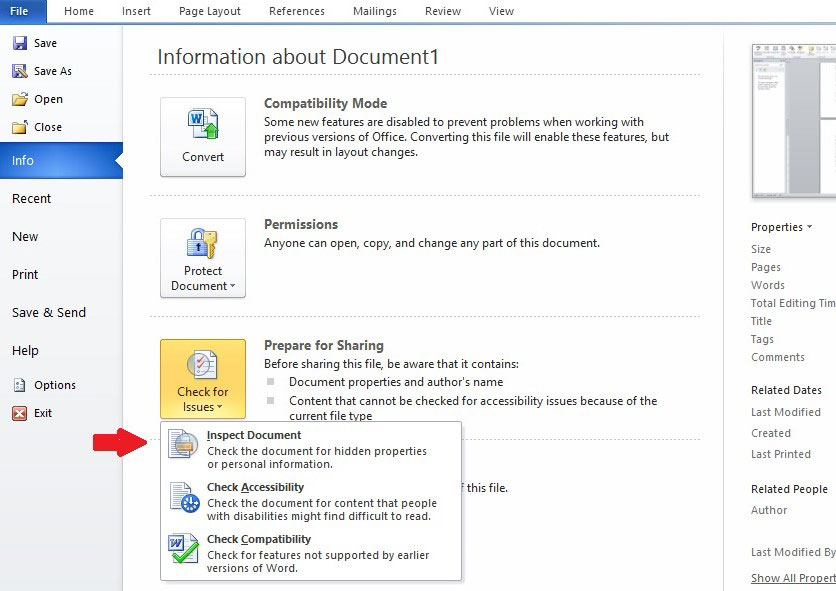 You’ll be prompted to save your document, and then you’ll be presented with a list of things to check, including headers, footers, and editing comments. I check them all. After a quick scan, you’ll be presented with all issues found, and asked if you want to have them removed. I remove them all.
You’ll be prompted to save your document, and then you’ll be presented with a list of things to check, including headers, footers, and editing comments. I check them all. After a quick scan, you’ll be presented with all issues found, and asked if you want to have them removed. I remove them all.
Maybe there are a couple of random extra pages you can’t get rid of. You’ve backspaced and deleted, but the pages remain. This means you have a page or section break inserted that needs to come out.
From “View” up on the toolbar, check “Navigation Pane.” (red arrow below). This will bring up a search box that has an arrow beside it (blue arrow below). Click on that, and select “Advanced Find.”
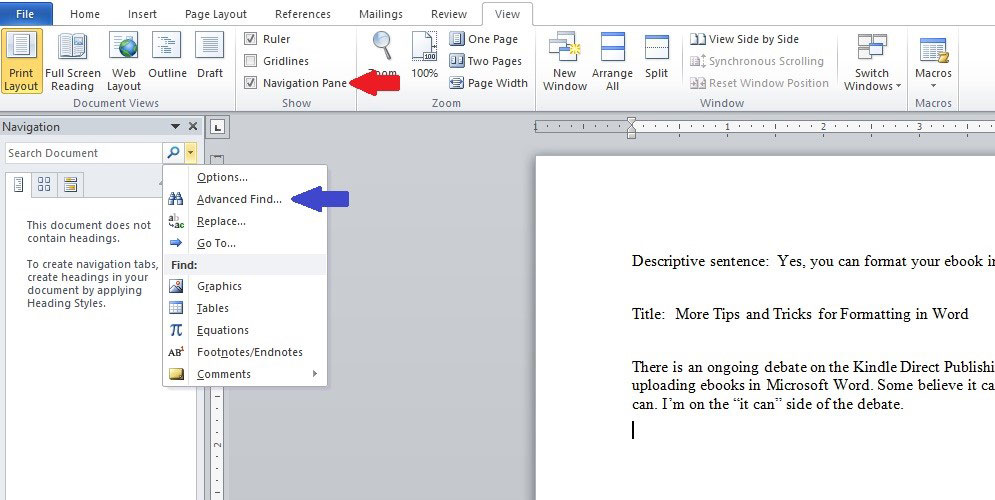 That brings up another box. Click “More” (red arrow below)
That brings up another box. Click “More” (red arrow below)
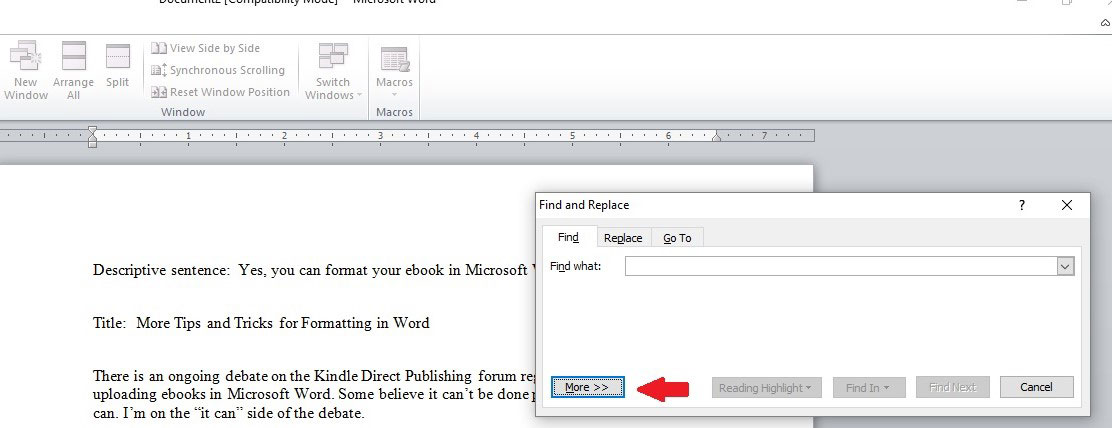 Select “Special” (red arrow below) and “Section Break” (blue arrow below).
Select “Special” (red arrow below) and “Section Break” (blue arrow below).
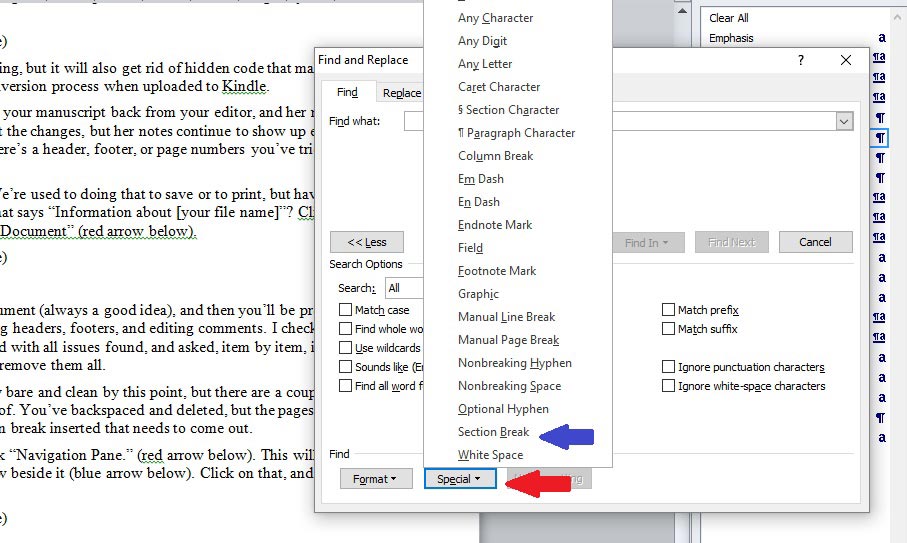 Each section break will then be highlighted in your document, and you can delete as needed. Once that’s done, select “Manual Page Break” from the same dropdown menu and find any hidden page breaks you didn’t mean to have.
Each section break will then be highlighted in your document, and you can delete as needed. Once that’s done, select “Manual Page Break” from the same dropdown menu and find any hidden page breaks you didn’t mean to have.
Now you’ve got a clean document ready to be formatted for Kindle, (which I’ll get to in my next post!).

Thanks so much. Good info.
You’re welcome, Sandra – thanks for stopping by!
Hi, Melinda,
Wow, a very detailed discussion! I went through the process when I put my books on Smashwords, using a Mac, not a PC. I followed Mark Coker’s guide and performed his “nuclear option” of pasting my entire text into Mac’s TextEdit, which is similar to Notepad. I’m hearing from you that Notepad can’t be completely trusted, but TextEdit seemed to work fine—not sure what the difference is. You do lose formatting like bold and italic, but all that should be restored using Styles anyway. In any case, I then repasted into Word and applied Styles to reformat. My Word documents went through the Smashwords Autovetter beautifully and then right through the Kindle process with no revisions. So you’re right: it’s perfectly doable to use a Word doc at Amazon.
One thing Coker insists on is doing away with “tab” or spaces to indent paragraph first lines. Setting a style with the first line indent you want is the requisite move.
I’m doing a blog series right now on formatting for IngramSpark POD with Indesign.
One commenter thinks I’m nuts and he may be right, but it’s illuminating! I may try using Word when I do my next book, just to see how the two processes compare. Thanks again for this encouragement!
Notepad is good for removing hidden code, but if the document has markups or headers/footers, it leaves the words behind and they tend to show up in random places (like in the middle of a paragraph).
Yep, tabs, bullet lists, repeatedly hitting “enter,” – all of that can cause problems in the Word-to-mobi conversion. I’ll have more on Word styles next time, showing folks how to set up styles so they don’t have to tab, space, etc.
I’d love to hear your thoughts on formatting with Indesign vs. formatting in Word. My sons are certified in Indesign, but prefer Word for formatting novels (although they say Indesign is better for more complicated projects).
Well, I learned lots of new things today! I’ve never had a problem uploading a Word doc to KDP, so I guess I’ve skated past many of the problems, but this is all useful info. Thanks, Melinda!
Thanks, Melissa!
When will part 2 of the series be published
It’ll definitely be the first part of June, but I’m not sure the exact date. K.S. Brooks will know. In the meantime, here are some posts that might help: https://indiesunlimited.com/?s=Microsoft+Word
Another incredibly helpful post, and I can hardly wait for Part 2. Well done (as usual!)
Aw, thanks, Candace! 🙂
Thanks so much for posting this! I’m doing final revisions on my novel now and was sweating the whole formatting issue. I kept hearing horror stories about it, so it is refreshing to hear something positive for a change.
You’re very welcome! I’ll have more on specific ebook formatting in my next post. 🙂
That’s interesting: your sons’ views. I definitely need to use Word next time to get a sense of what’s at stake in the decision. I feel as if I’m on a sort of adventure right now! Not economically smart, I fear. Word would have been much faster and cheaper. Ingram says it doesn’t support Word, though. Their POD process is extremely complicated, much more so than Smashwords’ or KDP’s. I worried (and still do) that I might need all the support I can get. :-0
We’ll be here to help as much as we can, Virginia! 🙂
Thank you! I’ve had problems with hidden codes and didn’t know how to remove them.
You’re welcome – glad to help!
Really helpful information–thanks so much for sharing. I often have trouble with “tracked changes” and having “final” documents end up with edits showing…. I’ve been known to re-type really long passages instead of accepting changes–just so that I could ensure that this didn’t happen!
I used to do that, too, until I finally figured out how to remove them. 🙂
Thanks to you, I may never have to do that again. Thanks, Melinda.
LOL, yay! And you’re welcome. 🙂
A fantastic blog, thank you. Looking forward to the TOC bit, as I’ve managed this successfully several times, but as it’s only a couple of times a year I forget how to do it every time 🙂
That’ll be covered next, I promise! 🙂
If you are in a hurry, Lucinda, we have a few articles on making ToCs already – here’s one that works for Smashwords as well as Kindle: https://indiesunlimited.com/2013/12/10/a-grindable-clickable-ebook-table-of-contents/
Thanks, Melinda!
Thanks for stopping by!
Hi Melinda. Good information. I’ve never done it this way, so love to learn something new. Since the very first novel I wrote and it took me 8 hours to format – had no idea what I was doing. 🙂 I learned to set things up in word for indents, spacing, don’t use headers, etc. and now when I edit I just click on the hide/show (backwards P), which shows all the hidden codes and fix as needed. I just did a video showing others how to do this. The way you do it, does it remove the extra space at the end of the sentence (or maybe in the middle of the sentence), which is created from hitting space instead of enter? I know that those can leave gaps between paragraphs and in the middle of the sentence if not removed. I’ve always done those manually, through the process I mentioned above but if there is a faster way… Thank you for the good tip.
I think your way is the only way to remove those extra spaces. I do a search/replace to get rid of those, but it’s time consuming. If anyone else has a faster way, I’m all for it!
Great post with lots of detail, Melinda. Certainly some DIY authors like to keep to the familiar programs. Although word doc can be used it doesn’t mean that word doc should be the first choice. So I will be the naysayer here 🙂
For eBooks: The preferred format for Kindle is mobi. The preferred format for other eBook dustributors is ePub – and both formats are easy enough to format with software available today, like Scrivener, Jutoh, and yes even Calibre is a better option.
With things constantly changing at Amazon, maybe it’s best we use best practice whenever possible. Yes- learning curves- However, staying current is all part of the business.
Ok – don’t shoot the messenger, but consider all options for best fit. We are professionals and these are the tools.
I appreciate your thoughts, Elisabeth – no worries about shooting the messenger. 🙂 And I’ll be the first to admit Word isn’t the best for some formats. Picture books, children’s books, etc., are probably just too complicated for Word. Having said that, for a novel, I’ll have to respectfully disagree with you, with the caveat that if a formatter isn’t familiar with Word and doesn’t know how to use the built-in styles, Word can be a bear. But if one is familiar and does know how to use the styles, the end product can look just as professional as a manuscript formatted using the other options. I know, I know…it’s a contentious subject. You should see some of the formatting fights on the Kindle forum, LOL!
I always use Word and have never yet had a formatting problem. A glitch here and there, maybe, but nothing that couldn’t be ironed out.
Same here, Melissa. My son, who does formatting, just created a beautiful ebook in Word doing things even I didn’t know could be done. Now I want him to redo all of mine!
Thanks, Melinda. I’ve never had a problem uploading my Word doc to Kindle. I always start with a fresh template. No one touches that copy but me; I make whatever changes necessary. When I’m finished, I view the doc as an html in the Kindle Previewer–every single page. If there are formatting issues, they show up there. It’s also a great way to do a final proof of the manuscript. I hope I never have to “go nuclear”!
I do that for mine, too, Linda. I set it up right in the beginning, and have never had a problem. But way back when, when I left my publisher and had to quickly format three novels to get them back out there…ay-yiii-yiii! My manuscripts were a mess.
Good info, Melinda, and some tricks I didn’t know before. 🙂
I too upload Word docs to KDP and Smashwords, and have only had a problem once – and it was a graphic that was giving me fits. The text formatting was fine. As long as you set up your paragraph style correctly, you should have no trouble.
At one time, KDP did require files to be uploaded in .mobi. Their recommendation was to use Mobipocket Creator, a free program that was pretty easy to use.
And like others, I have a master document that nobody edits but me. When my betas and editor send back their comments, I set up their version and my master doc side-by-side on the screen, and manually enter their edits into my master doc.
Yep, me too. My original manuscript isn’t touched by anyone but me. 🙂
I remember those “mobi” days – and I still use MPC to create a PRC and I’ve always uploaded that to KDP (let’s see how many anagrams I can use here). But I’ve always uploaded a Word doc straight into the Meatgrinder and never had a problem with that.
Maybe this’ll help 😉 https://indiesunlimited.com/glossary-for-authors/
LOL Don’t tempt me. 🙂
saving it as filtered web page eliminates most of the hidden nonsense, too. uploading as a pure word document can lead to random indentation problems since about 2014.
If Word settings were used instead of tabs and spaces (never rely on tabs and spaces!) and hidden code has been cleared, there shouldn’t be any problems with random indentations, but saving as a web page is definitely an option to make sure nothing goes wonky, and it’s easy to do. Thanks for that reminder, Scott!
This is such great information. Being able to upload Word docs to KDP will save indie authors a lot of money. Thanks for this how-to post!
You’re very welcome! It can most definitely be done. 🙂
Sounds doable. Thanks. 🙂
Thanks for stopping by, Tess. Stay tuned for my June post, when I’ll take people through how to set it up and get started.