By now most of you have probably seen the new Facebook timeline. As a developer I’ve been using it for the past several months and have long since gotten used to it, though it did take some time to figure out a few of the settings. The most annoying of which is that Facebook would like to share everything with everyone. Big Brother would be proud.
In this Tutorial Tuesday post we’re going to guide you through the timeline settings, and in the process show you how to avoid posting something that you might not want to share with the public. Why you would post it on Facebook in the first place is a question you will have to answer for yourself.
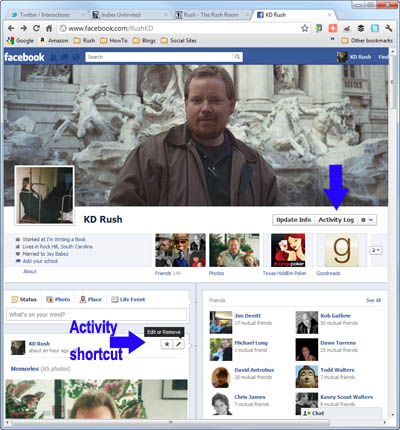 The Facebook timeline is reminiscent of the ones in your history books from school and seems simple enough at first glance. You will probably see a few items in your timeline that make it seem cluttered though. If left to itself, Facebook will post things for you each time you like something, use an app or play a game. Most of us lead too busy a life to play games on Facebook, especially while at work. So the first thing we’re going to do is to hide all those activities from our boss.
The Facebook timeline is reminiscent of the ones in your history books from school and seems simple enough at first glance. You will probably see a few items in your timeline that make it seem cluttered though. If left to itself, Facebook will post things for you each time you like something, use an app or play a game. Most of us lead too busy a life to play games on Facebook, especially while at work. So the first thing we’re going to do is to hide all those activities from our boss.
There are few ways to hide or remove an activity. You can delete it, but it will not keep it from posting information about that activity the next time. Before I show you the permanent solution, take a look at the Activity Shortcut in the picture above. If you do not see those little icons in the picture with the option to Edit or Remove, then move your mouse to the right hand corner of an activity and it should appear. This is an easy and quick way to remove something that you do not want on your timeline.
If you click on the Activity Log in the upper right corner just underneath your cover photo then you will have a few more options. By the way, you are using a cover photo aren’t you?
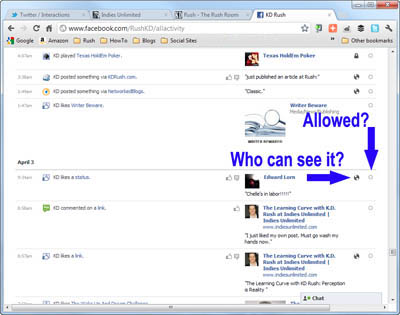
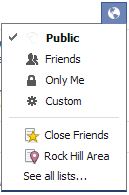 In the Activity Log section you will see, in timeline format, a list of all your activities. The icons on the right will show you how this information is currently being shared. Who can see it? Your choices range from the general public, to a customized list. You can also choose to have it appear only to yourself. This may seem like a strange option, but there might be instances where you would use it. I’ll show you one in a moment.
In the Activity Log section you will see, in timeline format, a list of all your activities. The icons on the right will show you how this information is currently being shared. Who can see it? Your choices range from the general public, to a customized list. You can also choose to have it appear only to yourself. This may seem like a strange option, but there might be instances where you would use it. I’ll show you one in a moment.
You also have the option of allowing the activity on your timeline, hiding it, or highlighting (making it appear larger).
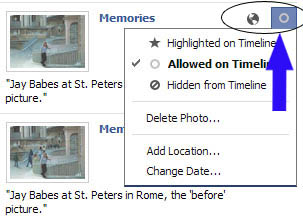
So far I’ve shown you how to take care of the existing activity on your timeline. A more permanent fix will allow you to play your games, I mean…share only the things that you want people to see.
From your Home button, choose Privacy Settings. Here you have the option of setting a default view for all of your activities. I’ve chosen Public for mine as I’m just an open and honest guy with nothing to hide. Well, except for a couple of things that I will get to in a moment.
If you choose the Friends setting, then everyone in the world that isn’t on your friends list will not see the majority of your activity. There is also a Custom setting that will allow you to show your activity to Friends of Friends, or Specific People or Lists. You can also choose to hide your activity from a specific group of people.
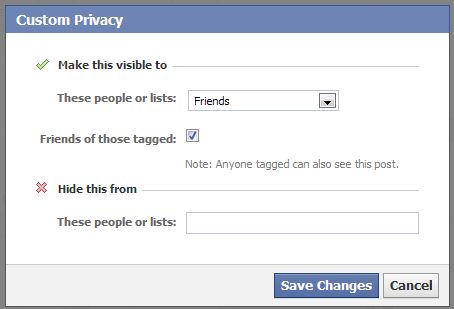
For example, let’s say that you were suckered into including your boss on your friends list. You could add their name here. An easier way to do this however is to add them to the Restricted List. Just go to your friends list and pick someone. When it opens their page you will see the Friends button at the top of their profile. Click on it and a menu will pop up. If you do not see Restricted on the list, then click the More button and you will.
To keep track of everyone on your restricted list, follow the information in the picture to the left.
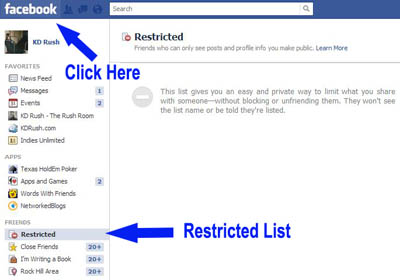
Now that I’ve shown you how to hide, or share your activity with people, let me show you how to hide activities themselves. Games are one such activity that many people have all over their timeline. It makes it look cluttered, and gives the impression that you spend most of your time playing games.
I don’t play games of course; I’m much too busy for that. In the spirit of teaching though, I’ve loaded up a few games on Facebook to use as an example. Again, I do not actually play these games during working hours or when I’m supposed to be writing.
From your Home button, click on Account Settings. You will then see a menu on the left. Choose the Apps setting. Most apps will ask you for extensive permissions when you first load them. You can come here to limit their activity. Remove anything that isn’t required or is not needed.
For this Texas Hold’em Poker app I changed the setting called Post on my behalf. There isn’t an option to not have it show up in the timeline. So I changed it to Only Me, meaning that I am the only one that will see it in my timeline. Go through your list of apps and fix them one at a time.
While we’re talking about apps, here’s some advice. If you have a website with an RSS feed, then you can use an app to automatically post anything new that you upload to your blog. You can do this with the RSS app, or Networked Blogs if you have signed up for it. Again, you’ll need to have RSS feeds enabled on your blog for this. Don’t ask me how. That’s another tutorial.
Last bit of advice and then I’ll send you on your way. If you have a Facebook Fan Page, then please list it on your personal account, especially if you like to friend other authors. Just click on About and edit your Contact info. Under Websites it looks like you can only put one site in the box, but you can add more. Just hit return after each entry.
I really hope that you were able to get something useful out of this. Now if you’ll excuse me, I have some games to get back to. I mean…to delete.
* * * * *
K.D. Rush is a Contributing Author for Indies Unlimited. He is currently working on a book of short stories, as well as his debut novel, The Guild Inc., a supernatural thriller. For more information please see the IU Bio page and visit his website: http://KDRush.com or find him on Twitter @KD_Rush.
[subscribe2]

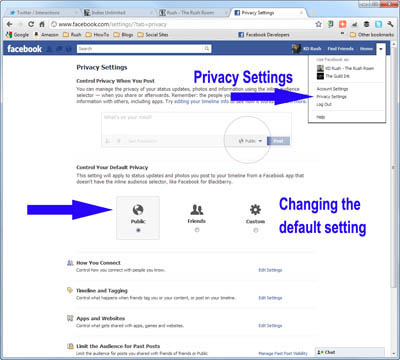
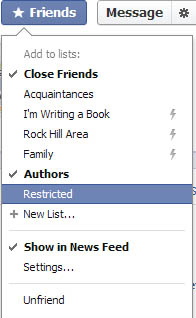
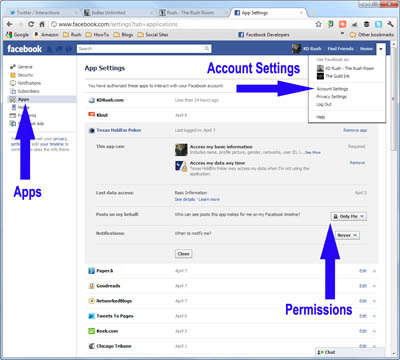

Useful advice from an obvious expert. Thanks for showing us around that, KD. Mind you, I still hate the bloody site, but at least I know a bit better how to manage it – thanks!
Thanks Chris. I'm sure you consider FB a necessary evil…platform and all that. In truth, I used to view it much the same way. Over the past few months I've started seeing the positive side. For keeping in touch with family and friends, it's a great tool.
Between FB and Twitter I've met quite a few decent people. Now, it's more of an addiction than a necessity. 😉
I agree K.D., it's a great tool. I downloaded the timeline even before it was available to the public and once I figured out how it worked, I loved it. My timeline picture is a collage of me with my two book covers. Great advertising too! 🙂
https://www.facebook.com/profile.php?id=639317115
It can be a great tool for advertising Wendy. In fact, I wish more people used it to show off their books. Thanks for stopping by and giving us an example.
Just what I need. Thanks I think this will take me a bit to get but this will certainly help.
You're more than welcome Yvonne; happy to help.
Thanks for the navigation lesson, it made a lot of sense and I thank you for your step by step presentation.
Bud, thank you for the kind comment sir. I appreciate it when people take the time to leave a note. It makes my day. 😉
It's always easy to follow what you are saying KD because you explain it in a comfortable and humorous style. I will always keep this sentence of yours in my mind: "Why you would post it on Facebook in the first place is a question you will have to answer for yourself." Indeed sir, indeed!
Thanks Jo. I appreciate that. Write on sister.
For those who don't mind tweaking their browser, I use Social Fixer in Firefox to better tailor my FB views to my tastes. I get to hide things I prefer to never see but can easily change my settings.
Helps declutter pages including viewing the Timeline profiles. Doesn't change FB, just the way you see it. Works in multiple browsers….. http://socialfixer.com/
Thanks Donna. I will definitely check that out.
Thanks for the tip Donna. This is a good option for people that care about the way their timeline is displayed to them personally. As a programmer I've created browser applications that filter the content of various websites, but it only works for those that use the filter. Everyone else that visits your timeline will still see it the way it is. The only way to fix this on the global scale is to edit the timeline directly.