 Some indie authors are tech savvy and masters at formatting their completed manuscripts into the two most commonly used ebook formats, ePub and Mobi. Some hire someone to format their eBook files. However, the approach taken by many is the simple one, upload a Word document to Amazon and let KDP convert the file. If you’re only publishing through Amazon, this works great. At least until you want to send an eBook to a friend, submit your book to a reviewer who requires an eBook file for submission, or … well, you get the idea.
Some indie authors are tech savvy and masters at formatting their completed manuscripts into the two most commonly used ebook formats, ePub and Mobi. Some hire someone to format their eBook files. However, the approach taken by many is the simple one, upload a Word document to Amazon and let KDP convert the file. If you’re only publishing through Amazon, this works great. At least until you want to send an eBook to a friend, submit your book to a reviewer who requires an eBook file for submission, or … well, you get the idea.
If your book is already published and you followed my advice to not use DRM, you might consider purchasing a copy of the book from Amazon and copying the file from your Kindle or the Kindle for PC directory to use for these purposes. (I’ll leave it to you to figure out how to do this.) But if your book has DRM or you want to send an eBook file in advance of publication to reviewers or beta readers, another approach is needed. There are many ways this might be accomplished. The approach I’m going to outline here is using a free program called Calibre.
First, go to Calibre, download the version of the program appropriate for your computer, and install it. (If you don’t know how to install a program on your computer, you’ll have to grab a neighbor kid to help you since this can vary from system to system.)
Once Calibre is installed, open your document with your word processor and save it as an RTF (Rich Text Format) file. If you use Word on a PC this is done using the “save as command” (clicking in the upper left corner, selecting “save as”, and changing the drop down box next to “save as type” to Rich Text Format).
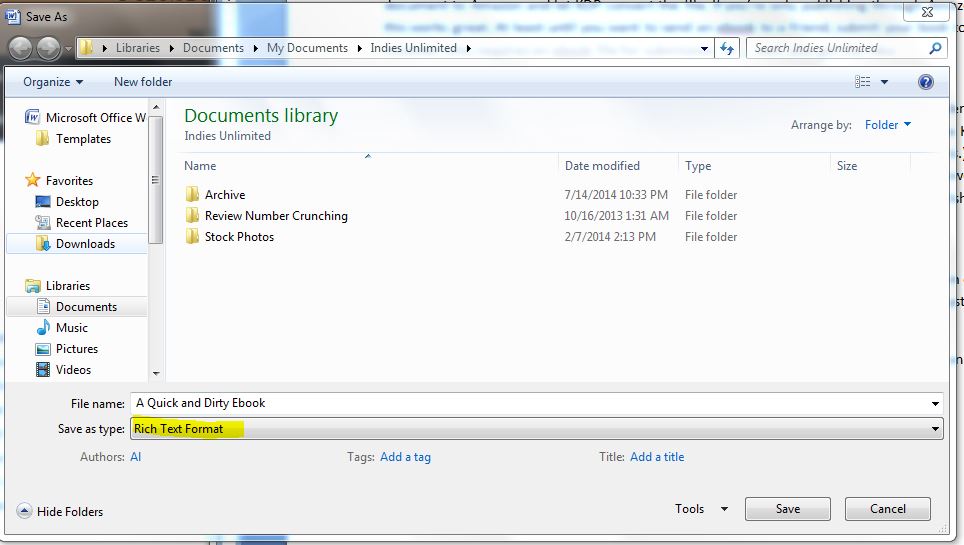
Now open Calibre. Click on the “Add book” icon on the upper left, browse to the RTF file you’ve just created, select the file, and click open. Your book will now be added to the Calibre library and its entry will be highlighted. (If you just installed the program, this will obviously be the only book listed.)

If the title or author displayed is incomplete or incorrect click on the field that needs to be modified and you’ll be able to change it.

Make sure the book you’re working with is still highlighted (if not, click on the number on the left to highlight it) and click on the “convert books” icon. Change the drop down in the upper right to the file type you want to create, in this example we’re creating a Mobi file which is compatible with the Kindle family of eReaders and their apps.
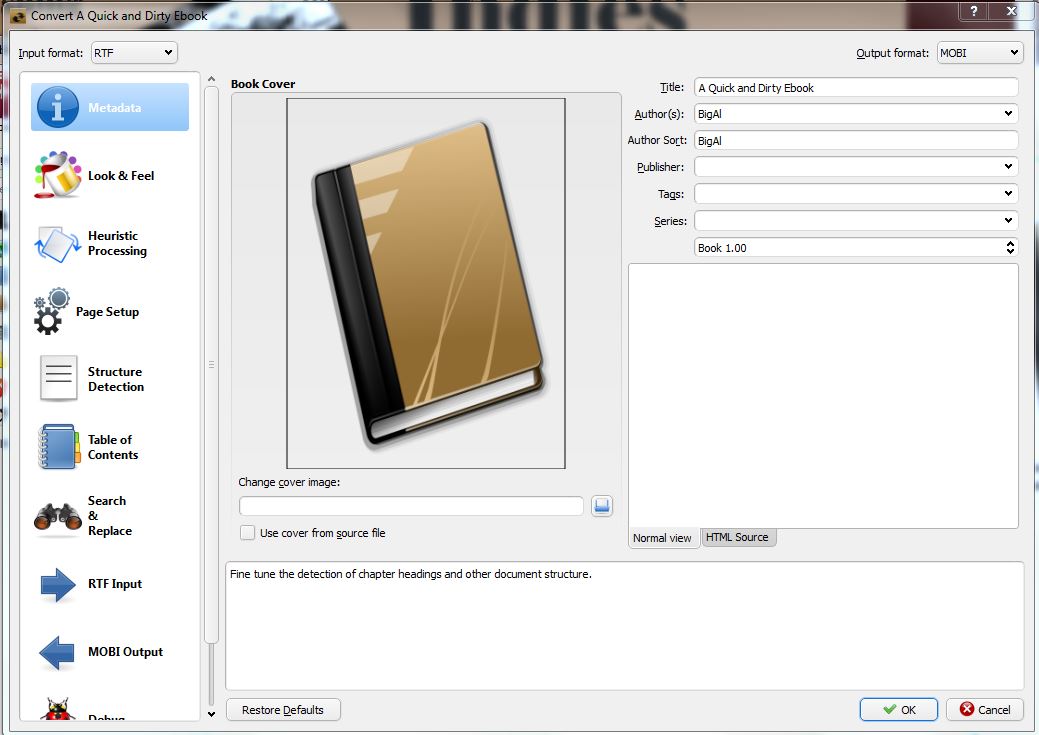
Click “ok” You’ll see a message in the bottom right that says “Jobs 1” and the little pinwheel icon will be spinning. When it stops spinning and changes back to a status of “Jobs 0” the conversion is completed.
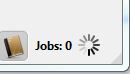
I’d suggest checking out the results to make sure everything looks okay. To do that, look on the right side of the page where it says “Formats” and click on the link for Mobi. This will bring the book up using a built-in reader.
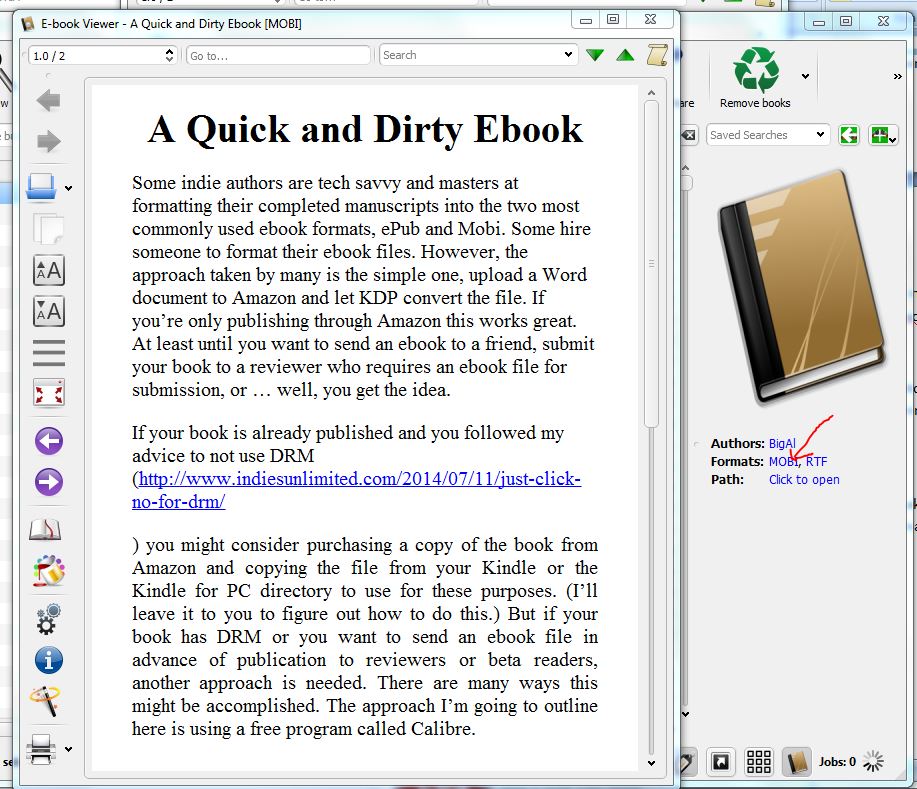
The last step is to put a copy of the Mobi file somewhere where it is easy to find. Click the icon at the top of the page for “save to disk” and select a folder where you’d like to save your file. Once this is done you’ll see a sub-folder with the author name, a sub-folder under that will be the name of the book. Looking at the files under that you’ll see multiple files including a copy of your original RTF file and others. The file you’ll want to send to your beta readers and reviewers is the one with a type of Kindle Content.
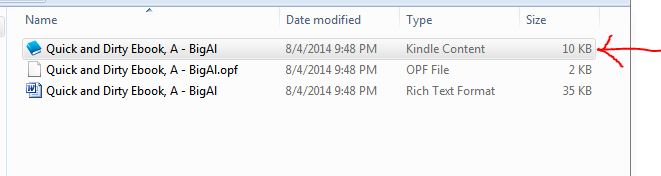
This technique won’t give you something fancy. It doesn’t include your cover or a table of contents, for starters. But for the purposes I outline in the beginning, it gets the job done more than well enough in just a few seconds.

Great beginners’ tutorial, Big Al!
A Calibre conversion doesn’t have to be dirty. If an author learns how to use the program well, a cover and table of contents can be added. I’ve fine-tuned options and can now produce a final e-book that looks better than the Smashwords version.
Calibre can also read .doc files, so there’s no need to save as rtf. I use .doc by default for all my edits, so it’s easy to work between Word and Calibre.
Fantastic! If I encounter problems, Kathy, then it’s entirely probable I’ll be asking someone with the obvious experience.
I wonder who that will be *wink, wink!!*
Thanks for the comments, Kathy and Liam (and everyone else). I was without a computer and had limited internet access for a long weekend, so just getting a chance to respond.
Kathy, you’re right regarding .Doc files. However, that’s a fairly new development. (Off the top of my head I’m guessing no more than 6 months.) At least initially I ran into problems although I haven’t checked it out recently. I used the RTF format in my example because I know for the purposes I was aiming for with this it would the most likely not to have issues.
Glad I came back to this article. I hadn’t had any luck converting from doc file to mobi, but tried docx to mobi, and that worked. Thanks you guys! (ps – did get a conversion via RTF also).
It’s always great to hear that one of my posts was helpful in the real world, Felipe. Thanks for coming back to tell us.
Thanks, Big Al (I feel like I’m thanking some Dick Tracy character here!)
Now to try it and hopefully accomplish this seemingly huge and impossible task! Can I do it? Well, we shall see!
You can do it, Liam. 🙂
Thanks for this, Al! I’ve always heard of Calibre but had no idea what it was or how to use it. Great tutorial! 🙂
Thanks, Melinda
Thanks Al for the tutorial, these steps are great explanations for the conversion, and don’t forget to add the meta data. Like Kathy suggested, learn the program, they have a great manual. Calibre is intended as an eBook management program not generator, but they have added new features in the past year that not only make their conversions easier to edit and but better formatted. I use Jutoh to generate eBooks but others have said they had good luck using Calibre, and it is freeware. It does a great job managing your library too.
Thanks, Elisabeth. I mainly use it as a library program, but as a quick and easy conversion tool it works great. I agree that it can do more and there are also other methods/programs to do that.
Also, definitely get the meta data right. Some of the ebooks I see have everything, others don’t even have the author name and book title correct.
Great article and sublink regarding ‘copy protection’ (which was actually more relevant to me at this time). I’m still on the fence about it, and my Kindle version isn’t out for another week or two, so lots of hemming and hawing, I guess.
Thanks, Christian.
I format my books in a word doc for uploading to Amazon, then make a few tweaks and upload it to Smashwords, too. It converts the file to a lot of different ebook formats that you can download for free after you publish it. I’ve had a lot of luck with Smashwords. I can also generate coupons for people to download the book for free if I want to send review copies or do giveaways. That way they can download whatever format works best for them.
And I’m just formatting a word doc for this.
Nothing wrong with that method, Jaleta. One advantage of a Smashwords coupon for review submissions is that if the reviewer doesn’t get the book file immediately and you make corrections (typos and such) they’ll get the most recent version when they download it.
Informative post. I have used Calibre for converting for a few years, and prefer that outcome to the Amazon Kindle version.
Thanks, Glynis.
Calibre has some great functions and I probably haven’t tried them all. I prefer a different workflow however. I use Sigil to build my eBooks in epub format and then convert them to mobi using Calibre. Sigil opens a new eBook with a default html file. One then removes that file and substitutes ones own files. It takes a little time to learn Sigil but then it is very easy to use.
Nothing wrong with your approach, IMO, Dave.
Thanks for this, Al. I’ve stumbled through using Calibre a couple of times. Nice to have a tutorial tailored for exactly what I would be using it for.
Thanks, Lynne. Glad it helped.
It bothers me that I don’t see an html step here. If you’re doing anything out of ordinary (like two levels of indent, for instance, or custom spacing) you need to tweak the html file. Can you do that with Calibre?
What I was aiming for, Lin, was a barebones approach for those where that would do the trick. I think that’s the vast majority of fiction books. That said, Calibre has a lot of capability, some of which I’ve used, some that I haven’t. Off hand I’m not positive the answer to your specific question. As you said in your comment, that need is out of the orginary.
You can save your .doc file as html (Web Page) and tweak away, including the removal of all “ class=MsoNormal” (without the quotes). Then convert to epub. Final step, convert the epub to mobi.