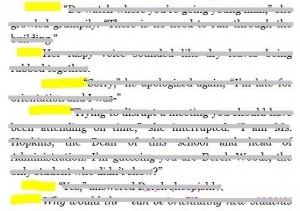
This past fall I published a self-publishing book. It looked great on my computer screen. The formatting was perfect; my spacing, indents, page breaks, etc., were all exactly where they needed to be, so I uploaded to Kindle Direct Publishing feeling pretty confident my preview in their online previewer would be error-free.
Boy, was I wrong. My paragraph indents were completely off. Some were indented too far, some not enough, and some just plain missing.
![]() I went back to my manuscript and clicked on the pilcrow (the little paragraph symbol on the tool bar that shows all the formatting in your manuscript). Everything looked fine. Telling myself it must have been an issue on KDP’s end, I uploaded again.
I went back to my manuscript and clicked on the pilcrow (the little paragraph symbol on the tool bar that shows all the formatting in your manuscript). Everything looked fine. Telling myself it must have been an issue on KDP’s end, I uploaded again.
I clicked through the various preview screens. On some devices, the formatting was good. On others, it was clearly off. I couldn’t possibly upload a book that was going to have lousy formatting on half the devices that downloaded it.
I knew what needed to be done; I’d even written about it in the book. I needed to go nuclear.
My manuscript was written as a Word .doc, and Word is known for sometimes having hidden code that not even the pilcrow will show you. This is particularly true if you’ve copy/pasted a lot, saved in various places, or emailed the document back and forth.
When the document becomes corrupted and shows wonky formatting, there are a couple of options. One involves converting to HTML and finding and fixing the hidden code (I’ll stop there, because that one sentence is about all I know on that topic.)
The other involves stripping the Word document of all of its formatting (which should get rid of the hidden code) then going through the document chapter by chapter and using Word settings to put the formatting back in. In other words: the nuclear option.
It sounds overwhelming, but although it’s time consuming it’s not difficult, and having a properly formatted book is paramount in this business.
To go nuclear (I’m using Microsoft Word 2010. If you’re using a different version of Word, the commands will be the same but the location on the toolbar may be different):
1. First (and very important) save an extra copy of your manuscript. Just click on “File” on the upper left of your toolbar, click “Save as,” name your manuscript something simple such as “Manuscript 2,” and save. This will be your working manuscript as you strip the formatting and then add it back in.
2. Using that extra Manuscript 2 copy, select your entire document. The easiest way to do this, again in Word 2010, is to hold the “Control” button and then the “A” key.
3. Once you’ve selected all, go to “Change Styles” up on your tool bar. In Word 2010, still on the “Home” page, this is up on the right. Click the tiny, almost-invisible arrow on the bottom right of that tab and that should bring up a list of styles.
4. From that list, select “Normal.” Warning: When you do this, it will remove all formatting from your document. Everything will be single spaced and left justified.
Don’t panic; this is what’s supposed to happen (this is also why you’re using a copy of your original manuscript; if you make a mistake, your original will still be fine). Aside from removing every speck of formatting you worked so hard to achieve, this should also remove any corruption in your file.
From there, you’ll need to go chapter by chapter and use the “Paragraph” settings on the “Home” page to reformat. Never use tabs for indents or multiple returns between chapters because they won’t format correctly for most eReaders. Instead, formatting has to be done through the built-in paragraph setting options.
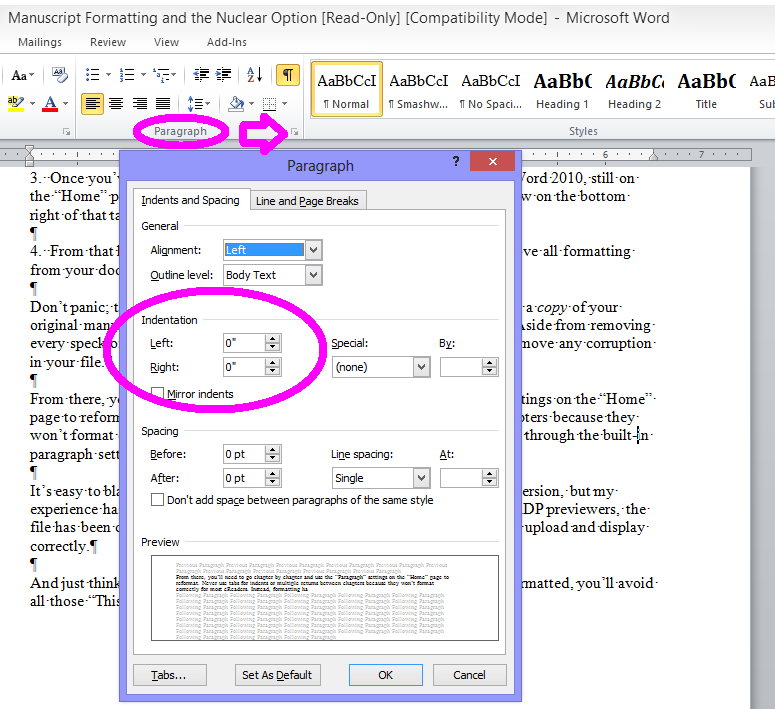 It’s easy to blame bad formatting on something going wrong during the conversion, but my experience has been that, most times, when formatting is off in the various KDP previewers, the file has been corrupted and that hidden code has to be removed before it will upload and display correctly.
It’s easy to blame bad formatting on something going wrong during the conversion, but my experience has been that, most times, when formatting is off in the various KDP previewers, the file has been corrupted and that hidden code has to be removed before it will upload and display correctly.
And just think: By ensuring your manuscript is uncorrupted and properly formatted, you’ll avoid all those “This book has terrible formatting” reviews.

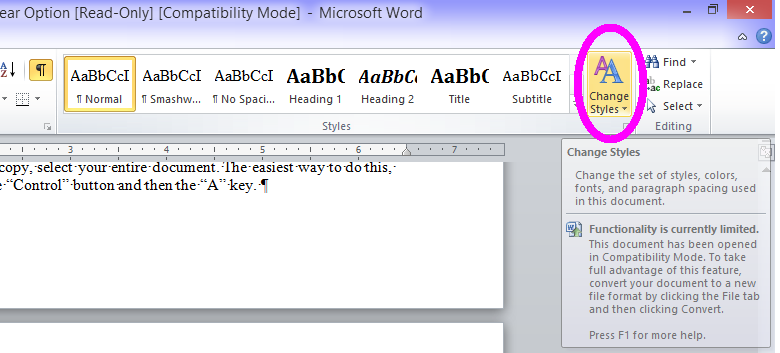
This way beyond me, Melinda. But I’ll bet Rich Meyer can do it for me. 🙂
LOL, I bet he can! I think Rich knows HTML, too, doesn’t he? WAY over my head!
The nuclear option sounds harder than it is. I used to play around with manuscripts forever – hours – trying to get the format to show up correctly on Kindle. Now when one gives me a hard time I just go ahead and nuke it because it saves time in the end. (And a big thank you to K.S. Brooks for adding graphics to the post!)
Rather than going page by page, just edit the Normal style to the settings desired. This is a much better way to manage the formatting as well, as it will also ensure it is consistent throughout.
Then you only need to reapply any special formats (bolding, style, headers, etc).
I always recommend using the styles from the get go on a novel in Word as it makes it significantly easier to change a style throughout 🙂
That’s definitely an option, Anma, and I initially started out doing it that way but found I missed some things along the way when I added formatting back to the document as a whole. When I go chapter by chapter it’s easier for me to remember bold/italics that might have been wiped out, or chapter titles that aren’t centered because of the indent.
It’s interesting – I was having a conversation the other day about how the “nuclear option” sometimes wipes out bold/italics, and sometimes not. Have you found that be be the case? I wonder why it’s hit-or-miss with that.
I’ve noticed that too, and I wish they would at least be consistent with it. Most of the time, it seems like it is more inclined to wipe bold/italics the larger the area normal is being applied to or the like.
When I edit the normal style and change something, it will usually just update all normal without changing the bold/italics/centering.
I’d be very nervous about taking a document that’s possibly corrupt and simply changing all the Styles to Normal. I’m not convinced it will catch everything. Better, I think, to start fresh.
I do agree with you, though, that it’s much, much easier to set up and use Styles from the get-go. 🙂
Me too. A writer friend and I did a critique swap awhile ago. Her manuscript wasn’t formatted using styles, so I fixed it LOL
Rather than just wipe it all out, though, I used Word’s ability to select everything with a specific format then updated it to Normal or whatever other style was needed. It took a bit longer, but it preserved all of her actual look/feel while letting me convert them to styles so I could easily make it more readable for me then change it back before returning it 🙂
Great info, Melinda. The other thing you can do to strip out all the formatting is to select your whole manuscript and dump it into WordPad. Then select your whole document in WordPad, and paste it into a new doc in Word.
Hint: you can triple-click in the margin instead of using Ctrl-A.
Meant to add that I’ve signed up for Office 365 so I can write and edit stuff on my iPad when I’m not at home. That means I’ll be switching platforms back and forth, and storing my docs in the cloud. Wonder what *that* will do to the formatting….
I’ve heard a lot about WordPad but never used it – I need to check into that. And yep, switching platforms can definitely add hidden stuff. With the manuscript I mentioned above I used the same computer, used Normal throughout, didn’t copy and paste…and still, there was hidden code (I even found a really odd bookmark randomly placed in the body). Word is weird that way – lots of hidden code from who knows where.
Lynne, this is my nuclear option of choice; it gets rid of EVERYthing! Luckily I don’t have to use it very often!
I’ve been getting rid of the formatting junk the klugey way by pasting the whole thing into Notepad and then into a fresh Word document. I didn’t know any better. 🙂
Your way might be easier. 🙂 The nuclear option is pretty extreme, and although I’ve always found it to work, I’ve heard other people say even that sometimes doesn’t get rid of all the hidden code.
I agree, Lynn, because even when the document is written with Styles set to Normal corruption can find its way in. When republishing one of my novels to Smashwords an entire section kept showing up in italics. Nothing was off (nothing SHOWED as off, I should say) in my manuscript. Settings were Normal. Over and over again I’d highlight that section, set to Normal, re-upload to Smashwords…still in italics. Something hidden going on in there. I finally nuked it, which took care of the problem.
I’ve seen several books were the formatting went wonky. It’s really distracting for a reader. Word is sneaking with Styles. Nice post. I hope this helps others. Interior Formatting IS important.
Thanks, Gina. I’ve seen weird formatting, too, and it is distracting. Another thing I probably should have mentioned (and there’s a post on here somewhere about it) is the importance of previewing the manuscript in all of the previewers Amazon and Smashwords offer. Sometimes it’ll look fine in one, but terrible in another.
This is why I love software like Writer’s Café (and probably Scrivener has the same options). I write my stuff in there, then export it to a file that MS-Word (in my case LibreOffice) can read. The formatting is always clean that way and saves a lot of headaches.
I have really got to look into some of this software! I’ve gotten used to the nuclear option, but if there’s a better way, I’m all for it. 🙂 Thanks, Paul!
You’re most welcome. I love my Writer’s Café, it adds so much extra to the art of writing. I almost live inside it.
😉
Good article, and the comments added in some of the elements, like using notepad to remove all formatting, that make the nuclear option easier. Just make sure that it is your document/converted document that is the issue before taking that route. I ran into one platform that was/is making italic closing quotation marks show up as dashes; I was nearly about to go the nuclear route when I found out it was a glitch/error in the platform.
There are also some good resources out there to prevent some of the headache associated with formatting your book for e-devices; it won’t prevent 100% of the errors, but it can make finding this issues a whole lot easier, and make the nuclear option less likely to be needed.
Thanks for the information, J. M. I’ve learned a ton from the comments! Great advice about making sure the document is the issue. I would think it’d be awfully frustrating to spend all that time trying to correct something that turns out to be a platform glitch.
Cheesh. I just found out that the formatting is all messed up for my first book – in all the formats, KDP, Smashwords and Createspace. I’ve gone through the entire file again, fixed what I could and sent it to Rich. “Meyer to the rescue!” At least I’m learning something as I go.
Oh, no! I’m sorry, Yvonne. 🙁 I discovered that with one of mine just a few weeks ago. I had assumed once it was reviewed, approved, and published it would stay the way it was, but apparently that isn’t always the case.
I feel your pain, Yvonne. I had that happen a number of times when I was still figuring things out, and its cropped up with the odd proprietary glitch here and there. It’s no fun to have it jump up and bite you when you think things are good. The silver lining is that it got found and gets corrected.
Exactly. Frustrating as it is, I’m glad it happened.
I’m currently reading your book “Back to Chaos” in PDF. The paragraphs are blocked (no indents) with a double space between each. For me, it doesn’t seem to matter in the reading.
Melinda, thanks hugely–for telling me what that silly paragraph icon is! I never knew that word. Hm, now I need to think of a way to sneak it into conversation …
Funny, Melissa! A friend of mine told me earlier he had to go look it up. 🙂
I hung in there til the word “pilcrow” then I was lost.
LOL, Donna! I promise it’s not as hard as it sounds. 🙂
Melinda, there is another nuclear method I have used. Get yourself a copy of Open Office (it’s free). Open the Word file in Open Office Writer. Without editing anything, save in as a .doc file.
The result is a much smaller and clean Word file. I did this with my recent novel and reduced the size from 25 MB to 900 KB without losing a word. (it is amazing how much stuff a Word file hides). The process strips out all para formats but the word defaults (Normal, Heading 1, etc.). It retains italic, bold, centering and similar simple text formatting. Note: It removes any document specific choices you made (such as ignore) when doing a spellcheck.
Note: I have not uploaded a file to KDP or Smashwords with a file nuked in this fashion; so I cannot say for sure what happens. I will do soon.
Thank you for this – I am definitely going to try it (along with some of the other methods mentioned above). This sounds like the easiest method; I’ll be curious to see how the Smashwords Meatgrinder handles it. Will you let us know?
I don’t touch word at all – I write in scrivener then shift it into ODT (Open Office) format once it reaches final draft. This saves me a lot of trouble.
Would you mind sharing a little more about this? I’ve heard people discuss scrivener but it always sounds so confusing to me (keep in mind, I’m old. When I was in college I used a manual typewriter). I’d love to know more about it.
I just got scrivener and am still learning, but so far it is if not totally intuitive at least easy to refresh on the instructions in the tutorial.
Hi Kae, we’ve had some posts about Scrivener – not sure if they’ll help at all or not (since I don’t use that program), but here they are for you anyway:
https://indiesunlimited.com/2013/05/22/scratching-the-surface-of-scrivener/
https://indiesunlimited.com/2013/03/21/my-love-affair-with-scrivener/
Thanks for the links – I’m going to check those out, too!
If I recall correctly, it will also strip any italics, underlining, and whatever fancy stuff you put in the manuscript. Then you get to go back and fix it all! Pilcrow- thanks! Didn’t know what that silly thing was called. LOL!
I always just called it a “paragraph symbol” until a professor once corrected me. 🙂
Been there done that, on several occasions. Every time I upload another book I think, “Oh well, I’ve done it so many times before, surely I’ll get it right first time this time!” Yeah, right! Dream on!
Good post, Melissa, and a timely reminder, I’ll shortly be doing it again.
LOL, I do the same thing. And I’m so careful with my manuscripts now, thinking maybe THIS time I won’t have to nuke it. But I always do. 🙂