 Some folks have asked me how to make words into a link on a WordPress blog – you know, so when you click on the words, you go to a web page? This may sound silly to some of you, but it’s not intuitive to everyone. So here is a step-by-step tutorial for those who want to be in the know. The logic is the same for MS Word and for Blogger (blogspot) blogs, although the little buttons are a little different. (I’ve included a screen capture for Blogger at the bottom of this article.)
Some folks have asked me how to make words into a link on a WordPress blog – you know, so when you click on the words, you go to a web page? This may sound silly to some of you, but it’s not intuitive to everyone. So here is a step-by-step tutorial for those who want to be in the know. The logic is the same for MS Word and for Blogger (blogspot) blogs, although the little buttons are a little different. (I’ve included a screen capture for Blogger at the bottom of this article.)
I’m going to use our own Mr. Dick Waters’ recent post on Createspace as an example.
Dick wanted to refer to Lynne Cantwell’s post about Createspace in the body of his post. So, when he sent it in to me, he sent me his text along with the link to her article. I added the title of her article in between the reference and the link. Since it’s a title, I italicized it. It’s still highlighted in blue. See the screen below.
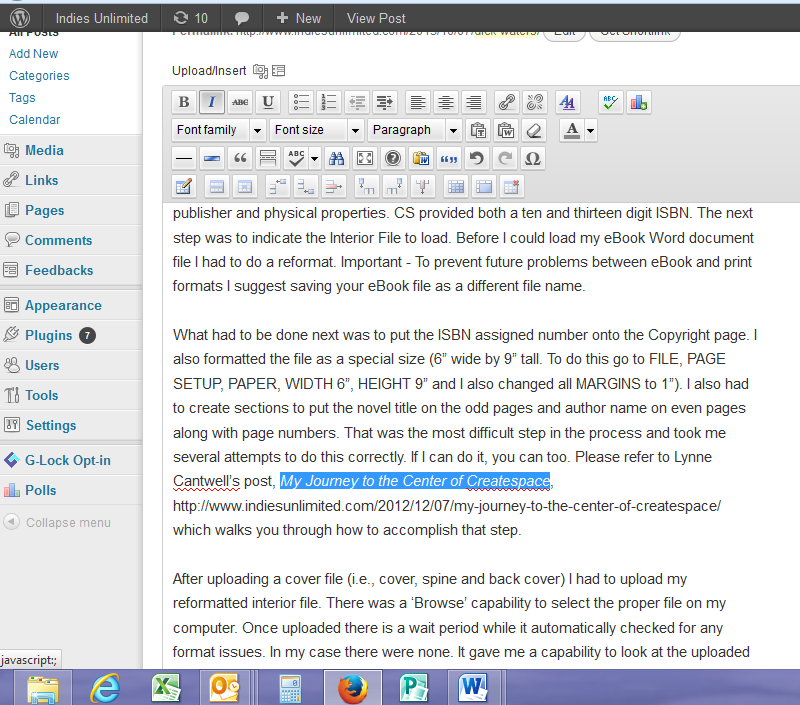
Now I’m going to make that long ugly link after the blue highlighted area disappear. It’s really easy.
Copy the link you want people to go to when they click on the phrase of your desire. In this case, the link is already in the same screen with your article, so highlight it there. You can grab it directly from the web page you’re interested in. If you’re uncertain where to find a link, the same logic applies as in this article entitled Buy Links Simplified.
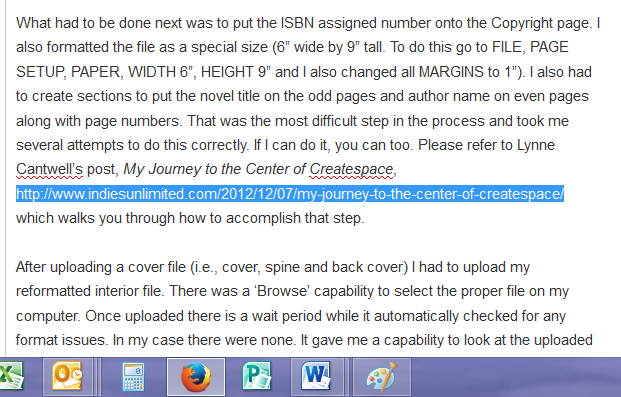
Now that you’ve copied the link and it’s in your clipboard, scroll up to the toolbar and click on the little icon that looks like a link in a chain. Link…get it?
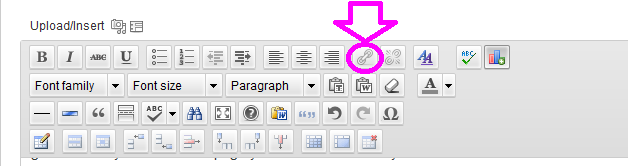
Once you click on that, a little window will open.
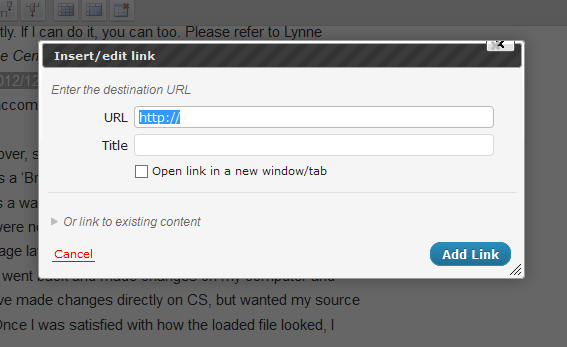
Where it says URL, go ahead and paste the link you copied. Make sure there is an http:// in front of your link won’t work. Here at Indies Unlimited, we make a practice of always checking the Open link in a new window/tab box. That way people don’t have to click back and forth.
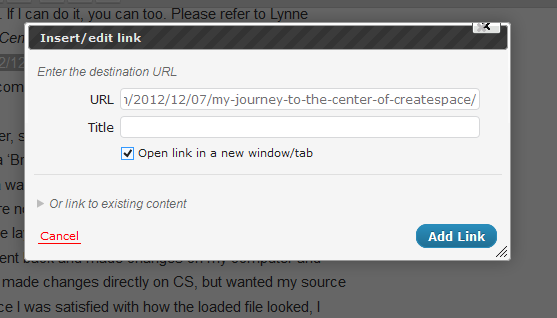
Once your information is in there, click Add Link in the bottom right hand corner, and bada-bing, you’re done! Now you’ll see that the text you turned into a link is a different color. Now you can go ahead and delete that original link. You don’t need it anymore.
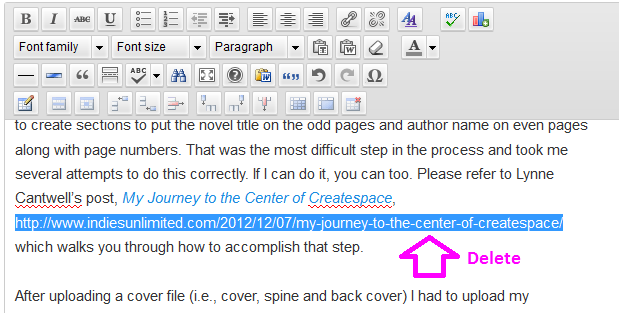
Now, if you look at it in the preview, you can see that it worked!
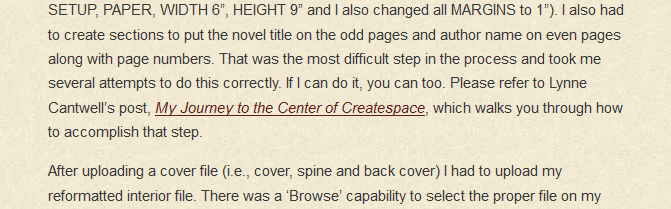
Footnote: for Blogger, the process is basically identical:
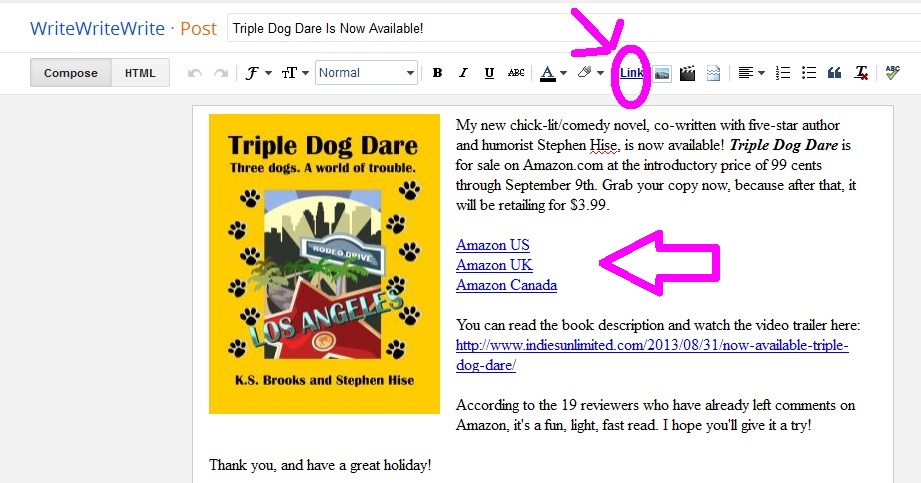

Your tutorials are awesome as always, Kat. For those of us who know how to do this, it is still handy to keep on hand in case we need them…or forget because of age and the like (CRS kicks in for me when I haven’t done something in a long time and need that reminder). I store all these tutorials in a separate email folder titled IU Blog so I can refer back to them later. Thanks, Kat.
You’re very welcome! 🙂
Brilliant. Thank you.
Any time, Yvonne. 🙂
Awesome — thanks for the info, Kat! 🙂
Thanks for stopping by, Lynne! 🙂
Thanks! I always wondered how they did that–now maybe I can, too!
Great! Glad this was useful to you, Joni. 🙂
I, for one, am glad that you all post things that may seem trivial. I just learned how to do this a few months ago myself. Not all of us are tech savvy or have the time to search Google for answers that may or may not be the right ones. I am so grateful for this blog!
I know it can be frustrating for folks not knowing how to do these things. Thank you for your kind works, Nickie! 🙂
so . . . now I wish I knew if there’s a similar shortcut in Blogger/BlogSpot. Anyone know? thanks carol
Yes, Carol, there is. They’re almost identical.
I’ve just added a screen capture from Blogger/Blogspot for you at the bottom of the article. It’s the same exact process.
Thank you for the screen shot and for your quick response. Best, carol
You’re very welcome, Carol. Glad to help. 🙂
This is very clear – thanks! Do you know is there a way to put pdfs, especially multipage, onto wordpress?
I’d love to do that with some fancy formatted stuff I dont want to lose the formatting
No worries if you dont know / dont have time to tell. Maybe you could aim me somewhere?
Many thanks anyway
Caroline
Hi Caroline, I think being able to upload PDFs to your blog depends on whether you’re with wordpress.org or .com. I could be wrong. I believe you if you can upload a pdf, you can only provide a link to it for download. What I would recommend instead would be (if you have the PDF software) exporting each PDF page as a jpg and then uploading each jpg to your blog and having them in sequence so people can scroll through. I hope that helps.