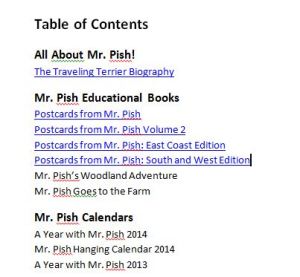 There’s been a lot of confusion and debate over how to create a table of contents in an eBook that will survive KDP and Smashwords conversions. Some say you have to do it all manually, and some say you can use MS Word automation. Lynne Cantwell wrote a post about the manual method, and Dick Waters just recently wrote about a more sophisticated style.
There’s been a lot of confusion and debate over how to create a table of contents in an eBook that will survive KDP and Smashwords conversions. Some say you have to do it all manually, and some say you can use MS Word automation. Lynne Cantwell wrote a post about the manual method, and Dick Waters just recently wrote about a more sophisticated style.
Personally, I go with a completely manual method, because I run all my eBooks through MobiPocket Creator and convert them to a prc before I upload to KDP – and that will for certain strip out any coding MS Word has graciously conjured up. The lovely Laura Clark (author LB Clark) showed me how to do this way back in 2011 when I self-published my first collection of short works with fellow author Newton Love. (The prc method was one of the ways KDP recommended for conversion back in 2011 – but you don’t have to do it this way. It’s just my method of choice because it’s what I’m used to.)
You can use this table of contents method on an existing document or a new document, that’s not a gating factor. I usually do it in an “assembly line” fashion, as that’s faster, but I’m going to do it one “chapter” at a time so the sequence is clear.
First, go to your manuscript document. (I’m using Windows8 and Word2010, but I’ve done this exact same thing on WindowsXP and Word2003 and older.) Go to the first chapter heading you want to link to. In this case, I want to link to Mr. Pish’s biography, so I’m going there. (See screen shot below.)
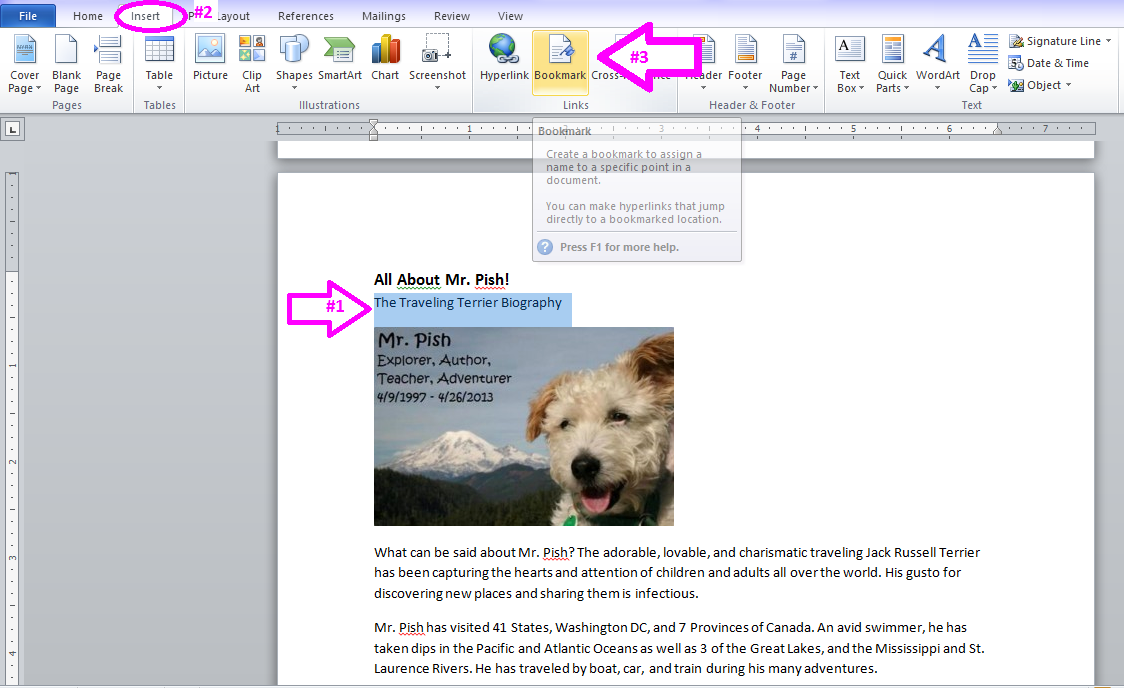 Highlight the line you want the TOC (Table of Contents) to go to – #1 arrow. Then click insert – #2 circle. Then click bookmark – #3 arrow. A small window which explains what a bookmark is will magically appear when you hover your mouse over the bookmark button. If you’re unfamiliar, a bookmark is basically a hyperlink within a document. If you’ve ever gone to a website with an FAQ that lets you click on the question and that sends you further down the page for the answer – that is the same thing as a bookmark. Capiche?
Highlight the line you want the TOC (Table of Contents) to go to – #1 arrow. Then click insert – #2 circle. Then click bookmark – #3 arrow. A small window which explains what a bookmark is will magically appear when you hover your mouse over the bookmark button. If you’re unfamiliar, a bookmark is basically a hyperlink within a document. If you’ve ever gone to a website with an FAQ that lets you click on the question and that sends you further down the page for the answer – that is the same thing as a bookmark. Capiche?
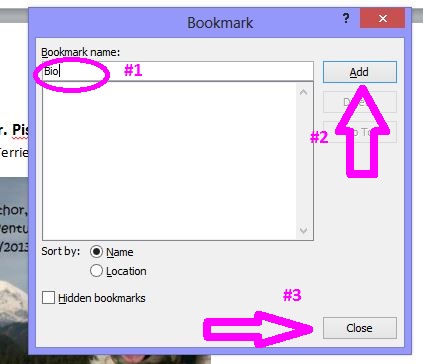 After you click bookmark, the above window will pop up. Type in what you’d like to name the bookmark (don’t start with a number, and no spaces allowed) and the “Add” button to the right will become activated. Click on that – #2 arrow, then click “Close” – #3 arrow.
After you click bookmark, the above window will pop up. Type in what you’d like to name the bookmark (don’t start with a number, and no spaces allowed) and the “Add” button to the right will become activated. Click on that – #2 arrow, then click “Close” – #3 arrow.
Scroll up to your TOC. Select the line that you want to be able to click on and have go to Mr. Pish’s biography. See screenshot below.
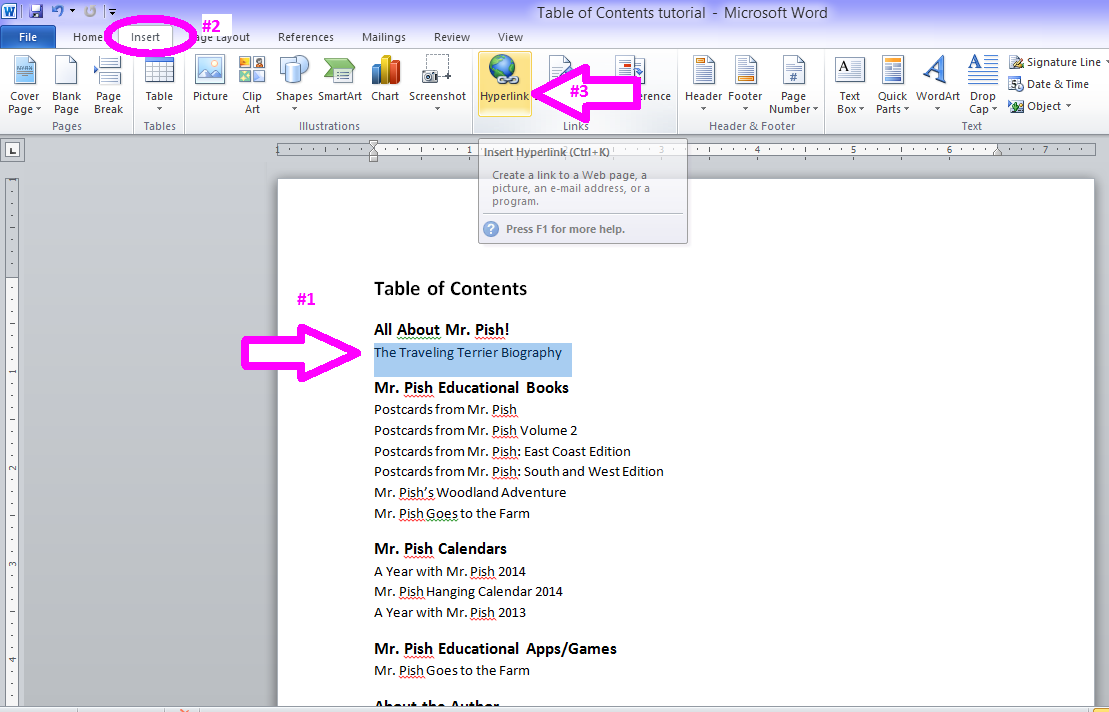 Highlight the line (#1), click insert (#2), then go to hyperlink (#3). When you hover over hyperlink, Microsoft will again give you a nice little explanation. Clicking on hyperlink will give you the following:
Highlight the line (#1), click insert (#2), then go to hyperlink (#3). When you hover over hyperlink, Microsoft will again give you a nice little explanation. Clicking on hyperlink will give you the following: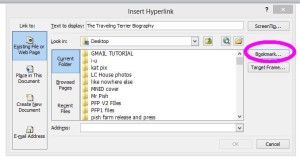
There’s a lot of stuff in that pop-up window, but all you need to worry about is Bookmark which is circled in pink. Click on that and another window will pop up.
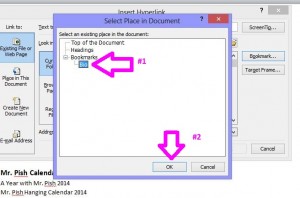 Notice the bookmark you named “Bio” is right there! Select that – #1 – then click OK – #2. That will take you back to the hyperlink pop-up, and you’ll notice that the address is now your bookmark. All you have to do now is click OK.
Notice the bookmark you named “Bio” is right there! Select that – #1 – then click OK – #2. That will take you back to the hyperlink pop-up, and you’ll notice that the address is now your bookmark. All you have to do now is click OK.
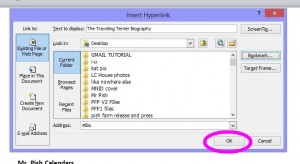 And voila! Check out your TOC now! The line you selected is now a blue hyperlink. Go ahead. Click it. You know you want to!
And voila! Check out your TOC now! The line you selected is now a blue hyperlink. Go ahead. Click it. You know you want to!
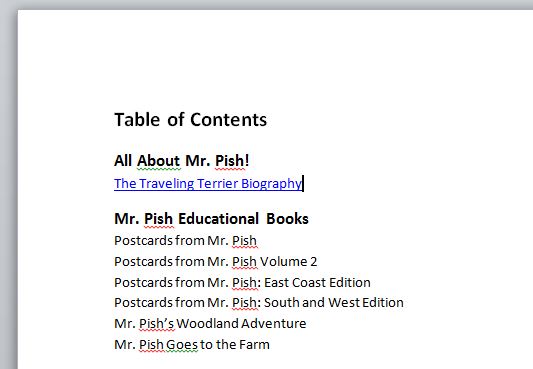 It’s really that simple!
It’s really that simple!
What I’ll normally do is go all the way through to the end of the manuscript, adding the bookmarks, then I’ll go up to the TOC and add the hyperlinks one by one so I’m not constantly going back and forth. But wait! That’s not all!
To make things convenient for my readers, I always put a “Back to TOC” at the end of each chapter. So let’s try that now. This means, we’re going to actually make the Table of Contents header into a bookmark.
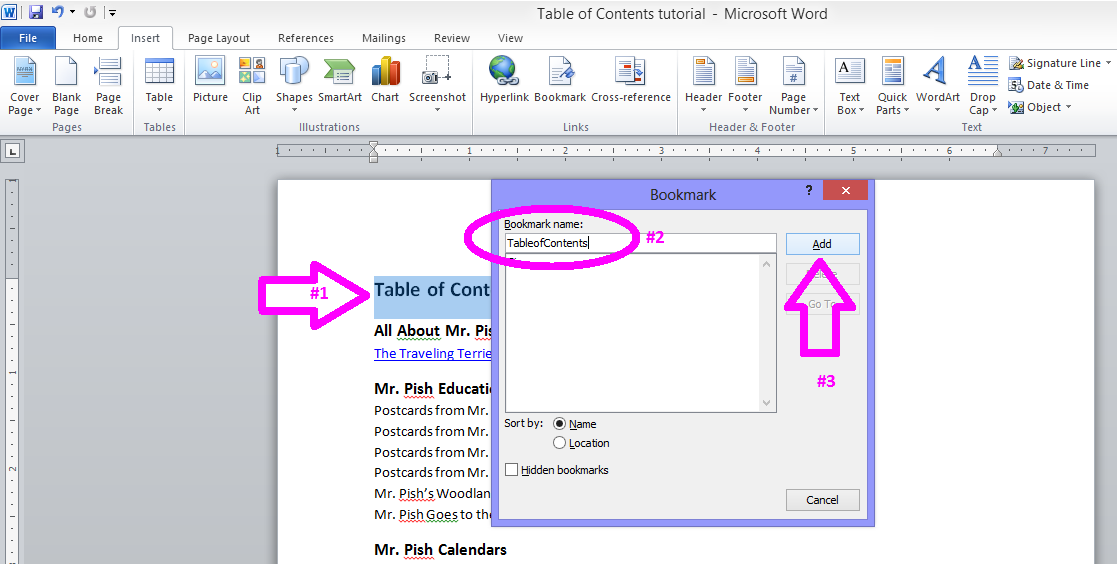 Highlight Table of Contents – #1; click insert/bookmark, then enter what you want to name the bookmark – #2, and click Add – #3. Now, scroll down to the bottom of the first chapter.
Highlight Table of Contents – #1; click insert/bookmark, then enter what you want to name the bookmark – #2, and click Add – #3. Now, scroll down to the bottom of the first chapter.
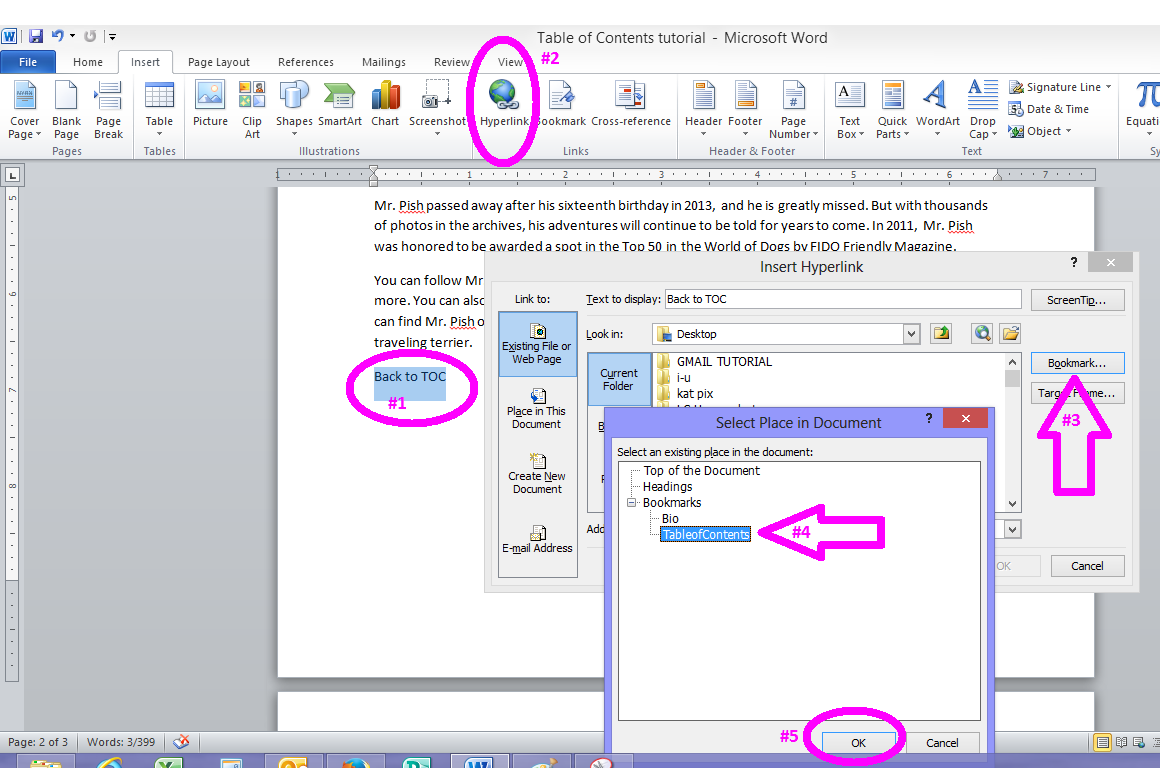 #1 – Type “Back to TOC” or whatever you’d like there, then highlight it. #2 – Click insert, hyperlink. When that next window pops open, #3 – click bookmark. Then select TableofContents – #4, and click OK – #5.
#1 – Type “Back to TOC” or whatever you’d like there, then highlight it. #2 – Click insert, hyperlink. When that next window pops open, #3 – click bookmark. Then select TableofContents – #4, and click OK – #5.
BAM! You’ve got a hyperlink back to the top. Now, what I’ve done in the past as a shortcut is – instead of performing that routine at the end of each chapter, I just copied and pasted the “Back to TOC” hyperlink at the end of every chapter. Shhhhh.
So there you have it. Very simple. It’s time consuming, especially if you’re doing a book of let’s say – tutorials – with eighty or more articles…seriously, who would be crazy enough to do that, right? *Ahem* But seriously, if you check out the Indies Unlimited Tutorials and Tools books (either volume), you’ll see that this method does work. Volume 1 is also available on Smashwords – so – I guess if it can survive the meatgrinder, it can pretty much survive anything.

Wow! Thanks Kat. 🙂
You’re welcome, Yvonne. Hopefully this will take the mystery out of it for folks. 🙂
Agree completely. I always do it that way. The automatic Kindle TOC is useless.
Also, I add links to every chapter title so it clicks back to the TOC
This is one of the ways we can actually make our indie ebooks superior to those from big publishers.
And everything Kat says applies to footnotes, glossary, etc. Which can make ebooks superior to print books.
Good advice.
I always format my file first for the big, difficult, tantrum-throwing baby, I mean smashwords. Then take that file and save as docname-KDP. Once you do all the rough and tumble to get through meat-grinder, Amazon is a piece of cake.
If I ever start earning oodles of cash, formatting my document is going to be the first service I give up doing myself.
Yeah, a lot of people don’t seem to get that Kindle is the EASIEST platform to format for, easier than SmashWords Premium or CreateSpace, etc.
Actually, I find Createspace easier, but as far as eBooks go, Kindle is definitely easier than SW.
Yay! The manual method, illustrated! 🙂 Thanks, Kat!
— Lynne (who thinks Kindle formatting is the easiest and formatting for CreateSpace stinks)
You’re welcome, Lynne! And CreateSpace is only easy to me because I totally cheat at it.
Kat, did you already write a tutorial how to totally cheat at Createspace?
LOL! No, I haven’t. But I can! 🙂
Excellent how-to! Thanks!
Thank you for the compliment!
Wish I’d had this before blundering around and finally nailing it myself. Good job, Kat.
Thanks, TD.
Thanks, Kat.
Mobipocket Creator still works for you? I scrapped it because it stopped functioning correctly on my PC. I can’t remember the specific error, but I spent hours scouring the Net and everyone reported similar difficulties. So I switched to Calibre.
Yup, it still works for me. But last I checked they did not have a version compatible with Windows8, so I still have to do it on my desktop.
Thanks for the article on how to manually create a TOC.
When it comes to creating a TOC any method looks like an opportunity for an improvement, such as a TOC template.
I tend to go the simplest way possible, Dick. Especially when it comes to eBook formatting – I just find one way that works and stick with it until someone changes things up and confuses me!
I think I will try to create a TOC template as a possible alternative.
A lot of the conversion programs may strip the links from something like that, but more power to you! 🙂
I will try to create the template using your manual method. I’ve been wrong many times before, but sometimes I get lucky. “I have a dream!” lol
They told me you couldn’t do a Kindle picture book 3 years ago – but I figured it out. (Of course, now there’s Kindle Comic Creator…) I have faith in you, Dick! 🙂
This is super, Kat and just in time. For a fiction book I don’t worry about a TOC, but since I’m currently writing nonfiction, where I believe TOCs are needed, this comes in hand to learn a different way. I have been using Dick’s way and it was a learning curve for me, but once I figured out on my own, it works. But I like learning knew ways, especially if it is quicker and more efficient. I’ll have to try it out and see. Maybe with my cookbook would be a good place to try it out. I love your ‘back to TOC’ idea and think for a cookbook, it would be quite helpful.
I agree on a fiction book, but I heard something about iTunes and some other venues rejecting any book without a ToC. I don’t know. I don’t sell any books through there, maybe because of that, maybe not. I have no idea. According to Coker’s manual on SW, any auto-generated code on ToCs will be wiped out, but I don’t know that for certain because I haven’t tried it. I’m a chicken and don’t want to waste my time!
I’ve never known the other venues to reject an epub for not having a human-readable ToC, but they will reject if there’s no navigation info in the epub’s internal toc.ncx file that tells an e-reader or e-reading app how things should work. Smashwords’ Meatgrinder generates that for you based on either your manual ToC or your heading styles, and usually does a decent job of it.
Frankly I find the Meatgrinder conversions leave much to be desired in terms of looking good though, so I usually upload both a doc and a custom epub. At least that way the distros they send the epub to get a nicer looking book. Unfortunately there’s a bug with epub upload where SW will sometimes tell you your file failed in the dashboard, with no explanation why, while simultaneously emailing you to tell you your file passed. Can lead to much head scratching when you don’t know which to believe. Turns out the e-mail is the one with the correct assessment; if it says your file passed, then the error in the dashboard will clear itself away after a few minutes to an hour.
I’ve seen that problem with the contradictory messages, Michael. And thanks for sharing about the rejections. I haven’t seen it myself, but… So it’s good to know. Thanks for commenting. 🙂
Kat—Is there any limit to your ability? I am completely intimidated by this and for two days have been psyching myself up to get my book into SM, Kobo, Nook and whichever others I can. Is it a good idea to let SM (if I get it right) do the posting to all the others? I’m avoiding KDP Select for now.
Hi Ester – you’re so sweet! 🙂 Yes, I let Smashwords distribute to the rest of those. Kobo is expensive for Americans (the ISBN #, anyway), Nook so far hasn’t been worth my time on the books I published directly with them, and I wouldn’t even know where to begin with iTunes. I’d say let SW do that for you. 🙂