 Canva, an online graphic design site for do-it-yourselfers, offers hundreds of free design options for writers. You can create your own Facebook covers, YouTube channel covers, business cards, twitter headers, posters, flyers, menus, invitations, album covers, and, most importantly, eBook covers.
Canva, an online graphic design site for do-it-yourselfers, offers hundreds of free design options for writers. You can create your own Facebook covers, YouTube channel covers, business cards, twitter headers, posters, flyers, menus, invitations, album covers, and, most importantly, eBook covers.
Let’s make an eBook cover right now.
After you sign up for your free account, the link above will take you to the screen below, where you have the choice of checking out their blog (red arrow), their tutorials (blue arrow), and their training materials (black arrow). Because I’m rarely one to read directions, I skip straight to “Start Designing” (purple arrow).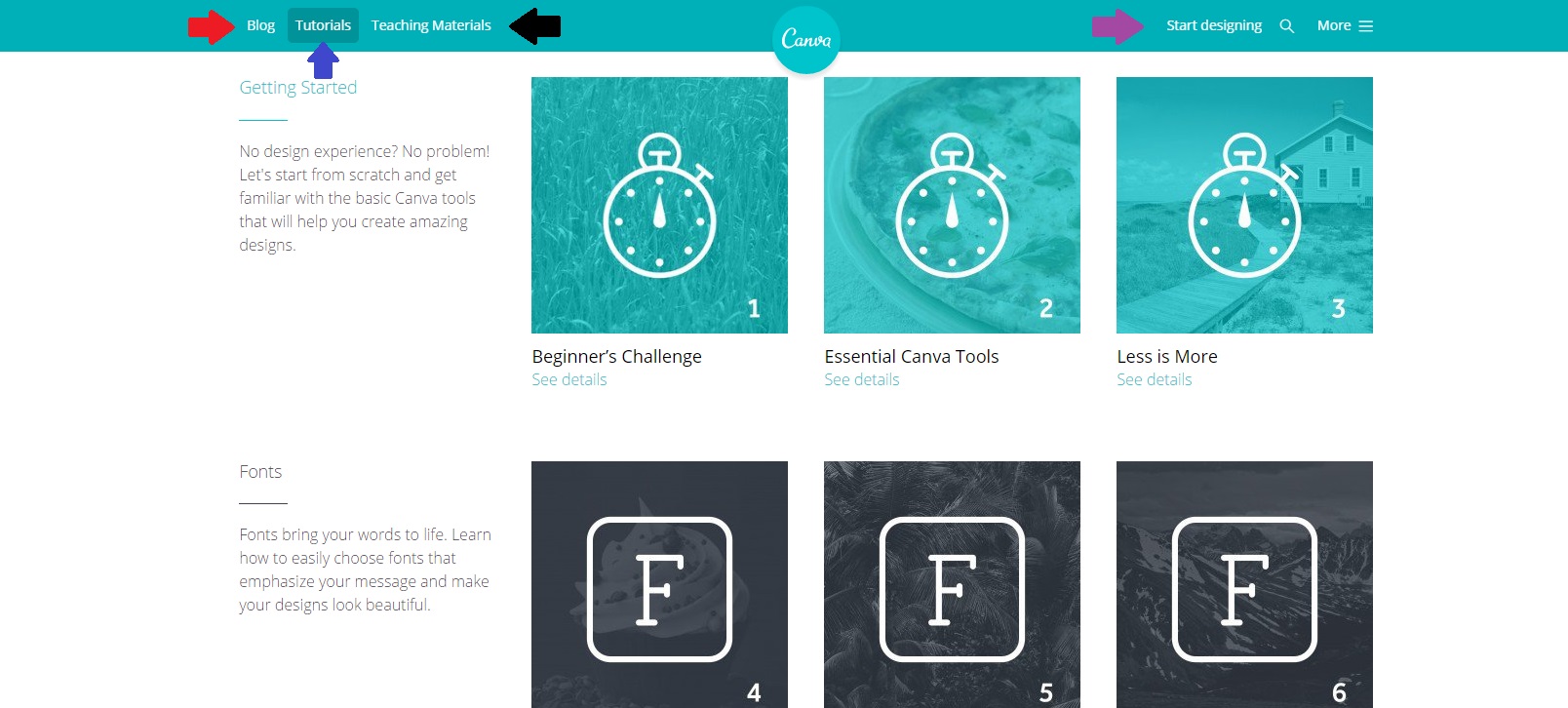
That takes me here, but those aren’t the design templates I want, so I click on “More” (red arrow below).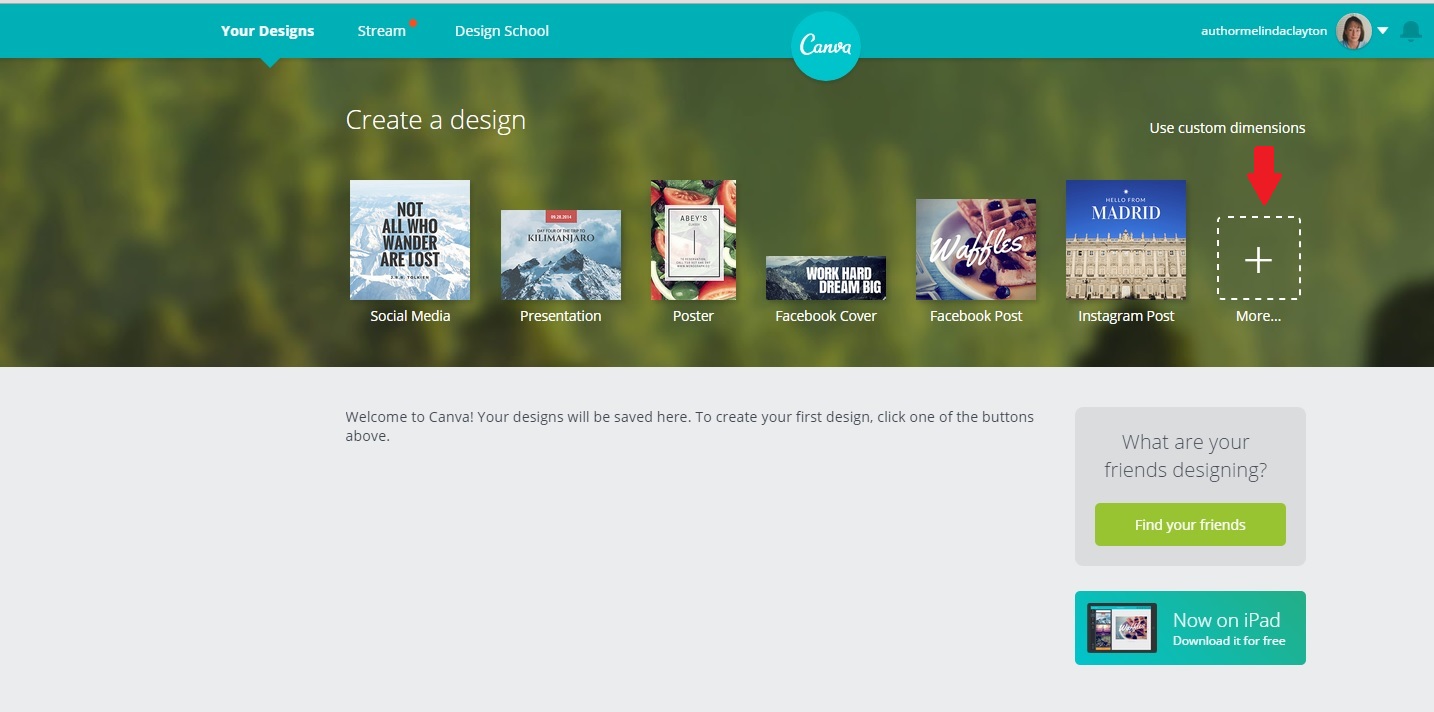
Scroll down and you’ll see “Kindle Cover” (red arrow).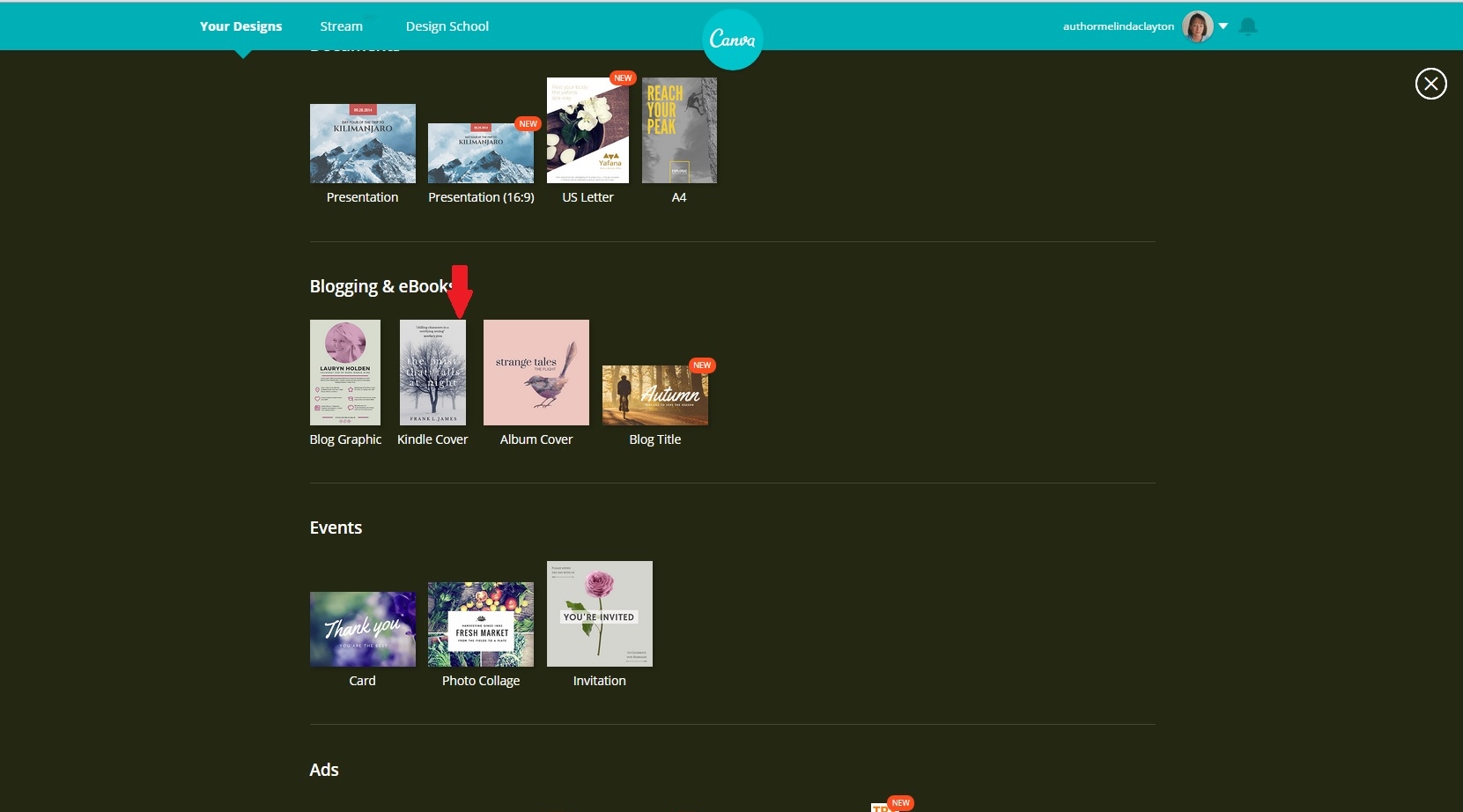
When you click on that, it will bring you to a page full of templates (they use the word layouts). If you don’t want a template and want to wing it on your own, look at the toolbar on the left. You can choose to search for an image on Canva (red arrow), choose one of their ready-made layouts (green arrow), choose to add text (blue arrow), choose a background from colors and textures (yellow arrow), or choose to upload your own graphic (purple arrow). The possibilities are endless.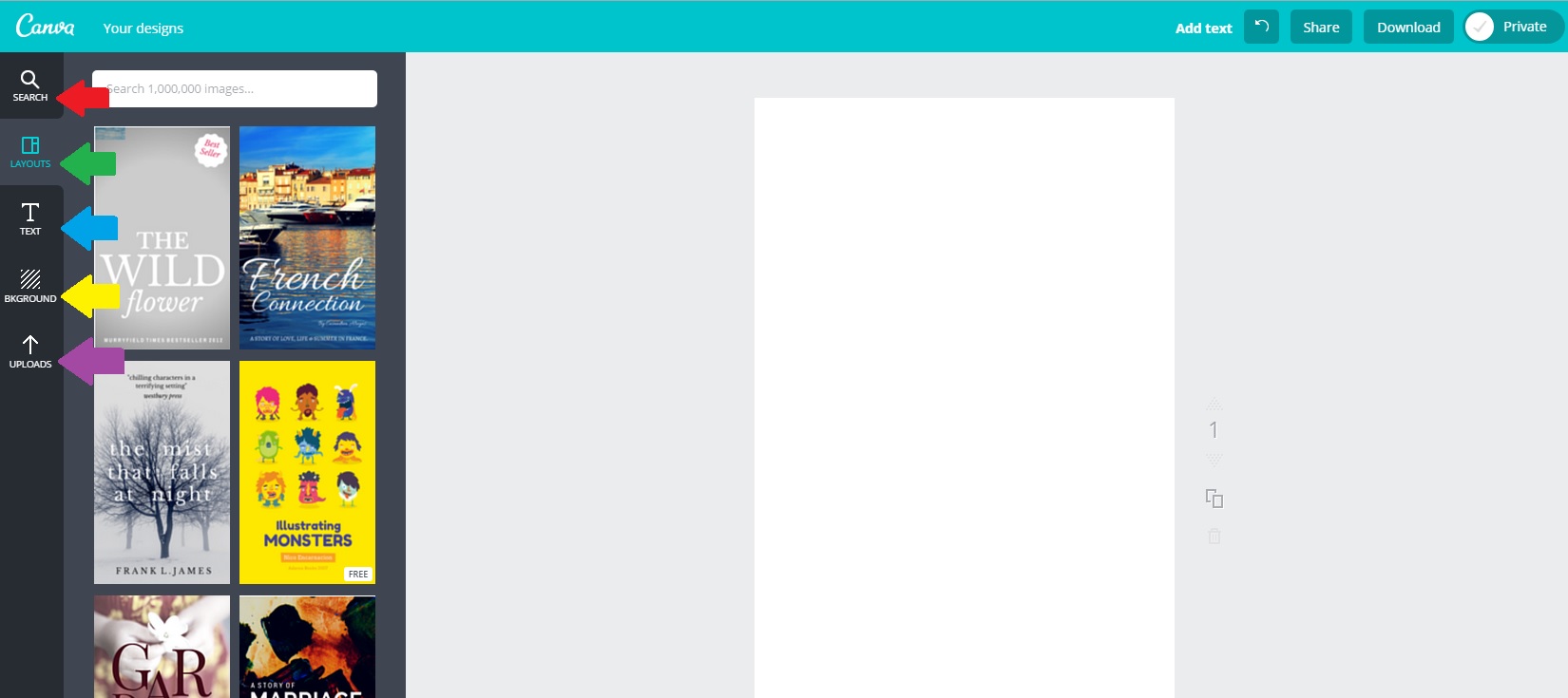
In order to give a quick demonstration, I decided to use one of their layouts (orange and blue arrows below).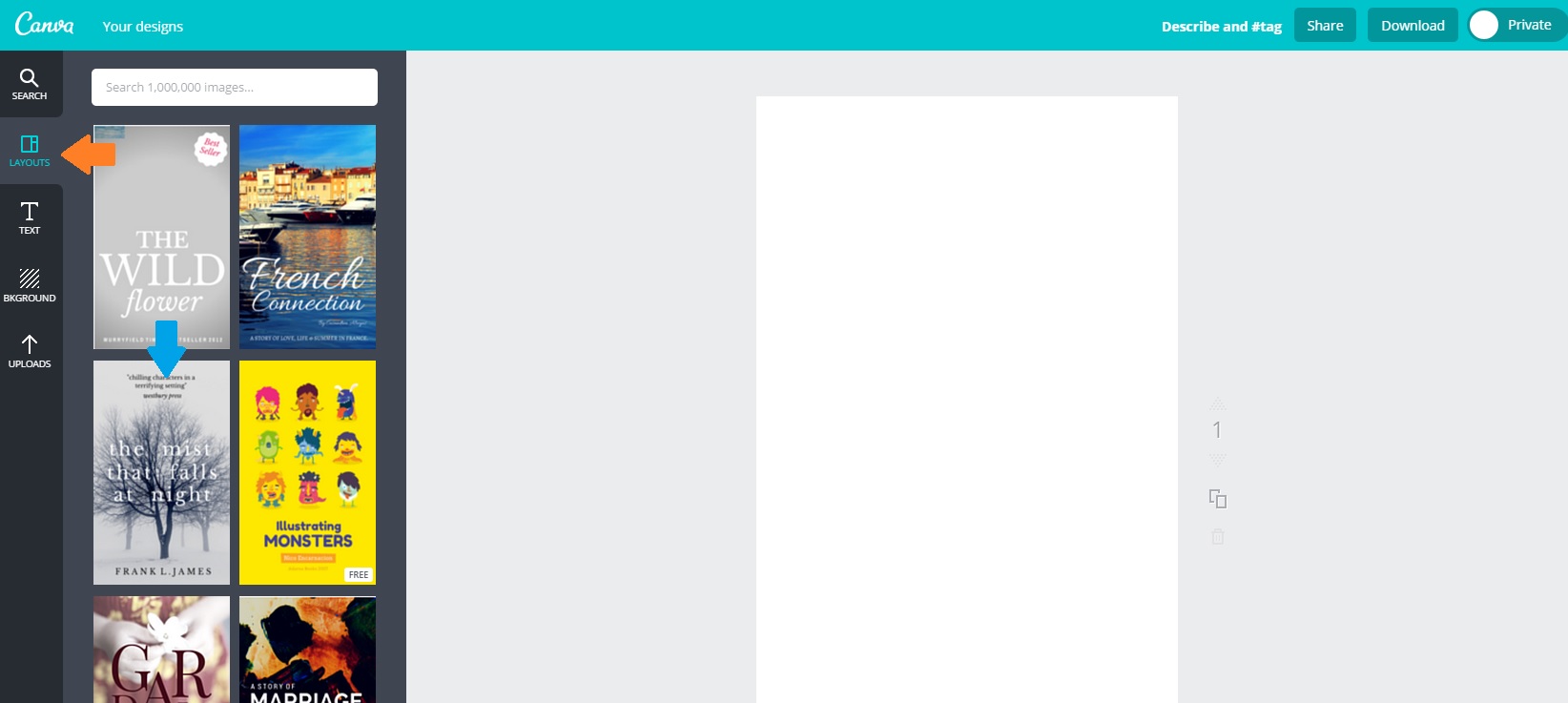
Remember, if you go with this option you’re only choosing the layout here, not the photo. To make sure you don’t keep the photo, Canva covers it with a grid.
Now that I have the layout I want, I need to choose what to put in it.
Click in the Search screen (red arrow below) and you can search hundreds of graphics for your cover design: grids, frames, shapes, lines, illustrations, icons, photos, and/or charts.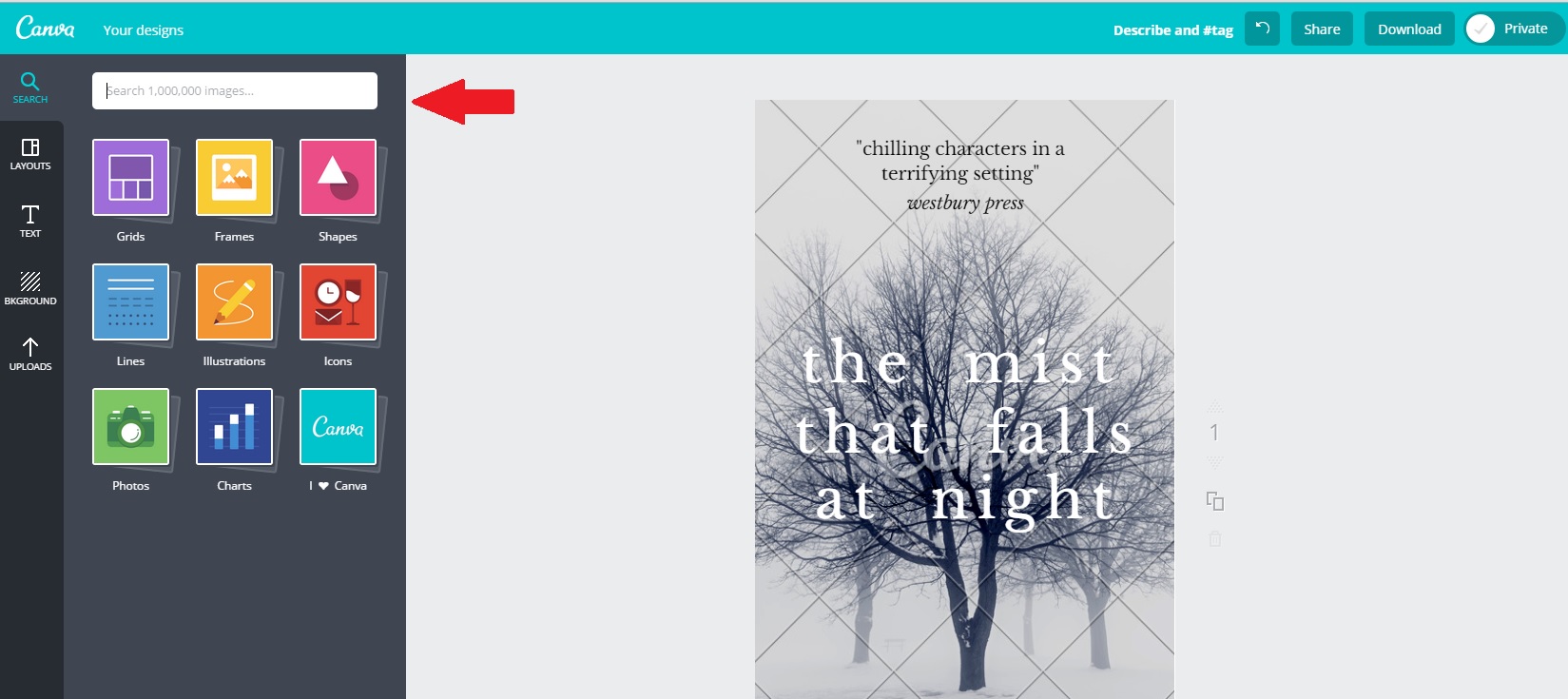
As far as I can tell (after scrolling and scrolling), grids, frames, shapes, lines, icons, and charts are all free. Quite a few illustrations are free, and some photos are free, as well. Those that aren’t free cost $1.00.
I wanted a photo for my cover, so I chose “Photo,” typed “ocean” into the search bar, and found a free photo. I clicked, and it jumped over onto my layout. Make sure to delete the original image, otherwise Canva will ask you for $1.00/
Maybe you don’t want the photo to cover the entire template; maybe you want to fill in the background with one of the previously mentioned colors or textures. If that’s the case, you can stretch the photo from any of the four corners (orange arrow below) to size it the way you want. Be aware that when you do this, it may end up covering up the lettering for the title (purple arrow below). If this happens, click “Back” on the little tool bar above the photo (green arrow below), and that will send the photo behind the words. Keep clicking back until all the text is on top.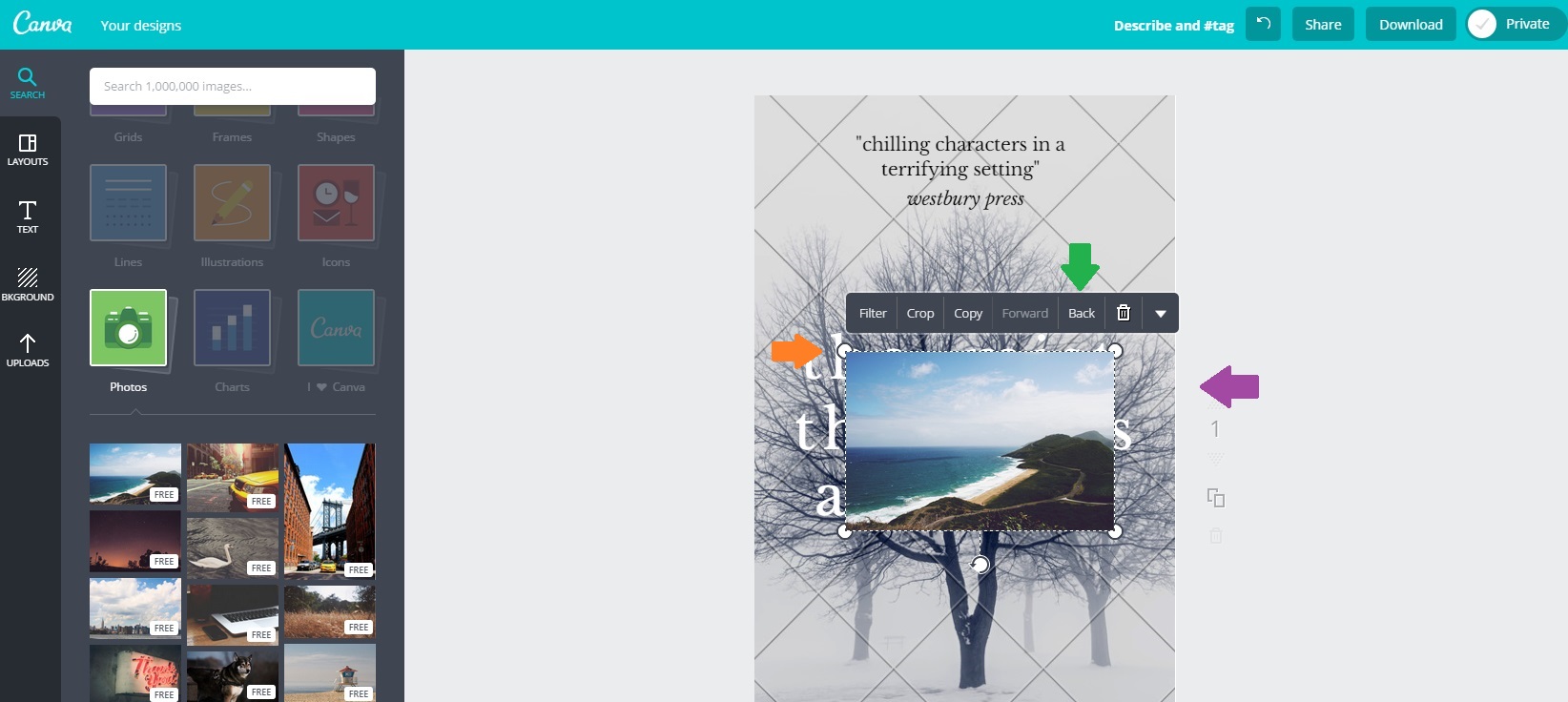
If you want the photo to cover the entire template, as I did, left click your mouse and start to drag the photo. When you do that, it’ll automatically cover the entire template and go behind the lettering.
I have my background photo; now I need to add my title. Click on the first line of text you want to change, and you’ll get a toolbar that lets you change font style, size, and color (red arrow below).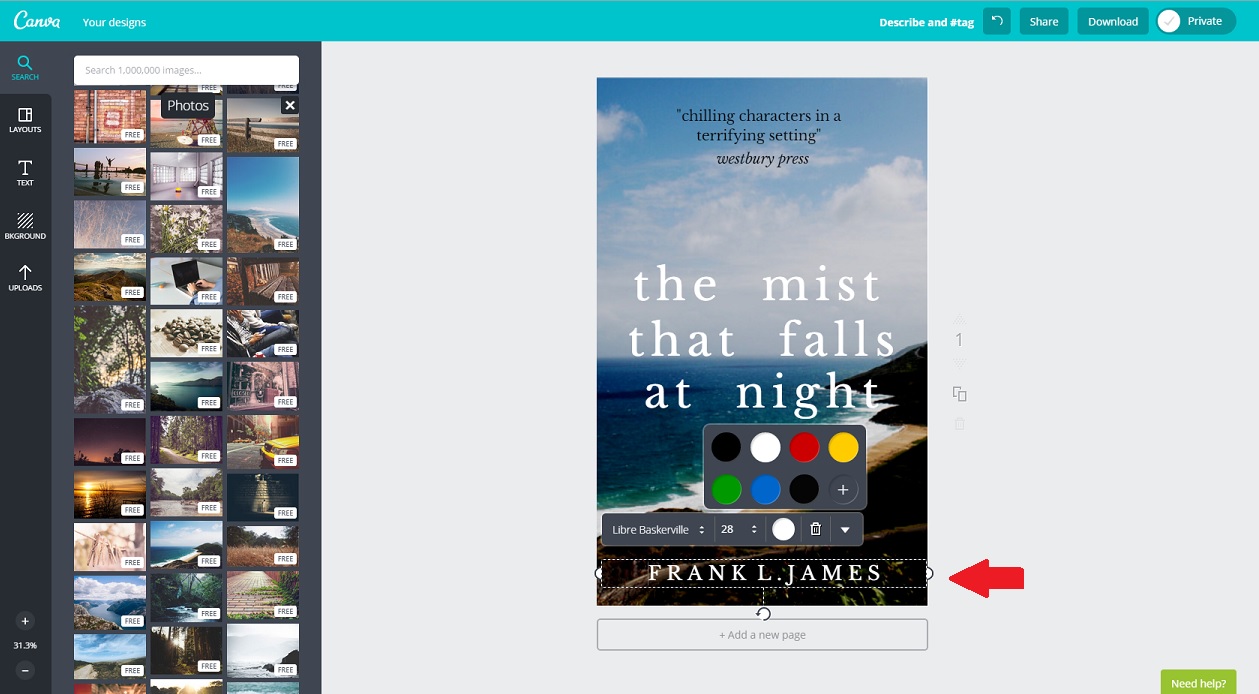
If you need to move the title to a different position, left click the mouse and drag it to the location you want. If there’s a line of text you don’t need, click on the little garbage can on the toolbar and it will be deleted.
Once you’ve got everything the way you want it, you’re ready to download to your own computer. Canva lets you download as either a jpeg or a pdf (red arrow below). If at any point in the process you need help, click the green “Need help?” button on the bottom right of the screen (blue arrow below) and you’ll be taken to a “Help” page with a handy “Contact Us” button just in case you can’t find the answers you need.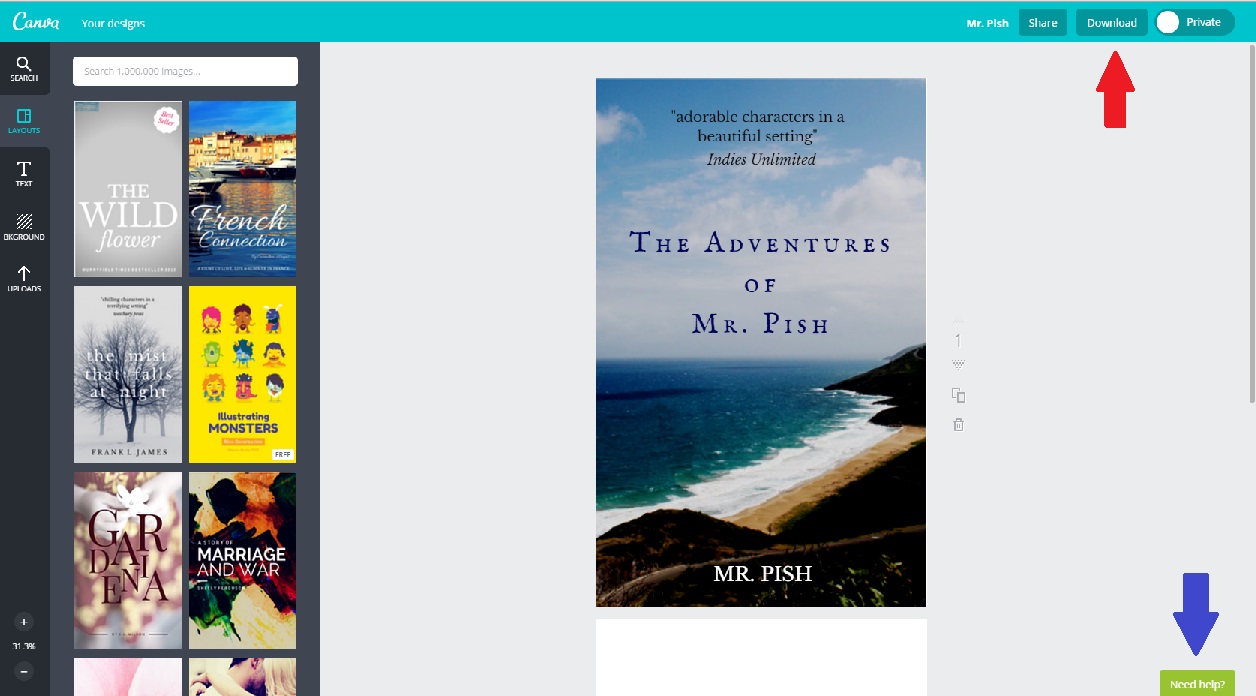
Finally, the end result: 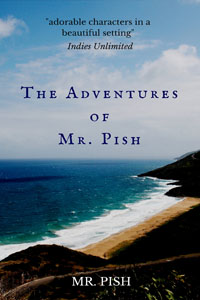 Quick, easy, and free. You can’t beat that.
Quick, easy, and free. You can’t beat that.

I enjoy using Canva for social media. This is intriguing! The resolution and size are what they should be for best viewing on Kindle?
Hi Sandra – I just went to make sure. I created a quick cover with one of their photos and downloaded the jpeg. Size was good, but dpi was only 96 on the jpeg. I then downloaded their “high resolution” pdf, and dpi for that is 300 (which is what I use for my covers).
Cool! I suppose this could be bad for cover designers, but indie authors need all the help they can get these days. I am especially impressed by Canva’s typography.
I love finding resources for indie authors. 🙂 I was just having a conversation elsewhere about how easy it would be to create the ebook cover on Canva, and then build the paperback cover (with the ebook cover as the front cover) using the CreateSpace cover template.
That’s very cool. I’d heard of Canva, but I had thought it was just a spot to find pictures. I didn’t realize you could actually build your cover. I’ll have to explore further.
Be careful, RJ – you can lose hours playing around on there. 🙂
I truly love Canva and every time I use it, I discover more I was not aware of. It is a time warp, unless you are on a deadline. Funny how that happens.
Thanks for the heads up, Melinda, about deleting the original $1 photo!
I think it would be fun if they made 3-D book templates that show the pages fluffed a bit, but this’ll do for me. 🙂
That was actually an insert by K.S. Brooks, Katharine – I didn’t know it would do that (thanks, Kat!). I wonder if it’s only if you don’t stretch the photo to totally cover theirs? It didn’t try to charge me, but I stretched my photo all the way out. By the way, there’s another site for free 3-D book cover images: https://indiesunlimited.com/2014/05/12/free-resources-for-writers/ Scroll down to the next-to-last paragraph (I’m all about free resources!).
Thanks, Melinda. I did stretch the image to cover the entire cover, so I have no idea why it did that, but it wouldn’t let me download without paying a dollar. At least it showed me exactly why, though, so I was able to just go back, move the photo I selected all the way to the back, and then just delete theirs.
Weird, and definitely good to know – thank you!
This looks like great fun; I’m going to try it out just as soon as I get a clear spot in my day!
Have fun, Melissa!
Oh, this looks dangerous…but fun! Thank you, Melinda!
You’re welcome, Laurie! Make sure you have lots of free time before logging in….;-)
Interesting, Melinda, thanks! I may have to play with Canva “:)
It’s a lot of fun, Raymond, with countless ways to create. 🙂
This was a great tutorial, Melinda, thank you. It took a ton of guesswork out of using the site. Following your steps, I created this in less than five minutes:
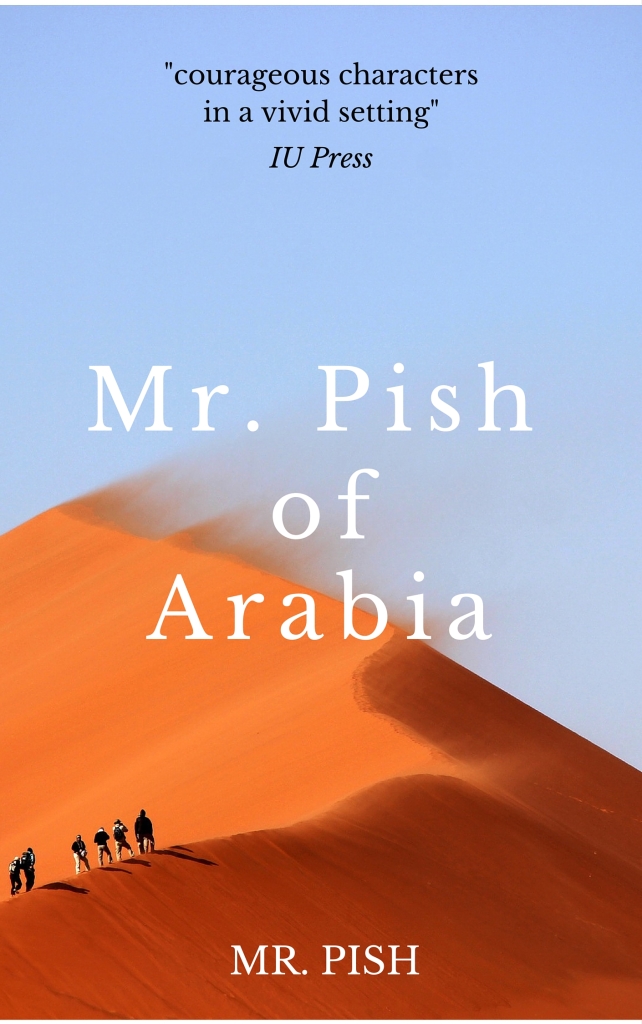
Great cover. Even better title. 🙂
Thank you, Sandra! It was so fast and easy. And fun. 🙂
LOL, love the title! Mr. Pish has his own adventure series. 🙂
Hey, you gave me the idea. 🙂
I signed up for Canva a while back, but couldn’t remember why. Maybe for making those little quote-from-my-book graphics? Anyway, I didn’t realize you could do book covers there, too. Thanks for the info, Melinda!
You’re welcome, Lynne. I need to play around with their business card templates, but haven’t gotten that far yet.
Thank you so much, Melinda. Many authors who design their own covers and haven’t heard of Canva will be grateful for this information!
You’re welcome, Linda! Spread the word. 🙂
Thanks, Melinda. You make it sound soooo easy!
LOL! You have to play around with it a little to get used to it, but that’s half the fun. 🙂
-grin- I know what I’ll be doing today. Thank you!
Careful, A.C. – it’s addictive! 🙂
I am hopeless at covers. This should save me a fortune!
Thank you.
You’re very welcome – good luck!
I discovered Canva a while back and I love it. I have Photoshop but find it very complicated and I love the ease of use. Thanks for the reminder!
Same here, Olga – I find Photoshop to be pretty complicated, and Canva easy by comparison. Thanks for stopping by!
I created a wonderful cover thanks to your instructions. The problem I have is with the size. I downloaded the pdf and jpeg. When I upload the cover to Amazon, the size does not display correctly. I removed the cover but I can not figure out what I need to do to correct the size.
Any suggestions?
Hi SL – what is it doing when you upload? Does it say what’s wrong with the size? If you don’t have access to PhotoShop or something similar to reset the size, here’s a link to a free online picture re-sizing site that might help. I size my covers to be 1600w x 2400h (under Step 2, you’d need to click “More Options” to customize the size). http://www.resizemypicture.com/
It uploads correctly but the picture is very small. I did not resize since I did not think you could alter Canva’s designs. I will try the resizing and see if that works. Thanks!
Good luck – please let us know how it turns out. Just a tip – the downloadable pdf Canva file has much better resolution/size than the jpeg one. Of course, it has to be uploaded to KDP as a jpeg (unless something has changed), but if you don’t have the right program to convert it, here’s a free online site. Scroll past the big blue button trying to get you to download the program, and go straight to the small print that says, “Pick the PDF document to covert to JPEG.” http://pdf2jpg.net/