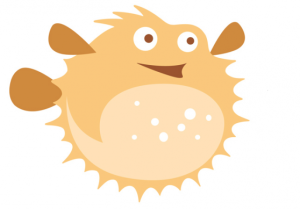 You may have used bitly.com to shorten your URLs into cute little chunks, which let you craft Tweets that maximize the word limit. While this bookmarking site handles that function pretty spiffily, it can also help you track the effectiveness of your content and share links with others.
You may have used bitly.com to shorten your URLs into cute little chunks, which let you craft Tweets that maximize the word limit. While this bookmarking site handles that function pretty spiffily, it can also help you track the effectiveness of your content and share links with others.
First, create a bitly profile if you haven’t already. It’s the usual deal: enter a user name and password, put in your e-mail address and verify it. I’ll wait while you do that, because I’m nice that way.
Okay, ready?
A quick review of bitly’s link-shortening function:
1. Copy your big, ugly link.
2. Paste it in the window next to the blowfish. (And how often do you see a sentence like that?)
3. You’ll get a box that looks like this:
Your cute shortened link is in the blue shaded box. Press “copy” to put it on your clipboard and toss it into your posts, tweets, or other Twitface announcements.
Now let’s look at some cooler tricks Bitly can do:
• Share your links directly to e-mail, Facebook, and Twitter. Click the “bitmarks” window to see all your links. They’re all organized in handy boxes. Run your mouse over the link you want to share and hit the obvious orange “share” arrow. This is what you’ll get:
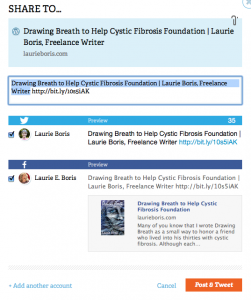 If you’ve enabled access to your Facebook and Twitter accounts, you can post to either one or both at the same time. It lets you modify the message. You can even take the URL out of the Facebook-bound message (by removing it from the top window) and you will have a tidy, URL-free Facebook post while still retaining it in the tweet. The main drawback is that you can send only to the Facebook account you’ve selected, so sharing to groups or friends’ pages must be done manually.
If you’ve enabled access to your Facebook and Twitter accounts, you can post to either one or both at the same time. It lets you modify the message. You can even take the URL out of the Facebook-bound message (by removing it from the top window) and you will have a tidy, URL-free Facebook post while still retaining it in the tweet. The main drawback is that you can send only to the Facebook account you’ve selected, so sharing to groups or friends’ pages must be done manually.
Track your web traffic. Wondering if your message is being seen? The little box that contains your link (by the way, your “bitmarks” are searchable and sortable, via a pull-down window below the search bar) will show you how many times the link has been clicked.
By itself this is good information to know, to see how much traffic a particular link is getting. If you want to get a macro look at the click-throughs from all of your stored links, click on the “Stats” menu in the top menu bar. You’ll get a list that looks something like this:
Now it gets better.
For instance, I’m running a promotion this month. With bitly, I shortened the URL of the blog post containing the details, and I’ve been plastering that link all over social media. Not only can I see how many times this link has been clicked to get to my blog post, but also I can dig deeper into user behavior. Pretty sweet, and I don’t even need a search warrant. If I click on the “stats” link in a bitmark box [note: this is different from the “Stats” link in the menu bar], I’ll get a cool graphic showing me quick-and-dirty metrics: how many clicks the link has received per day, what sites the user clicked my link from, even where they live.
While this function doesn’t give you fancy and comprehensive Google Analytics-type data like drill-downs or browser usage, try using bitly as a rough measure of hits to your landing pages, your Amazon page, your website, and any other link you’re interested in testing. Just shorten the link with bitly, and use the bitmark in your social media posts or e-mails. Then you can track when, how often, from where, and who has clicked on it.
Here are some other nifty things bitly can do:
• Bundle your links. How much time do you burn searching for your sales and social media links, all those online interviews you did, all those reviews you wrote for all those different websites? With the “bundle” feature, not only can you get all your related links in one place, you can share the whole shebang via e-mail, Facebook, or Twitter. This can become one pretty handy sales tool. Not meant to replace your sales website, of course, but it can be used in conjunction with it.
• Build a network. Any time you (or your followers) save a public bitmark, it will show up on your network stream. I’m not sure yet how useful this function is, given the seven hundred other methods of social media we all use, but it could become another place to share information. Hide anyone’s bitmarks you don’t want to see by hovering over their logo until you see the “mute” button. AND you can make any of your bitmarks public or private.
• Use some handy tools. Add their “bitmarklet” tool to your browser’s toolbar to easily make bitmarks out of any URL you come across and immediately share them without opening other programs. Nab QR codes from a bitmark’s “info” box. You can also share bitmarks with your tablet or smart phone.
Altogether, it’s not bad for a free web utility. And a lot easier to use than Google Analytics.

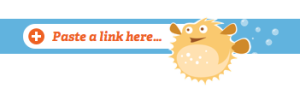
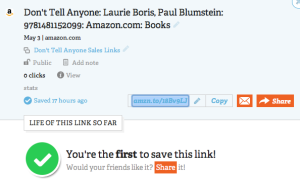
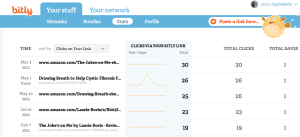
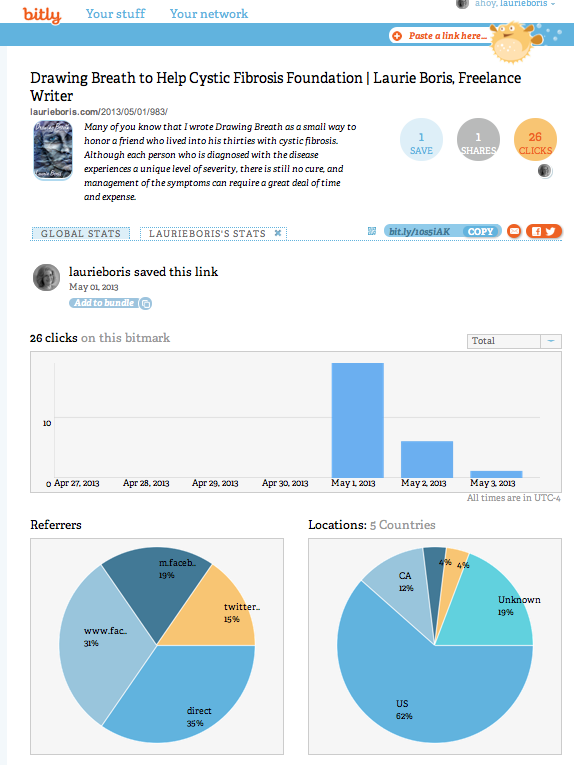
And here I thought it was only good for shortening URLs. Thanks, Laurie!
Thank you, Lynne. Lots of handy stuff.
Thanks for sharing.
Thanks for reading! 😀
Useful, Laurie, thanks!
You’re welcome, Glyniss! Thanks for visiting!
Oh wow! That’s me sorted for the rest of the day…off to play with Bitly. I thought it was only for shortening links too. Thanks Laurie.
Have fun, Carol!
Thanks Laurie.
You’re welcome, and thanks for visiting, Phillip!
Thank you very much Laurie.
Just think how many people are missing the benefits of using the Indies Unlimited’s knowledge sources.
Thanks for the education..