What IS LibraryThing? From their website: LibraryThing is an online service to help people catalog their books easily. You can access your catalog from anywhere—even on your mobile phone. Because everyone catalogs together, LibraryThing also connects people with the same books, comes up with suggestions for what to read next, and so forth.
So, yes, it’s like a Goodreads or a Shelfari, and the now-defunct BookArmy. You can do author give-aways, or chats, and more.
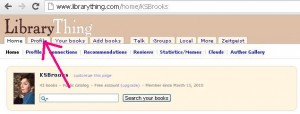
The first thing you need to do is sign up for a free account and then become a LibraryThing author. Currently there are just over 8400 authors on LibraryThing making it a worthwhile investment in your time – consider how many authors are on Amazon.com! Information about becoming a LibraryThing author can be found here. Once you’ve gotten your account established, sign in. From your home page, click on Profile in the bar of tabs across the top (Figure 1.).
This will, of course, take you to your profile.
Here’s a hint when setting up your profile – if you want to add photos – you can’t do it from “edit profile.” You need to go over to the right hand side of the screen to the pink box and click on “member gallery.” When you do, it will say “no pictures” – but you just go over to the left sidebar and click on “add another picture.” Not exactly intuitive, but it gets the job done.
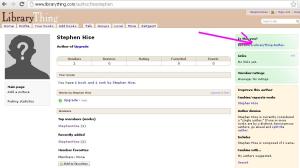
Now you want to set yourself up as a LibraryThing author. That means you have to find yourself and let them know that’s you. If you do a search by author, you may not come up in the results. Sometimes it’s easier to search from the “add books” section of your profile, then add the book. Once the book is in your library, click on the author and you should see this screen (Figure 2.). Follow the prompts from there. It’s very easy.
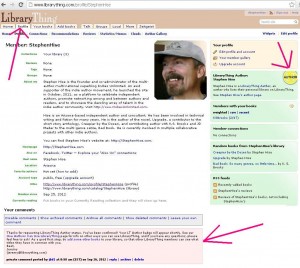
You may not receive an email telling you that you’ve been dubbed an LT Author. You’ll log in to find the nice author emblem on your profile, and you’ll receive a private message from Jeremy – at the bottom of your profile page – telling you that you’ve been approved. (See Figure 3. at left.) Congratulations! Now, if you have written more than one book, you can go in and claim the rest of your titles.
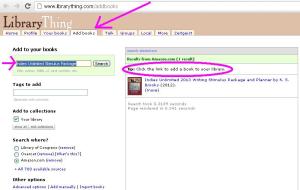
Here’s where LibraryThing has changed quite a bit since I signed on as a member over two years ago. They really have made vast improvements – and claiming your titles really couldn’t be easier. All it takes to have a book link to your author page is for someone to add that book to their reading list. If someone hasn’t done that yet, you can add it to yours. Here’s how. Click on the “add books” tab on the navigational bar near the top of your page (Figure 4.). When the new page comes up, type the title of your book into the box and click “search”. The book will come up to the right. Do what the circled instructions say, and click on the link to add the book to your library.
Now a screen will appear showing you the books currently in your library. You’re done! Amazingly easy, isn’t it?
The only time you’ll find this doesn’t happen automatically will be when there are multiple authors on a book. The primary author will be the only one who will receive credit for the book. But anyone can fix this – and easily, at that.
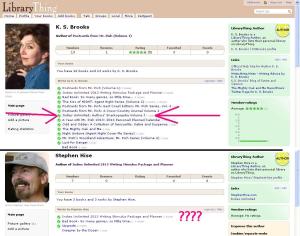
In the photo above, (Figure 5.) you’ll see (arrows) that the Snarkopaedia shows up in the list of books on my author page. You’ll notice it does not for the Evil Mastermind. It’s missing from his repertoire. Well you know I risk severe consequences if I don’t get the Snarkopaedia listed under his name, too. Don’t worry, it’s easy.
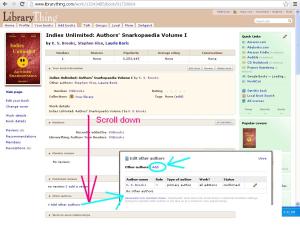
Click on the book’s title which will bring you to the book’s page (Figure 6.). Once you’re there, just scroll down to the hyperlink “add other authors.” Clicking on that will open up a pop-up screen. Click the “add” hyperlink. That will bring up a blank search box where you can type in the other author’s name. Make sure you type last name, then a comma, then the first name.
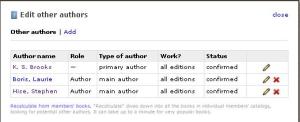
Once the other author’s name is found, you can select their role (author), and main or secondary author. Then click the “save author” button. You’ll then get the screen to the right (Figure 7.). All the authors are now happily listed under the book. You can now close that pop-up window.
So go ahead and check out LibraryThing. It’s one place where readers definitely outnumber authors. Now go get your LibraryThing profile set up because tomorrow we’re having a LibraryThing friend-fest!

Great tutorial, Kat! Tweeted and Shared.