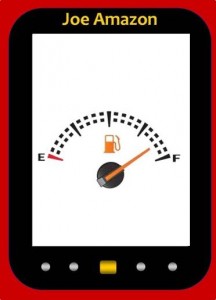 A few of you have a Kindle in one of its numerous incarnations, right? Many (I’ll guess most) of the readers who drop in to Indies Unlimited have and use an eReader and the Kindle brand is the one owned by more than any other.
A few of you have a Kindle in one of its numerous incarnations, right? Many (I’ll guess most) of the readers who drop in to Indies Unlimited have and use an eReader and the Kindle brand is the one owned by more than any other.
Authors (who ought to be readers too) might also own one to validate the formatting of their eBooks, as well as for reading. So, for all the Kindle owners, how many ways do you know to get a file onto your Kindle? I’m willing to bet there are more ways than you realize.
The Basics
We’ll start with the obvious. Buy a Kindle book from Amazon and have it downloaded automatically. Mastering that and the steps involved on the eReader end is something you learn within hours of receiving your first Kindle. Pushing a book from the “Manage Your Kindle page” on the Amazon site, or pulling the same book down using either the “archived items” listing on your eInk Kindle or retrieving a book from the “cloud” using a Kindle Fire are other obvious methods that most should know. For many, these methods are all you need. As long as you never want anything on your Kindle that isn’t a book you’ve purchased from Amazon, you’re set.
Sideloading
However, if you’ve ever bought a book from Smashwords, downloaded a book from Project Gutenberg, or received an ebook file from anywhere else, you need another method. I’ll discuss several. Each has advantages and disadvantages. I’ll briefly discuss each, giving you enough information to point you in the right direction, but not a full blown tutorial.
The first method is often referred to as “sideloading.” Attach your Kindle to your computer with a mini-USB cord and the Kindle will appear to be a disk drive. Then copy and paste the ebook file from your computer to a subfolder on the Kindle “drive” called “documents.” Last, you need to eject the drive from the computer. On a PC the easiest way to do this is to right click on the drive in Windows Explorer, which you probably had up to copy/paste anyway, and you’ll have a list of options, one of which is eject. This step is important. If you unplug your Kindle before ejecting it there is a possibility of corrupting files.
This last step, remembering to eject, is the biggest disadvantage along with having to figure out where you left that mini USB cord and making the trek to retrieve your Kindle from wherever you set it down last. If you want to load a book to multiple devices, you’ll have to repeat the steps for each device. The primary advantage of this method, assuming you have a mini USB cord, is that it is an option that will work for everyone and it doesn’t require any additional programs or any potential cost.
Those who use Calibre or other ebook library management program will typically have a function to copy a book from the archive maintained by the program on your computer to your Kindle. (See Rich Meyer’s post on Calibre if you aren’t familiar with this program. ) Just as with the copy/paste method, you attach your Kindle to your computer with a mini USB cord. This has the same pros and cons as the sideload method except it is slightly less likely you’ll forget to eject your Kindle correctly and you do have to install a program on your computer, which is a negative unless you also want the additional functionality the program provides.
The Direct Download Method
Most methods of getting books from Smashwords or other sites involve downloading to your computer and then transferring to your Kindle from there. But did you know you can download directly to most Kindles? Pull up the Kindle web browser, navigate to the site, and go through the download process just as you would have done from your computer. You’ve cut out that middle step. The disadvantage should be obvious for anyone who has used the browser on eInk Kindles (second generation and later). On a Fire, it isn’t so bad. However, if you want that book now and have access to WiFi, but not your computer, it can be a good work around. This might also be a way to dodge the costs involved in using Whispernet to download these files for Kindles that are 3G capable and either not WiFi capable or when WiFi isn’t currently available.
Webpages to Kindle Documents
Next on the list is an extension for those who use the Google Chrome browser. Called “Send to Kindle,” visiting this webpage will get you started. What this allows is for you to send the contents of almost any page on the web to your Kindle to read later. They also have what they’re calling the “Bookmarklet version” which is currently in Beta, and supports other browsers in addition to Chrome. I’ve been using this for a couple of years and found it handy to both offload some websurfing to the Kindle as well as to “file” something away for later reference if I’m doing research. If you search the available extensions for Google Chrome, you’ll find others that appear to accomplish the same thing including an offering from Amazon. The only downside to using this program is that if your Kindle is not WiFi capable (the first two generations of the Kindle family) then you’ll be charged a fee by Amazon to send these webpage documents.
Offerings from Amazon
The Send to Kindle name is one that is overused. Not only is the previous offering called that, but Amazon has several programs that use variations on the name, the first of these (technically called “Send to Kindle for PC”, although there is now a version for the Mac, too) was introduced about the same time as I found the browser extension with almost the same name. With the PC version, you install a free program from Amazon, then all you have to do is right click an ebook file in Windows Explorer and choose “send to Kindle” on the popup menu. This has many advantages. The first is it provides a way to change the two most important pieces of metadata, the title and the author, if they are incomplete or incorrect on the file. (You’d be amazed how often files I receive don’t get one or both of these correct.) You can also request the file be sent to multiple devices registered to your account at the same time. Last, you have the option of requesting the file be archived in your Kindle library. Amazon allows every customer up to 5GB of data in a free “cloud drive” which includes books sent to your Kindle this way if you select the “archive document” function. This is my preferred method of getting non-Amazon books to my eReader. The only downside is there is a limit to the file size, which seldom comes into play, and there will be a charge for Kindles that aren’t WiFi capable.
Going to this page you’ll find links to download Send to Kindle for PC as well as links to other offerings Amazon has to help stuff your Kindle. These include sending documents from your Android, sending files via email, and Amazon’s version of the browser extension for converting webpages to Kindle files before forwarding to your eReader. They even have a way for websites or blogs to add a “send to Kindle” button on their web pages. With all these ways to get items to your Kindle, it should be stuffed in no time.

There’s a browser on my Kindle? (goes to look) I’m still not sure. Obviously I can connect to the Kindle Store with it, assuming I have a wifi connection. I have the bottom-of-the-line-with-no-ads model. When I plug it into my computer with the USB cord, it doesn’t show as a drive. (However, my Nook does show, so I know it’s not me. 😉 )
The way I’ve added stuff is to e-mail the file to my Kindle’s e-mail address. Then I think I had to go on Amazon and push it down to my device.
If you download “Calibre” to your computer it will assist in sideloading (when you hook Kindle up to your computer via USB). It is a great program.
The browser on a Kindle Fire is okay, but the browser on a regular Kindle should be declared “for emergencies only” … it can’t handle a lot of basic stuff.
Up until this very moment, “the basics” have been all I needed. Now I’m going to have to check out all this other stuff.
Thanks for the info, BigAl!
I have been using Send to Kindle from my PC for about month now and I love it! I just discovered the Send to Kindle for my browser last night. I tried it out right away; I think I will use this feature a lot. I really liked being able to choose whether to archive the article or not. I think this feature is just one more reason why the Kindle is superior to other eReaders. JMHO
What I want now from Amazon is a button on the product page that gives me the option to push a book, which I have already purchased, to my Kindle instead of having to go to the Manage My Kindle page to do so.
I email documents to the email address associated with my Kindle all the time. It’s one of my favorite features 🙂
Thanks for all the comments.
Yes Lynne, at least second and third generation Kindles do. On a K2 and the Kindle Keyboard (I assume the others are comparable steps) from the home screen you press menu, select experimental, and then choose the browser. But, as Rich says, it is for emergencies only. However, I suspect in certain situations it would come in handy. On a Fire, it is much better.
SL, I use Calibre but find that when I want to send something to my Kindle I’m at my computer and the Kindle it usually at the other end of the house. I use the send to Kindle and load it into Calibre. If the Kindle is with me, then I’ll do it your way some of the time.
Donna, how do you get your book files to your Kindle to check formatting?
Wazi, I agree. Wouldn’t that be a great (although only partial) solution to the problem for people with archives that are too big. (Of course it falls apart for non-Amazon content or books that have been unpublished.)
Jeri, that’s actually the one method I don’t remember having done. However, I’ve had other people send documents to me that way although I had to add their email address to the list of authorized accounts to do it. I’ve wondered why Smashwords and other Amazon alternatives don’t have an option to send books that way. (One possibility is they think if they started that Amazon would cut that method off, at least to them.)
Excellent post, Big Al; I don’t have a Kindle mainly because I was suffering under the delusion that I could only then read Kindle on it. I have two really cheap eReading devices which do a great job, but I download all eBooks to my computer, convert them if I have to, and load them all onto one or both of my eReaders. Nice to know though, Big Al, thanks.
Thanks, TD. I’m convinced (with no real proof) that most people can get most of the benefits of an ereader with any brand, assuming they can get the books they want in a compatible format or one they are able to convert.What makes the Kindle stand out is the entire ecosystem supporting it. That many (most?) Kindle owners don’t need to know how to sideload or convert an ebook shows how well that system works.
Thanks, I did not know about the Chrome add-on.
Thanks for the comment, smclaugh1. Even those of us who think we know all the tricks discover new ones. What prompted this post was my discovery of another method (the downloading with the browser one) and the realization that many people probably didn’t know all of these.