Just lately, I seem to have come across a number of people who have been scratching their heads, wondering how to get their notes and highlights off their Kindle/Kindle app. It’s not hard, I promise. Hopefully, these step-by-step tips will help.
Let’s start with the Kindle app. I’ll start with that because the app has less functionality than the actual Kindle. You can add highlights or notes to the book text on your Kindle app simply by selecting the word/phrase/paragraph. Once selected, you will automatically be given four options:
All your highlights or notes will then appear in a list to the left of the text:
Okay. So now you want to save these for future reference. Go to https://kindle.amazon.com, then click on Your Highlights (you may be asked to sign into your Amazon account at some point):
And you will see all your highlights or notes for each of your books:
You can then select and copy whatever you want from there (or do a screenshot, or use the snipping tool). They can be pasted into an email/Word doc/whatever.
Simples!
Right, so let’s move on to the Kindle. First connect your Kindle to your PC. Locate the Kindle directory and then find the Documents folder.
There you will find a file called My Clippings.
Open this file up (it will probably launch in Notepad), and you will find all your notes and highlights.
Select your required text (or use Control A if you want to select the whole lot). Open up a new document in Word. Control V for paste and the text will look like this:
You can then save this document for future reference, or if you want to share it with someone by email, just attach the document as you would normally. (You can of course use the same method as with the Kindle app and just go to Your Highlights.) Personally, I find this way, for the Kindle, easier and more convenient. If you haven’t cleared out your My Clippings for a while and have a number of books’ highlights/notes, it is little easier to navigate to your chosen book, than trying to find the book and its highlights online, where all highlights and notes of all your books will be listed.
Et voilà! That, as they say, is all there is to it. There is only one option for the Kindle app, but you have a choice of two with the actual Kindle, so try both methods out and see which one suits you best.

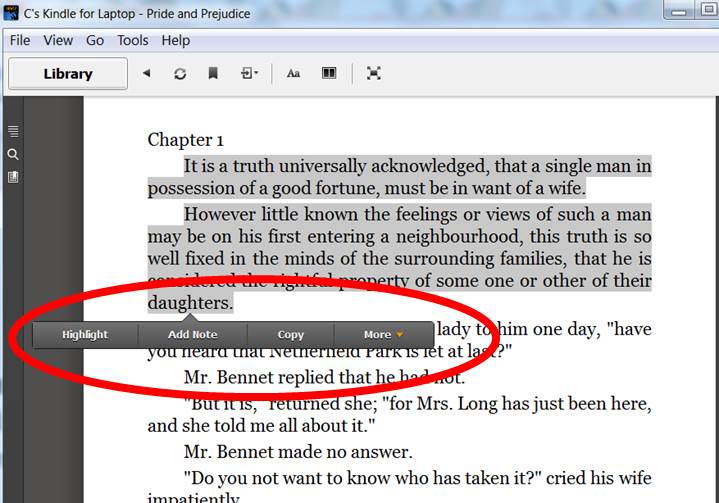
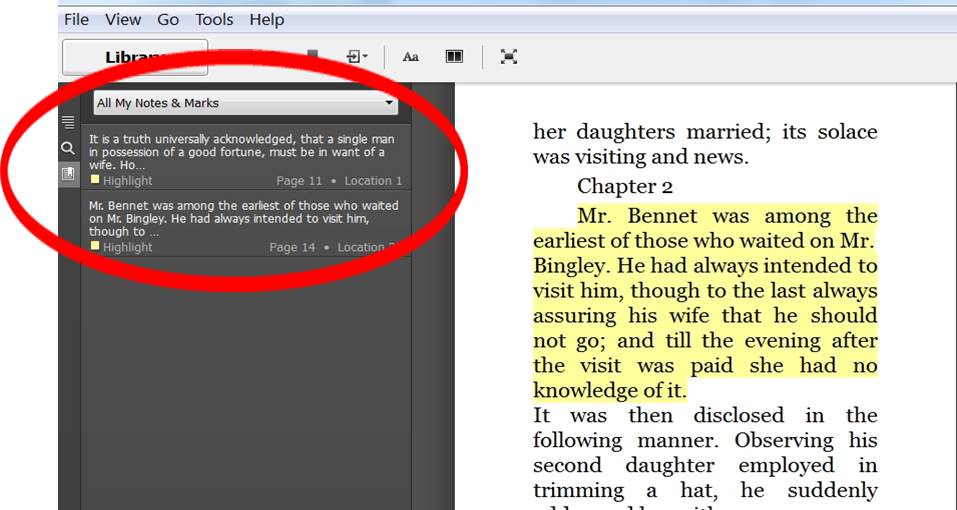
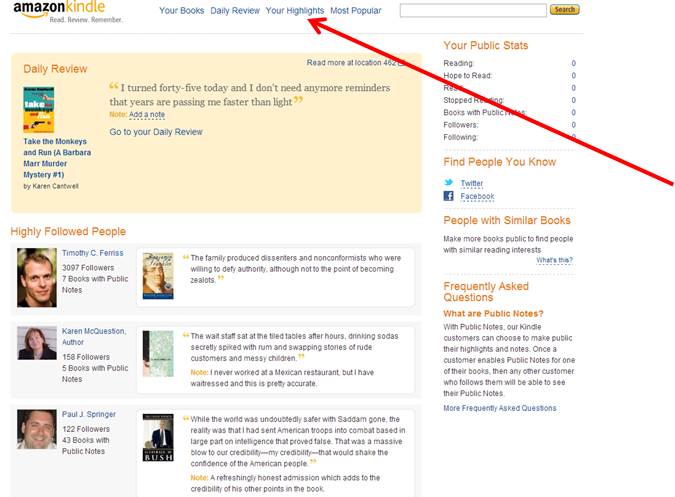
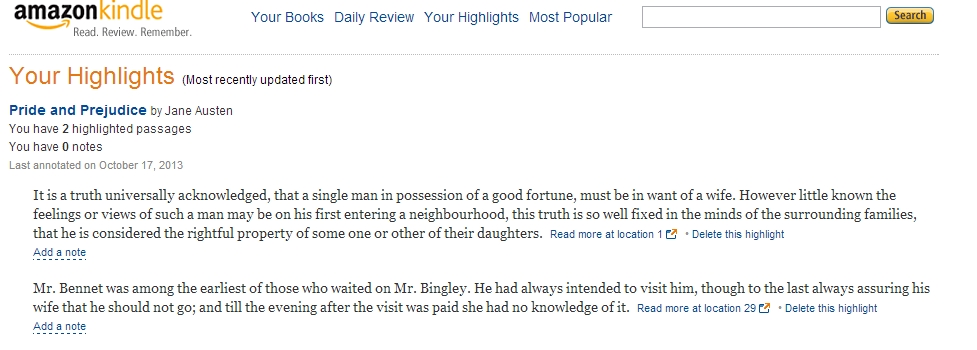
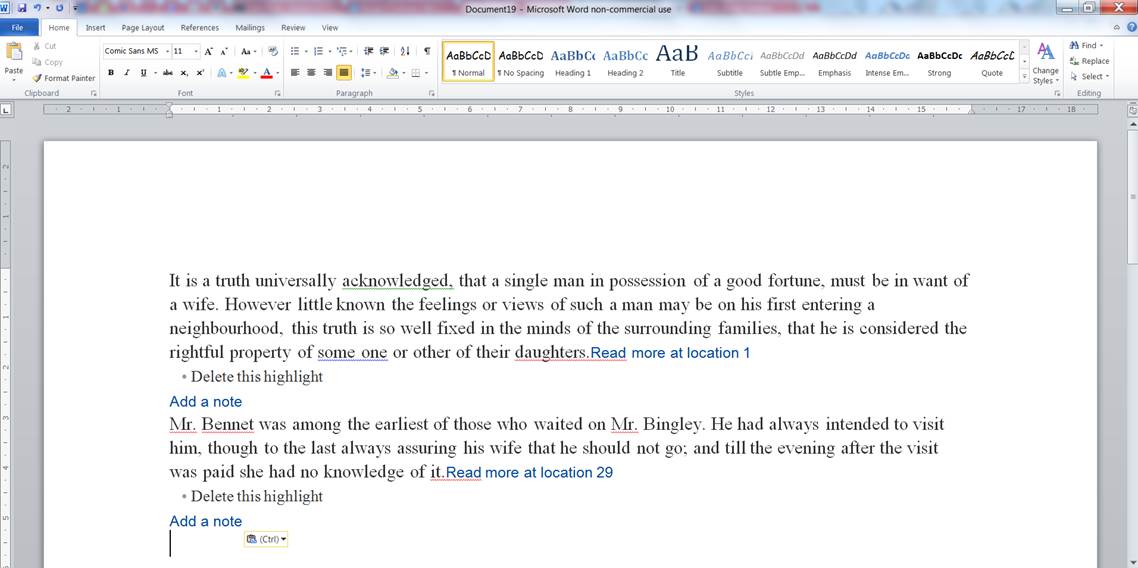
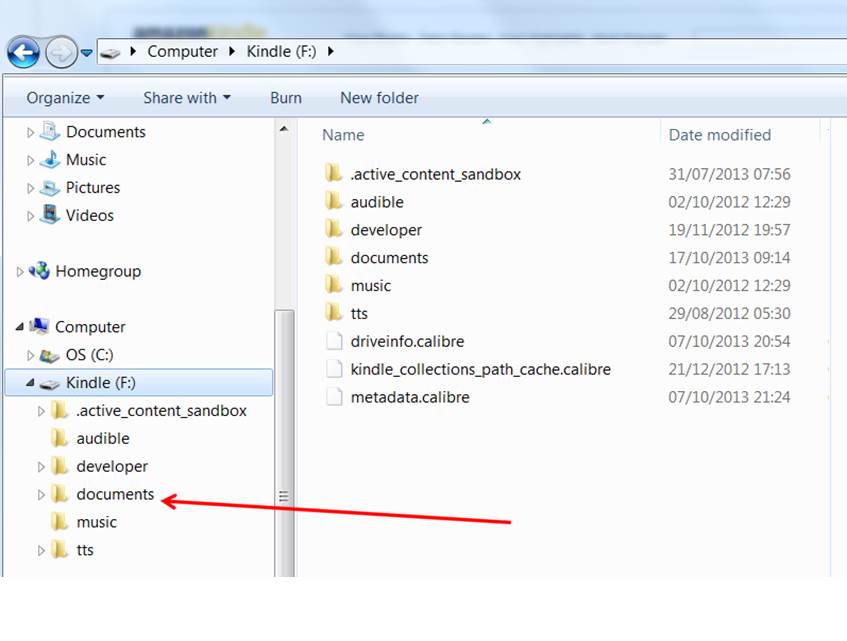
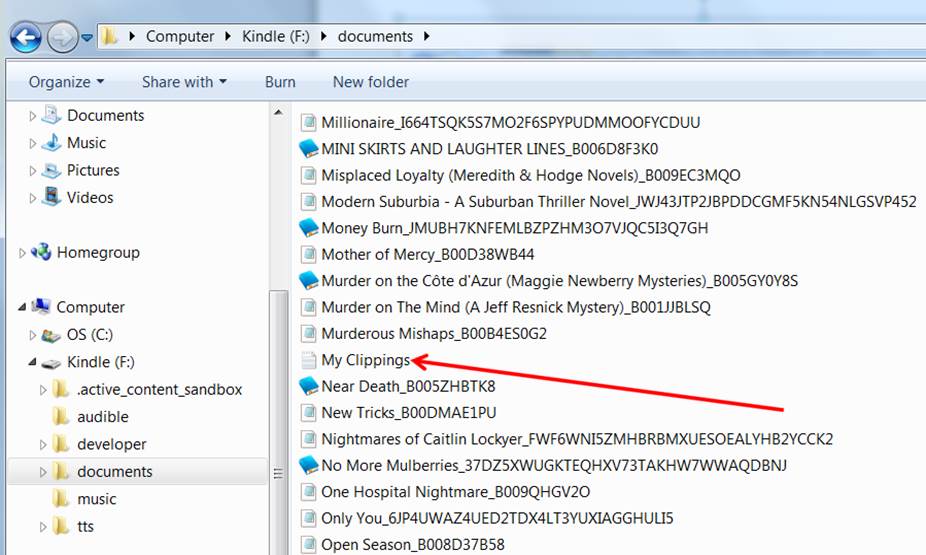
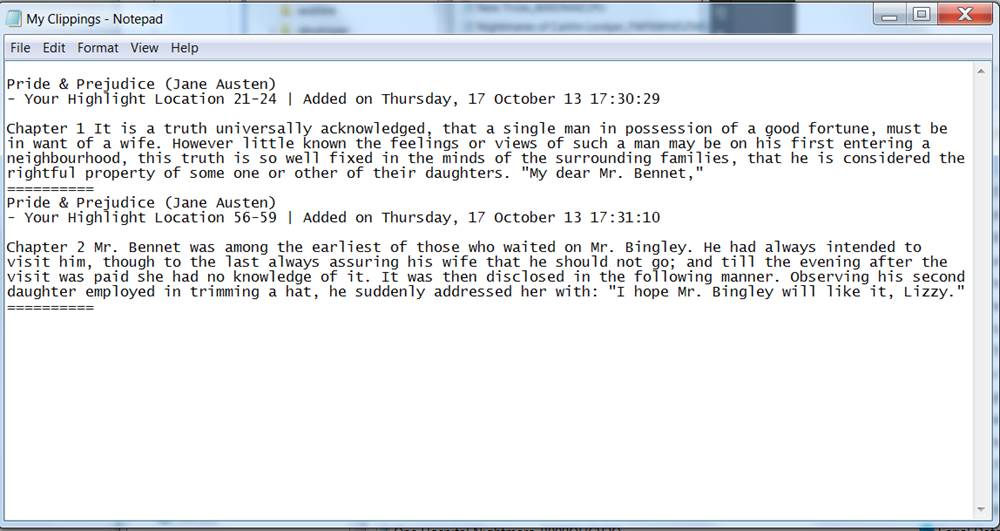
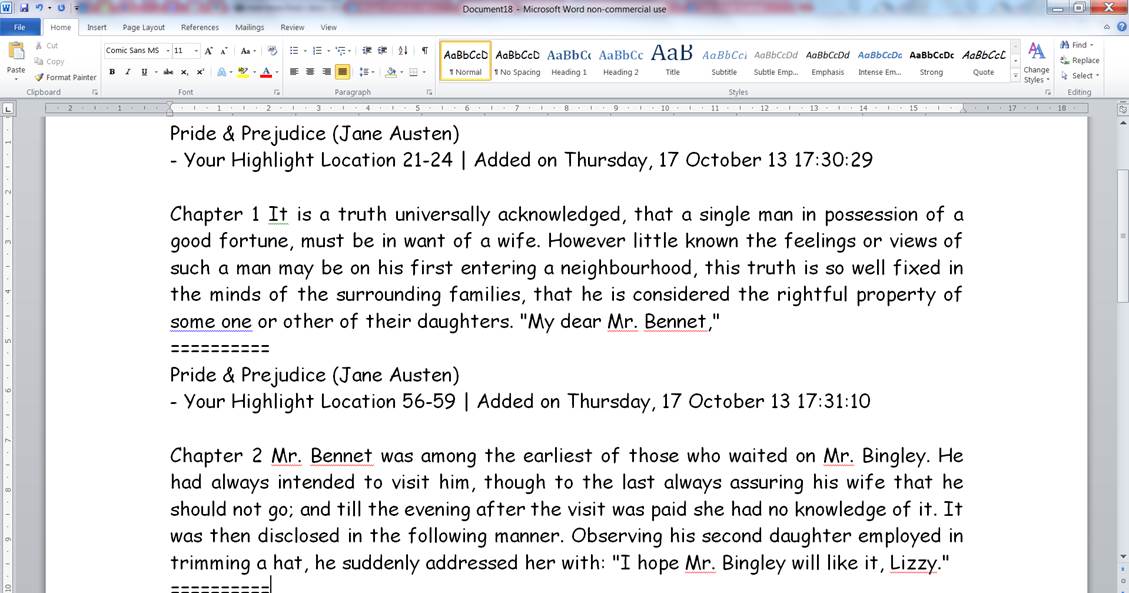

Hi Cathy, I’m probably the person whose post in BJ triggered this. 🙂 Thank you for the tutorial!
I have so much to learn about Kindle. Thank you.
Excellent tutorial, Cathy. I have no more to say other than, thank you.
Thanks, Kathy! I’ve had my kindle for years and there is still so much I don’t know how to do with it!
Brilliant! And here I’ve been retyping my notes… Thanks, Cathy!
Good to know, thank you.
This is excellent. I take a lot of notes on public domain books, and Amazon’s website does not access those notes, only those for books you buy from them.
So your post saved me a ton of work paging through those files and retyping them in. Thank you!
I have been needing to know this for soooo long. Thanks heaps. I’ll share it with the other Awesome Indies reviewers.
Great, Cathy. I had no idea the highlights from the App were made available on the website. Some readers posted highlights of my book on my book pages. I saw they had lots of highlights for many books, reader by reader, and always wondered whether readers had to manually type ever large parts of the books they liked. Now I know 😉
Unfortunately, the latest Kindle (Paperwhite) doesn’t have a clippings file. So this doesn’t work for it.
Hi Tahlia! There is indeed a My Clippings file on the Paperwhite.