 As Indie Authors, we struggle to become more than a name in the crowd. We do this through Twitter, Facebook, Google+, Goodreads and more. The largest complaint about the indie publishing world is how can we get ourselves noticed among the millions of authors uploading garbage every day.
As Indie Authors, we struggle to become more than a name in the crowd. We do this through Twitter, Facebook, Google+, Goodreads and more. The largest complaint about the indie publishing world is how can we get ourselves noticed among the millions of authors uploading garbage every day.
Today, I’m going to share with you one tip and a cool little trick. The best part is—it works.
When you do a Google search for a topic or an author, you usually get a bunch of links with a brief description. If you are active in the blogging and social media world, when you type in your name, most of the first page should load with your stuff—blogs, sites your books are listed on and various social media networks.
Most of us have multiple social media identities and each one has a profile picture. The tip for today is—stop being creative! If part of what you are trying to accomplish across multiple social media outlets is to build a brand or author recognition, then you need to be consistent across the platforms.
Many times, we get bored with our profile picture and swap it for something more timely and you end up with seven different pictures across your platforms. The best way to approach this is to decide on one picture, and it should be your mug, and stick with it.
Your “fans” will start to recognize you across the platforms. If they read a great blog post by you and then stumbled across you in a comment section of another blog, they will recognize you by your picture before your name. This will continually open more doors for you and enable you to grow your social media networks at a faster pace.
Take a moment to look at your multitude of profile pics and see if there is any consistency across the platforms. I know it is a little boring, but pick one and stick with it!
Now here’s the super secret tip that I promised you. This is a sure-fire guaranteed way to help you stand out in a crowd.
In the example below, I typed in “space exploration” in a Google search. When you skim across the links, I’m willing to bet that you went to the entries with the pictures first, even if it wasn’t the first choice. Low and behold, there is a picture of me for a blog post that I did recently listed right with the link. How do we get a picture of us picked up by Google? That’s the trick.
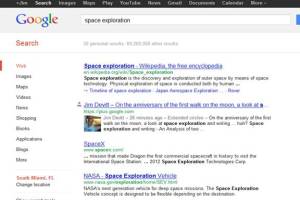
I’m not too good with HTML but I’m learning as I go. If you embed a rel=“author” code, you can direct Google to include a picture of the author of the post as well as the link. Now you can be the only one on the search with a picture! Pretty cool if you ask me.
Notice also, here is where the profile pictures come into play. Google will use the profile picture that you have for Google+.
Here is how you do it. First, you must have a Google+ account. If you do not, I’ll wait here for a minute while you create one. Okay, glad to have you back. We’re going to go through this step by step so if you are still reading and don’t have a Google+ account, go do it.
Glad to see we’re all up to speed. Here’s the important part, after you’ve established your account, go to PROFILE and then EDIT PROFILE (the blue button at the top) and be sure to upload a photo consistent with your other platforms. Fill out as much other information as you want and then locate the CONTRIBUTOR TO link toward the bottom of the page.
Click the link and enter the name and the exact URL of the website or blogs that you author. When you’re done, click the “Done Editing” button and check the section to make sure that it saved correctly. It should look something like t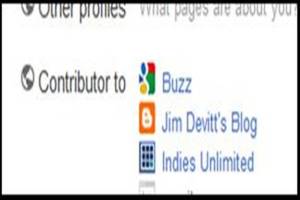 his:
his:
Now that we’ve set up Google to find you, now you need to learn how to “tag” your posts so that the Google search engine will do its thing.
First, before you go to one of your posts, copy your Google URL, here is what mine looks like:
https://plus.google.com/u/0/107464750125536071744/posts and then strip out the extra junk like the /u/0 and “posts” on the end.
Now, I’m not a whiz with HTML, so if I can do the next part, you should be able to as well. The final HTML link to your Google+ account should look like this:
<a rel=“author” href=“ https://plus.google.com/107464750125536071744”>Jim Devitt</a>
You want to place this where you name is located in any blog post you author. For example, I recently included this byline on my own blog:
Jim Devitt is a Contributing Author for Indies Unlimited and an Apollo son who grew up in the shadow of man’s quest of the moon and beyond. He’s a little more grounded with his freelance work and his #1 Kindle Bestselling novel, THE CARD.
The code was linked to the name “Jim Devitt” in the text, so now, when the Google search engine does its thing, it will get picked up as you see above in the “space exploration” example. Here’s a look at the actual HTML in the blog so you can see how it’s done.
<div style=”font-family: Verdana,sans-serif; line-height: normal; margin-bottom: 0in; text-align: justify; text-indent: 0in;”><span style=”font-size: small;”><a rel=”author” href=”https://plus.google.com/u/0/107464750125536071744″>Jim Devitt</a> is a Contributing Author for Indies Unlimited and an Apollo son who grew up in the shadow of man’s quest of the moon and beyond. He’s a little more grounded with his freelance work and his #1 Kindle Bestselling novel, <a href=”http://bit.ly/TheCard” target=”_blank”>THE CARD</a>
I’ve highlighted the piece that we’ve just plugged in for visual sake, it won’t be highlighted in the actual code. It’s really pretty simple.
My post last week was on best practices in social media marketing. Here’s a screen shot for a search a couple of days ago on “best practices for social media” on Google, and yours truly shows up as the second organic search item, with picture, all because of the rel=”author” link.
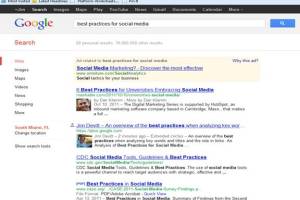 With about thirty minutes of work, you can get your name and picture higher ranked in Google. People searching Google are more likely to click on links with pictures than not. In addition, the searcher can click on your name and it will bring up all your authorship’s that you’ve linked with the rel=”author” code. Great exposure for the same amount of work!
With about thirty minutes of work, you can get your name and picture higher ranked in Google. People searching Google are more likely to click on links with pictures than not. In addition, the searcher can click on your name and it will bring up all your authorship’s that you’ve linked with the rel=”author” code. Great exposure for the same amount of work!
If you have any trouble with this, let me know and I’ll see if I can help you implement the link. It’s important to Google+1 all of your work, that way it will be assured of getting a higher ranking in Google. After you get it set up, let me know if you can see your picture next to your authored material on Google.

Thanks for this very helpful information, Jim.
Thanks, glad you found it useful.
Jim, this is great, but I got lost at the point where I change my google url. How do I add the rel=author part and where to I plug that in? Do I need to do it every time or only once and it knows from there on? I'll risk looking like a dummy here in case I'm not the only one.
You're not the only one Yvonne. That's the bit where I got lost as well. Is this something we do in google+ and if so /where/? And can this be used in WP for example when we do 'proper' posts?
When you look at your Google+ url, you’ll see a something that looks like this …
https://plus.google.com/u/0/107464750125536071744/posts
all I did was remove the u/0 and the /posts on the back end, and it now looks like this:
https://plus.google.com/107464750125536071744
That is what you plug into the rel=author HTML code.
If you want to email me your google+ link, I’ll fix it up and email it back with the HTML.
If you have a regularly occurring “byline” you would only have to do this once because you’ll have it attached to the byline. If your blog does not have that, you’ll need to copy and paste the code each time.
Hope this helps.
Excellent post. Thank you!
Thanks, Shaun.
Great info, Jim! I'm testing this out now.
Good luck Laurie, let me know if it works.
Love this post and thanks so much for walking me through this. I've just started a blog and trying to get it noticed. I'm sure this will help!
That’s great to hear, James. Thanks for the comment.
I google plussed myself just now. I'm still a bit confused but I remain hopeful.
Cool Jo-Anne, it’ll work!
My site is a WordPress blog with Bio and Writings pages. I'm not too sure where to put the HTML code there. But thanks for reminding me to spruce up my Google+ page a bit–even that helps!
Thanks! The code should go wherever you have your name on the page, either in a the byline or a sentence about who you are.
Just added this embedded Google+ URL to pretty much every one of my archived posts on my blog. Will there be a delay on the photo appearing?
Not sure how long it takes, the Google crawler has to go through and pick it up. I’m also not sure how it works for older posts. I didn’t go back to my posts and add it, I’ve only started using it from this point forward.
Let me know how it works on older posts. You must have done something right, because when I googled your name, your picture came up on the right hand column.
Oh, Lynne – hooray – I'm not the only one. lol
By no means, Yvonne! It's just been recently that I cottoned onto the fact that those tags I'm supposed to be putting on my blog posts are for SEO, and not just for fans of my blog who want to find all my posts on a particular topic.
I'm still all at sea with google+ but I noticed when I was attempting to add people to my 'circle' that a great many IU regulars were not on google+. I have no idea how effective it is in terms of raising profile/public awareness but maybe google+ is something we should all be on?
It’s definitely something that you should be on from the aspect of search engine optimization.
I did a post about this a while back, you might want to check it out … https://indiesunlimited.com/2012/05/05/google-plus-is-a-1/
p.s. Have I done something wrong somehow? All my replies are getting a 'you must be approved by the site administrator' Help?
Help?
Don't worry, AC, this is the third time I've tried to reply to you. It's nothing personal! We're still sorting things out. Thanks for hanging in there in the interim! – Kat
Phew! That's a relief
One thing, it looks as if I can only comment now as a Guest?
Great info Jim! If you Google yourself too often I hear it causes blindness though. Googasams or not, thanks for sharing.
What? I can’t hear you … oh, I mean see this comment section.
Awesome tip! Thanks for the post!
Glad you found it helpful. Thanks.
Very useful post. Thanks. I am hoping I have followed correctly. <a rel="author"href="https://plus.google.com/114066241426872833119">Glynis Smy
Looks good, I think the only thing missing is the after your name. Hope it works for you, and thanks for the comment.
Really appreciate your help here, Jim. I think I finally figured out how to get the code embedded where it should be on my WordPress blog! I had to click from “visual” to “text” on the new post window for my new post, and there it was!