 What is Squidoo? Make sure to read my article “Introduction to Squidoo” to find out more.
What is Squidoo? Make sure to read my article “Introduction to Squidoo” to find out more.
Well, I initially thought it was similar to Pinterest but instead of creating pages you create “Lenses”. I was wrong. Squidoo is a free online tool that allows anyone to create a web page called a “Lens” on any topic in which they would consider themselves an expert. It is perfect if you don’t already have a blog or a website, and if you have those, it is terrific for driving traffic to it.
Squidoo wants you to be professional, creative and produce beautiful lenses that can be admired by all. Go to www.squidoo.com where you can join by logging in with your Facebook or Twitter accounts. Agree to the applications being used by Squidoo. Well done! You are now able to create a lens. Once you have logged on, you can play about with your profile and settings (photo, biography, etc.), or just begin creating a lens.
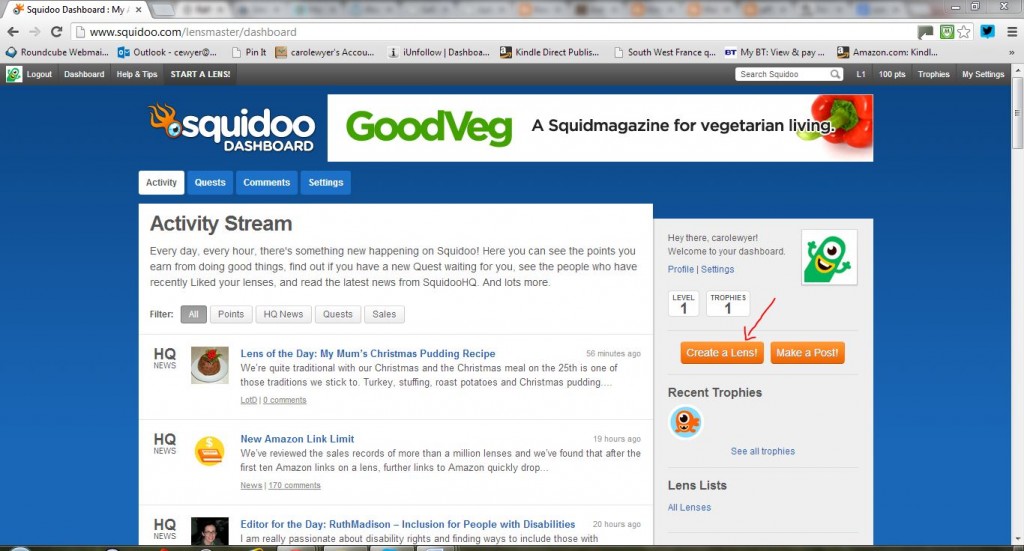
Squidoo give you a bumper pack of information of what to expect and how to make your lens stunning. I am completely lacking in artistic talent when it comes to this sort of thing, but even I got excited, because I could see it has its uses for writers. I set about creating a Spicing up Your Life board to accompany my novels. You too can choose something that complements your writing, maybe a theme such as food or travel.
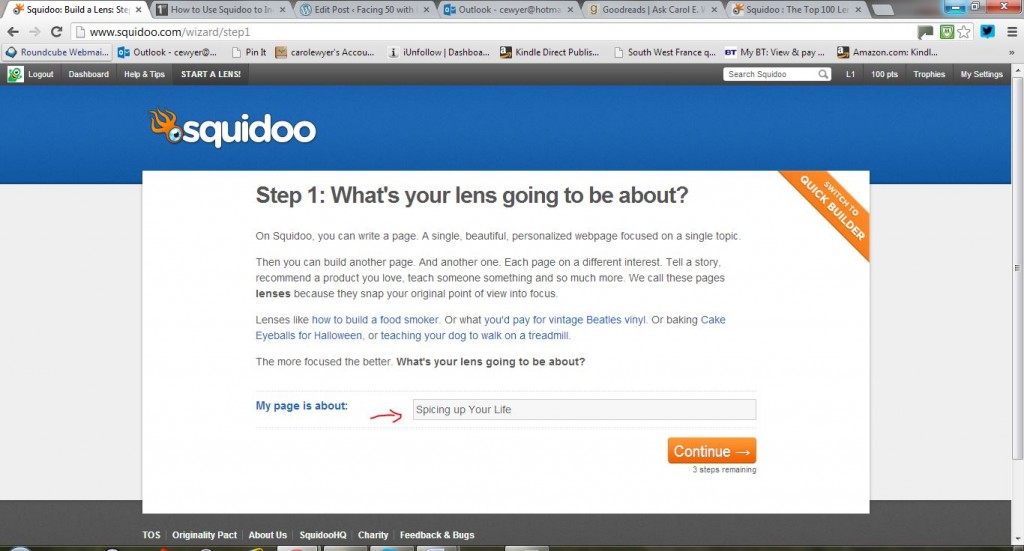
Now, you need to name your lens. Once you have done this, press the orange ‘continue’ button and then complete the next step. Here you can use the dropdown menu arrows to choose the category that best suits your lens and ensure you set the PG (audience rating) level.
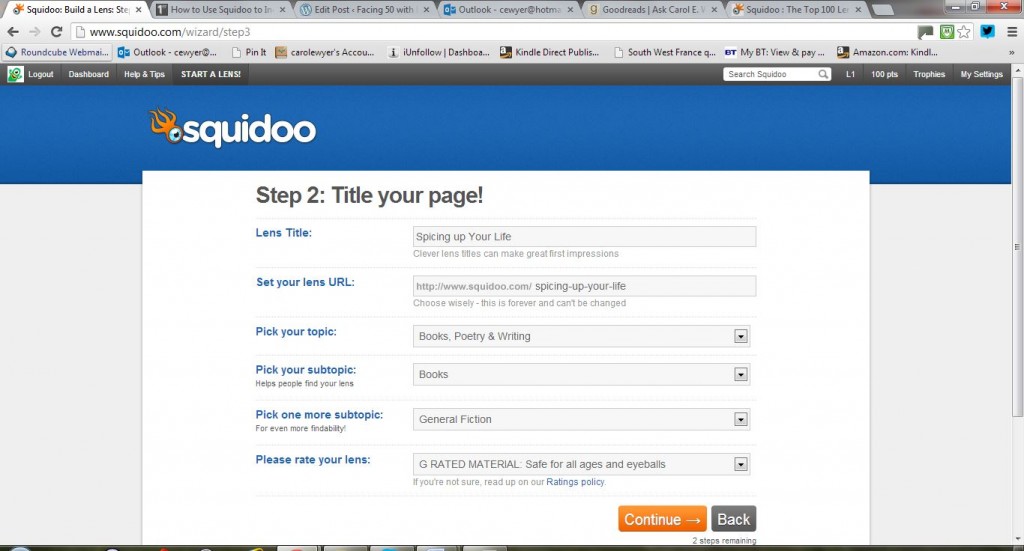 Choosing a topic will bring up two further sub menus where you can choose two more suitable categories. People will find your lens better if you categorize it correctly.
Choosing a topic will bring up two further sub menus where you can choose two more suitable categories. People will find your lens better if you categorize it correctly.
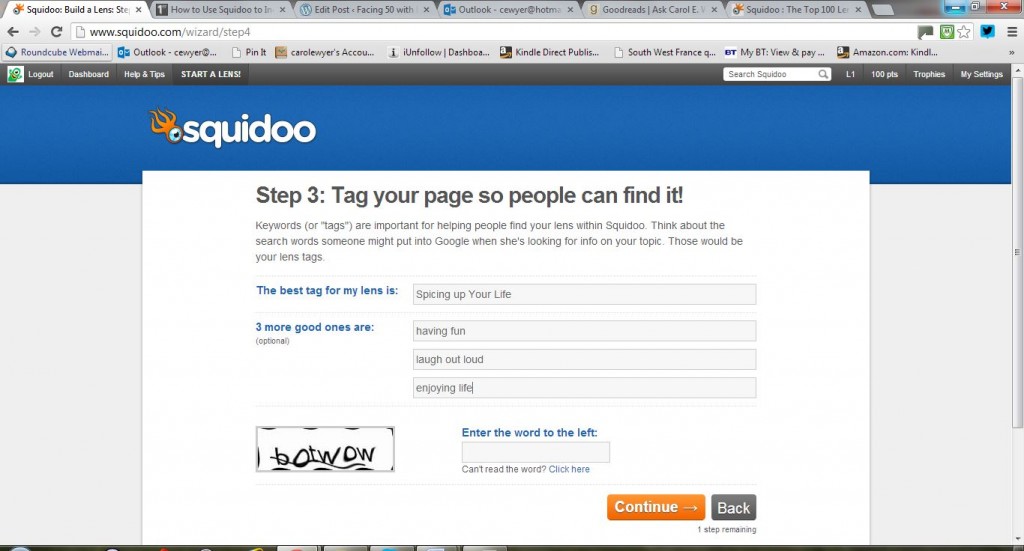
Next, you should tag your lens with three optional tags. These again will help people find/discover your lens. Once you have completed that, type in the code at the bottom of the page (in the box) and move onto the next step.
Okay, it’s worked. Now you will be asked if you would like to receive payment from Squidoo or donate all proceeds to a charity of your choice by clicking the arrow on the dropdown menu. You decide. There is a huge choice of charities. Alas, Save Carol E Wyer’s Sanity is not one that is mentioned.
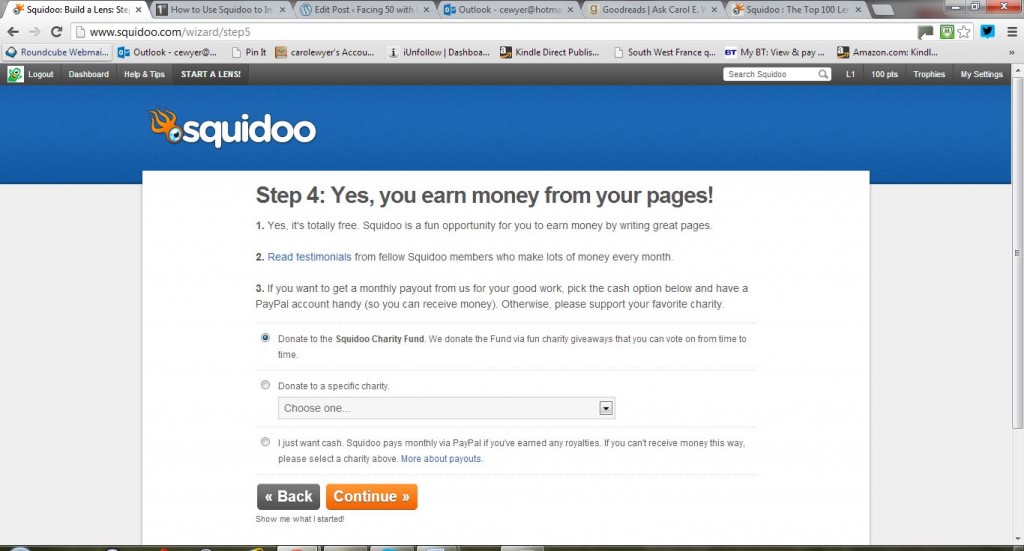
If, like me, you discover that your title has been taken, you will now have to redo the whole process and choose a new lens title. In fact, I did this exercise with a variety of titles and tags. I spent an hour attempting to discover a lens that no one else had chosen. It almost made me scream in annoyance but eventually I found Spice, Spice, Baby was not taken. At last, I was ready to edit my modules and create my first lens.
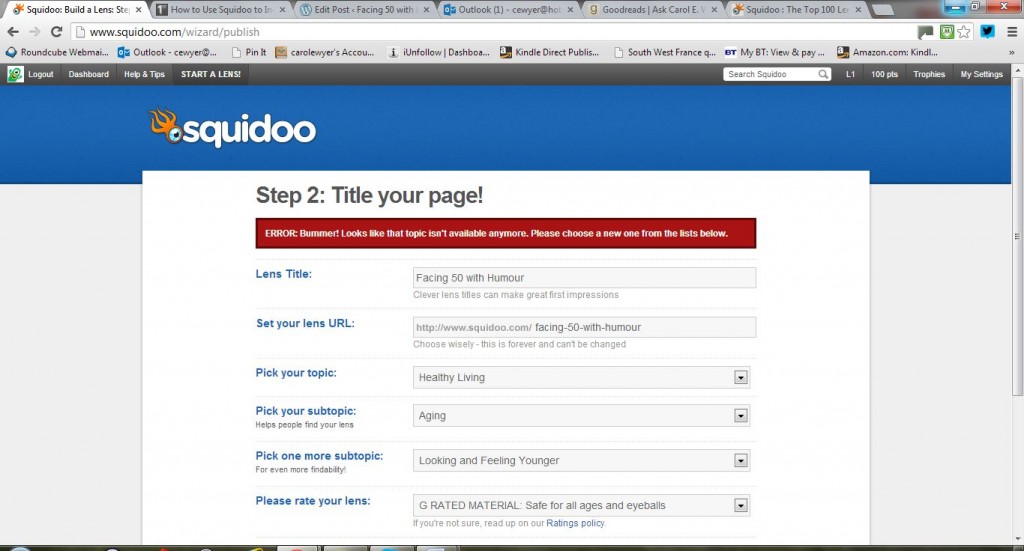
The setup of a lens takes time and patience but is very simple to do. A Squidoo wizard will guide you through it all from completing your profile, to setting up a lens and getting ready to publish.
It is very important that you save your draft before you publish. You can monitor your progress by checking your scorecard at the top of the screen where you will find out how close you are to completing your lens.
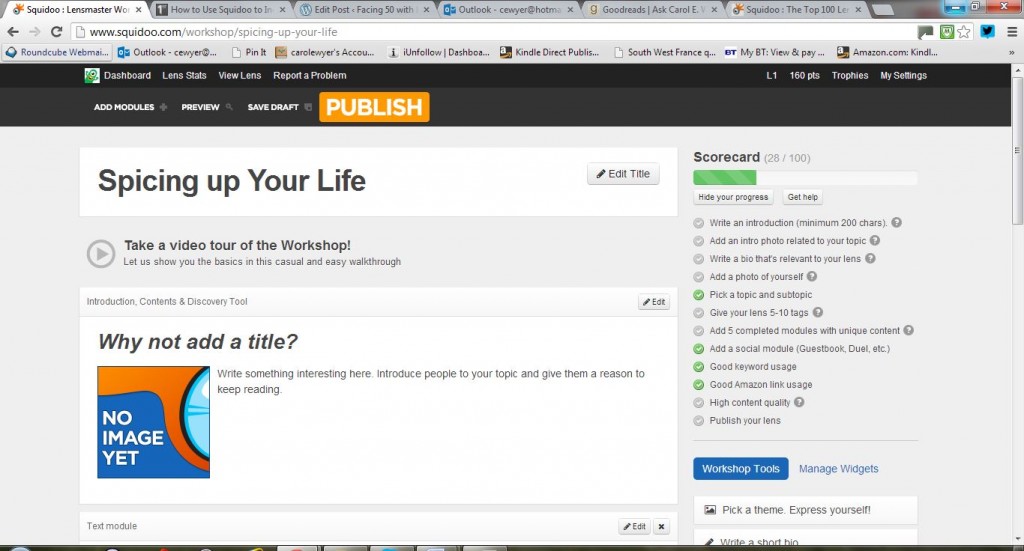
You are given the opportunity to create modules on your lens. Each module is a section of your page/lens. You can write a text module, have a section for people to leave comments, add videos to another section among other exciting options. You will also be asked to add Amazon products to your lens and this will lead to sales and monetize your page.
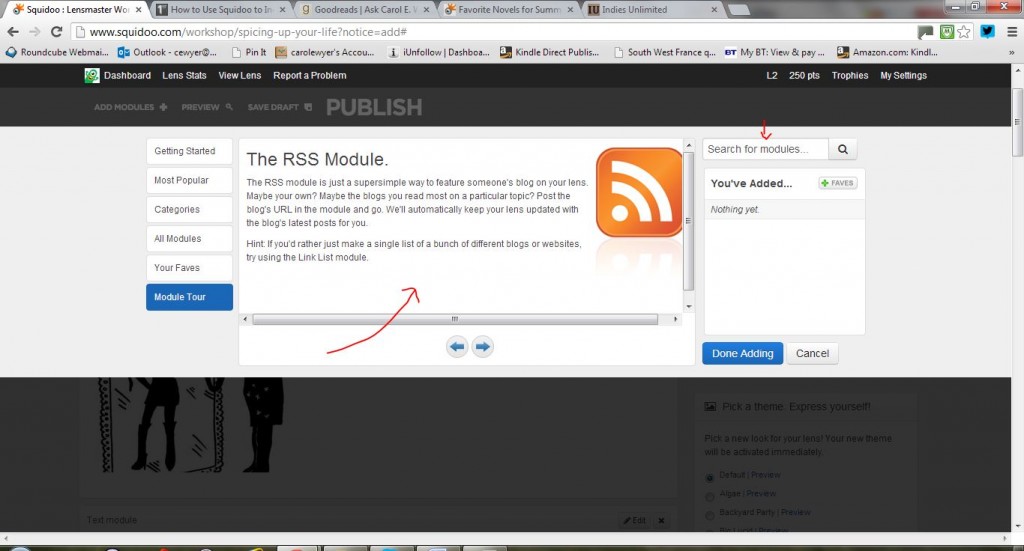
There is a host of other modules you can add to your lens to make it more interesting. As Squidoo say modules are “Like virtual Lego bricks or Lincoln logs. You can add photos and videos, text and links and blog posts, polls and comments and Duels, hot social applications like Flickr and Delicious and Twitter, and you can even sell stuff!”
Don’t worry! Squidoo will talk you through the process and offer you a video to help you.
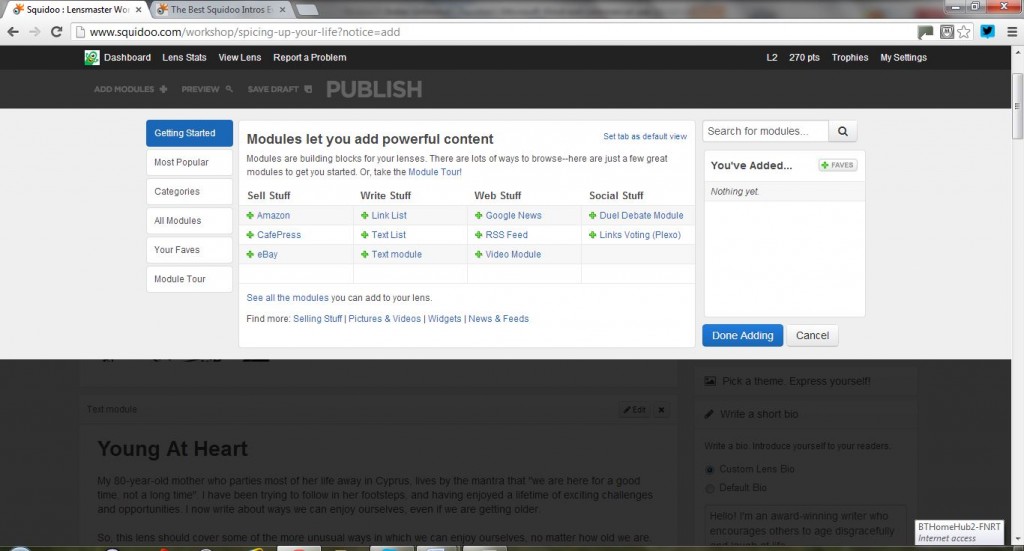
You really should feature a text module, an Amazon module, an RSS Module (where you can feature your own blog if you want) a guestbook module, a video module and a text with big photos module.
Each module has an edit button at the top corner of it that allows you to access the module and work on it.
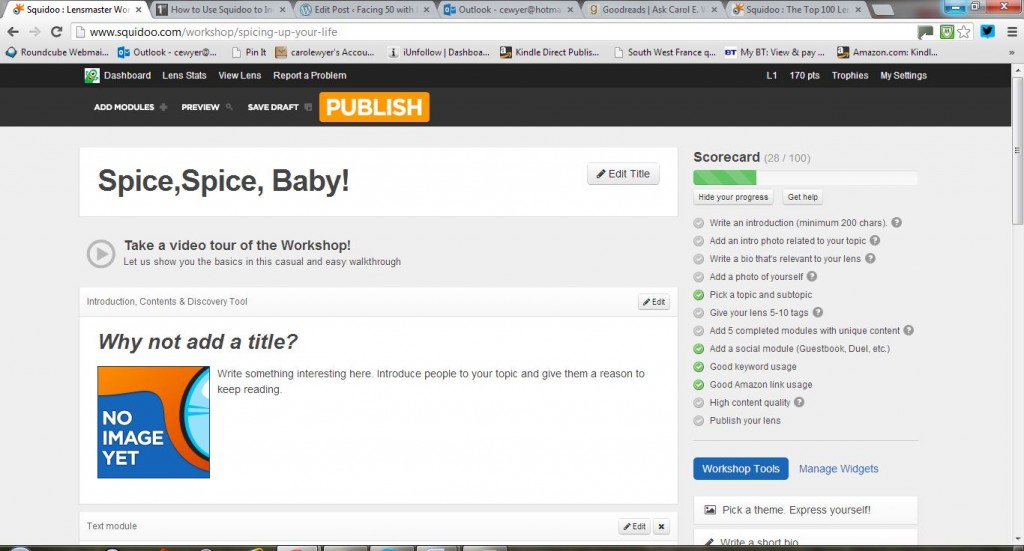
Once you get into that module it is self explanatory. You are invited to type text, or upload photos if appropriate.
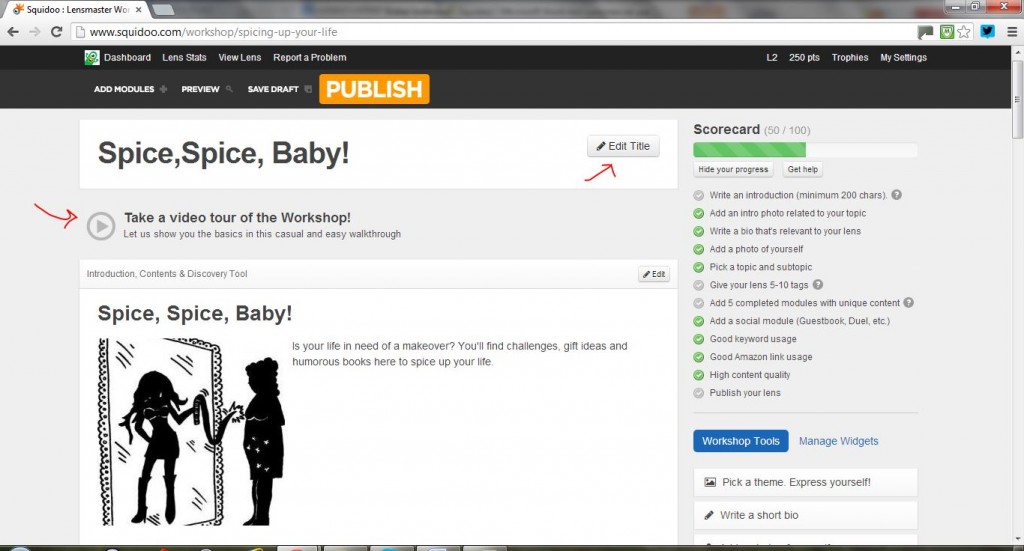
Should you decide to leave your lens to complete later, save it to draft and when you return, click on ‘dashboard’. From here you can edit your lens, discover if you have won any trophies or access your profile and settings.
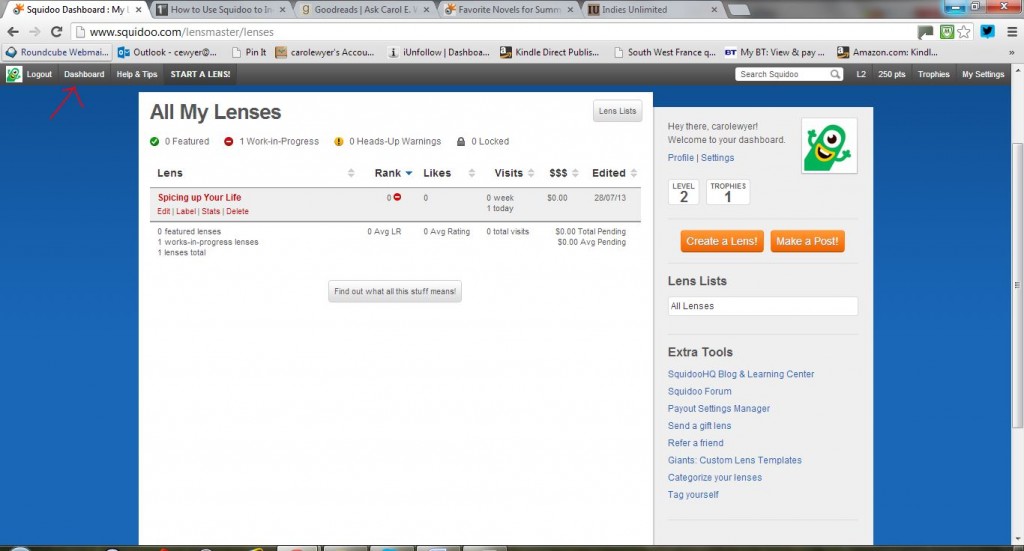
Take your time and create a great lens, after all, the better the lens the more people will look at it and the more chance you will have of earning money.
Once you are completely satisfied with how it looks, click the publish button.
I would urge you to take time to complete your profile, upload a photo of yourself and link to other lenses. It will all help drive traffic to your lens and to your website or Amazon page. All done? Congratulations! You are now a squidder.
[Note: if this tutorial seems to hop around a bit, that’s because Squidoo does hop around. Don’t worry, there is no specific order in which things should be done. If your status bar doesn’t seem to be updating, save your draft and you’ll notice it does. Squidoo is quite easy to use – their tools are high-tech and make it quite convenient to create a professional looking “lens” in a couple of hours. I had no idea what I was going to create when I started out testing this tutorial, and I ended up with this:
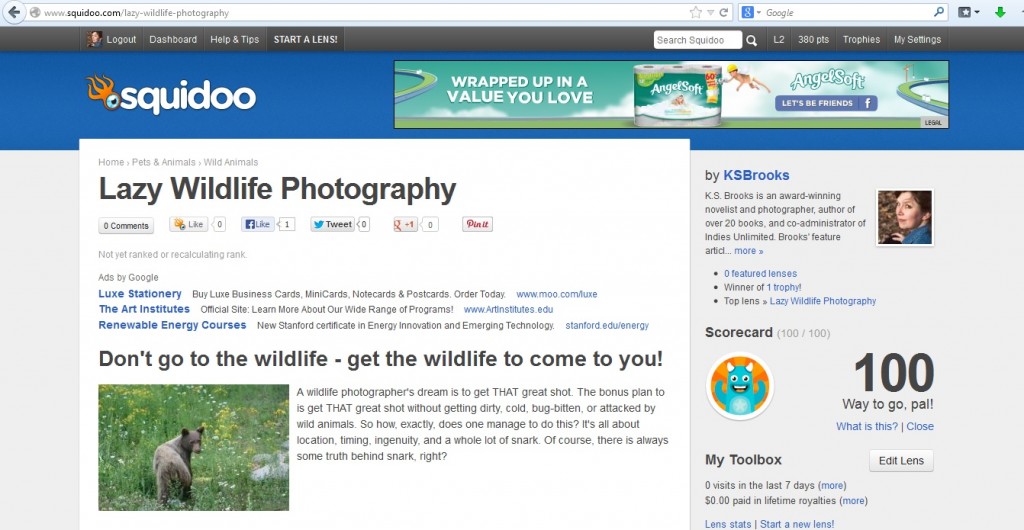 So have fun! – Kat]
So have fun! – Kat]
Don’t forget to check out Carol’s lenses at http://www.squidoo.com/spicing-up-your-life and http://www.squidoo.com/how-to-do-a-successful-book-signing

Great tips, Carol! One more thing to add to my to-do list (sigh)…
Thanks, Lynne. At least it is a fun thing to do and once it is set up, you can relax!
I’ve bookmarked this in case I one day consider myself an expert in something. Today is not that day.
Aw, Krista, come on. I KNOW you’re an expert in quite a few things! Mine, I was honest, it’s not so flattering, but I do believe I have perfected lazy photography.
Don’t be put off by the time. Once you start it, you enjoy it. Kat’s is really good. 🙂