I have been researching book trailer videos for weeks for my post next month when I discuss whether or not we should employ experts to produce book trailer videos. I have watched so many trailers that I have started buying popcorn to eat while I browse them all. Some are brilliant. Sad to say, mine is not in the ‘brilliant’ category and I have spent hours fooling about with Windows trying to make a reasonable video.
Imagine then my pleasure when I stumbled across www.animoto.com. I am still a bit of a Luddite when it comes to technological mysteries but Animoto is very easy to use. Now, remember I am a ‘numpty’ and I am also very old, so be patient as I attempt to explain how to use this great site.
First log on to www.animoto.com. You can join the site through your Facebook account which is what I did. You are presented with the option of paying for lengthy videos. Ignore that bit for the moment. You can have as many free thirty second videos as you want, it seems.
Thirty seconds is not a lot so you need to be prepared for your video. I suggest you have three to four max photos which you feel will help sell your novel and maybe two to three frames of words.
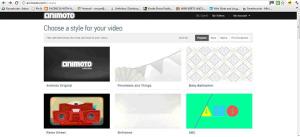
First you must choose the style of your video. You can click onto each choice and watch it to decide which one you favour. There is something for everyone. I chose the Retro Wheel – only because I used to own one of these and it sort of went with the feeling of fun I wanted to convey in my video.
You are then given a blank screen with four choices on the left hand side. They are pretty self explanatory. You can add pictures, music, and text or change the style of the whole video for a different one. It couldn’t be simpler. If you upload a photo or picture from your computer it places it onto the blank ‘editing board’ for you. Upload your photos or pictures by clicking on the ‘Add Pics & Vids’ button.
If you want to add text click on the ‘Add Text’ box.
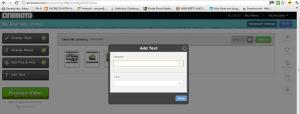
You only get 22 characters worth of text in the Header box and 30 characters in the bottom so don’t put too much. This will then also be displayed on your ‘editing board’.
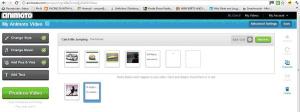 If you wish to edit any of the small boxes on your editing board click on the bottom left corner of the box you want to change and you can make any alterations. If you want to put your boxes or ‘scenes’ into a different order, click and drag them to where you want to position them. If you wish to discard one, click and drag it to below the editing board where you can then delete it by clicking on the dustbin button on the right hand side.
If you wish to edit any of the small boxes on your editing board click on the bottom left corner of the box you want to change and you can make any alterations. If you want to put your boxes or ‘scenes’ into a different order, click and drag them to where you want to position them. If you wish to discard one, click and drag it to below the editing board where you can then delete it by clicking on the dustbin button on the right hand side.
The top left hand grey counter on your editing board alerts you to how much time you have left on your video. It will also tell you when you have too many pictures or ‘scenes’ and have run out of seconds. If it can’t fit your last picture or text box in it will automatically throw it out for you.
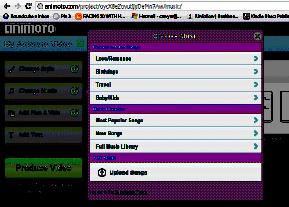 Once you are happy with your scenes you will want to choose some appropriate music. There is a decent choice for your video. By clicking on ‘Change Music’ you will be offered a variety of styles to go with your video. Having chosen ‘Birthdays’ or ‘Travel’ etc. You will be offered further options, all of which you can listen to before choosing the one that best suits your video. You can even upload your own music if you prefer.
Once you are happy with your scenes you will want to choose some appropriate music. There is a decent choice for your video. By clicking on ‘Change Music’ you will be offered a variety of styles to go with your video. Having chosen ‘Birthdays’ or ‘Travel’ etc. You will be offered further options, all of which you can listen to before choosing the one that best suits your video. You can even upload your own music if you prefer.
When you are happy with your attempt and are ready to see the version you have created, press the large green button on the left hand side marked ‘Produce Video’. It will take about thirty seconds to produce a preview of your video to watch. If you are not happy with it then press the ‘Continue Editing’ grey button underneath it and you will be taken back to the editing process. If you like what you see you will be able to produce the video by pressing the Produce button – a professional video lasting thirty seconds is then yours.
Just so you can see what I managed in less than half an hour, here is a link to my first video and then my more professional second video which took even less time.
http://animoto.com/play/Zj6kLX0pxj8t6kpm5upijQ
http://animoto.com/play/s5MHM6dNLv0X04hdJGGr7A
It is incredibly addictive and there are advanced features on it that I haven’t discussed here. Just play about and see what you come up with. It has its limitations but it is a terrific start for a novice who wants a trailer to support their work. More about book trailers later this month. In the meantime have some fun with Animoto and let us know how you get on.
* * * * *

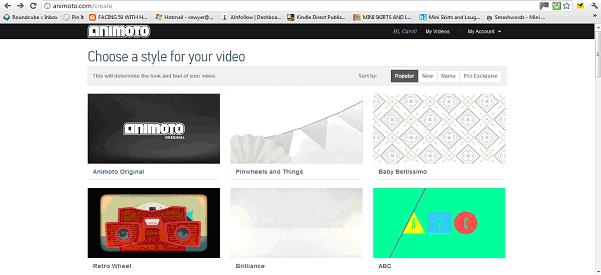
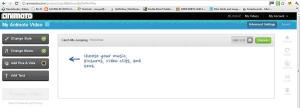
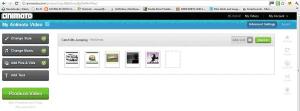
Fantastic tutorial, Carol. I was so inspired that I went in and made this: http://www.youtube.com/watch?v=lyxZgmL4KJA&feature=plcp. Easy, quick and free. Thank you so much for taking the time to write this tutorial.
I was so impressed with your video Kat. There’s no stopping you now. It was my pleasure and I really enjoyed writing it once I mastered the art of copying websites into my Word document…gosh all this stuff I have learned thanks to IU!
Great videos and tutorial, Carol. I peeked at K.S. Brooks, and that is a goodie too! I have just finished creating mine using, Windows Live Movie Maker. I am adding the music today and hope to share soon. I have bought books after viewing a trailer, so think they are worth it.
I used Windows Live Movie Maker too. It took me so long but I managed in the end. There’ll be a post about that on this blog soon and a link to a tutorial. Hope it all goes well and don’t forget to share your result – I love videos for books 🙂
Figures, after I just shelled out money for Cyber Director 10. 😀
I’ll have to try this out. Thanks for figuring it out for us, Carol!
Aargh! Don’t worry I shelled out for a professional video to be made before I got to grips with this so I know how you feel.
Thanks Carol. You make it look so easy – and Kat’s result says you are also a good tutor.
But is 30 seconds enough, I wonder. Perhaps it depends on the genre.
Response below Yvonne – I wasn’t quick enough to put it in the right place for you 🙂
I’m psyched to try this! Thank you, Carol!
You might find yourself addicted too. x
I feel that way too. 30 seconds seems to be restricted but you can pay and make a longer video. It isn’t too expensive £5 – £35 a month depending on your needs.I found the 30 second limit made me concentrate more on what was important to convey in the video. It’s a bit like having to summarize your book in a few words. General consensus is that long videos can discourage people. I’ve a post about it all coming up soon which might throw light on how long a video should be.
Well, if you think about it, TV commercials are only 30 seconds. I think that’s the attention span of most viewers anyway.
That’s exactly what my husband said. He prefers the short snappy videos and he’s the sort of audience we are targeting.
Great info! I’ll need to keep this tutorial and animoto bookmarked when I get a little closer to finishing my current project.
Thank you very much. If you lose it Brian just email me and I’ll get it to you.
I had already made several through Animoto. I’m glad you found it to work better than the “professional” service! LOL You should try signing up for the plus program. It’s inexpensive and gives you a lot more flexibility than the free version. Of course, if you decide to go nuts for trailers, the Pro plan would be the way to go.
I’ve seen your videos Dannye and they are truly excellent. You really got to grips with this straight away, didn’t you? I shall follow your advice and take up the plus program.
Brilliant Carol and very nice of you to produce this for numpties like me! 🙂
Being a complete numpty myself I am sure you’ll be able to produce even better videos than me 🙂
Ooh, thanks so much, Caol. I made my first vid for Recipes for Disaster. It was OK… ish, but took me forever! Liking this! 🙂 xx
This is a lot of fun Sheryl and takes no time at all. x
Easy and fun! Thank you!
thank you so much for sharing this! So simple and fun!
Thanks for the info! I just made one too 🙂
I’ve made four book videos with movie maker but I think I might like to try this one. You’re right, one must be creative to get all that is needed into 30 seconds. Everyone here that’s tried it has done a super job.
You inspired me, Carole and my first one came out surprisingly okay (the end needs work). And I had a tonne of fun in the process. http://www.youtube.com/watch?v=4LYzs7YSJq8
Woah, that was meant to be a link not an embed!
FIFY.
You guys are having way too much fun! I’ll have to check animoto out as well.