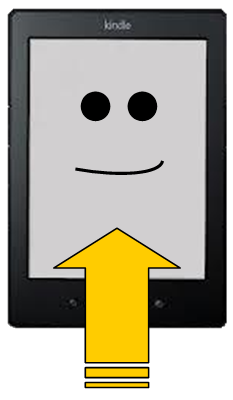 “Well, how do, ma’am. You must be new in town. I’m wonderin’ iffin I could help you up on that thar sidesaddle of yourn. Just put your left foot here in mah hands and I’ll boost you up…”
“Well, how do, ma’am. You must be new in town. I’m wonderin’ iffin I could help you up on that thar sidesaddle of yourn. Just put your left foot here in mah hands and I’ll boost you up…”
What?
Oh, sideLOAD, not sideSADDLE. Sorry.
Most of us know that Amazon sends us its Kindle e-books via that rainbow that arcs gently across the sky from Amazon-land to wherever we are, wirelessly, invisibly and oh so easily. But did you know you can also sideload your Kindle? That means transferring files to your Kindle from your computer. Don’t worry; it’s not rocket surgery. It’s actually very easy.
First, take a look at the power cord of your Kindle. (Mine is old, second generation, so yours may look different.) If you’ve never noticed, that fat, fancy plug-in is actually two plugs in one. If you pull off the AC plug, you’ll find underneath a regular USB plug. Plug this end into your computer’s USB port. Your computer should recognize the “new hardware” and will list your Kindle as a drive on your directory tree. (More about this later.)
So let’s say you buy a Kindle (.mobi) book from Smashwords. You download it to your computer and it will automatically suggest you save it to your Downloads directory, although you can save it anywhere on your computer (just remember where!). Open up your Windows Explorer (a browser for your computer, not to be confused with your Internet Explorer, a browser for online) and click on the directory Downloads. You’ll see your downloaded mobi file on the right-hand side of the window.
Now scroll down on the left side of the window until you get to where it says Computer and it lists all the drives of your computer (C, D, E, etc.). For most of us, the C drive is the Local Disk and the ensuing drives are DVD or CD drives, USB ports, card readers—whatever you have where you can transfer data.
Find the drive that says Kindle. If you click on the little arrow to the left of the directory, it will open up below the drive name so you can see what folders are contained within your Kindle. (If you click directly on the Kindle drive name, the contents will load in the window on the right, but we want to keep that showing the contents of the Downloads directory as above.)
See the folder in your Kindle that says Documents? That’s where the books are stored. Now it’s a simple matter to drag and drop your new book into that folder. Click on the book title once to highlight it. Now, using the right mouse button, click and hold on that file and drag it across the window divider to the Documents file of your Kindle. When that Documents file becomes highlighted, release the right mouse button.
You will then get a small dialog box that asks you whether you want to “Copy here” or “Move here.” If you copy, you will end up with the file in both locations; if you move, the file will be removed from your Downloads directory and will only be on your Kindle.
This is strictly a matter of personal preference. I generally copy it just to make sure the process is successful; I’d rather have it in two places (and delete one later) than have a computer hiccup that results in a lost file.
Now click directly on the Documents directory. The contents will appear in the right-hand window and you should see your file there. That means it’s now on your Kindle and when you unplug from your computer and start up the Kindle, you should see the file in your table of contents.
Happy reading!

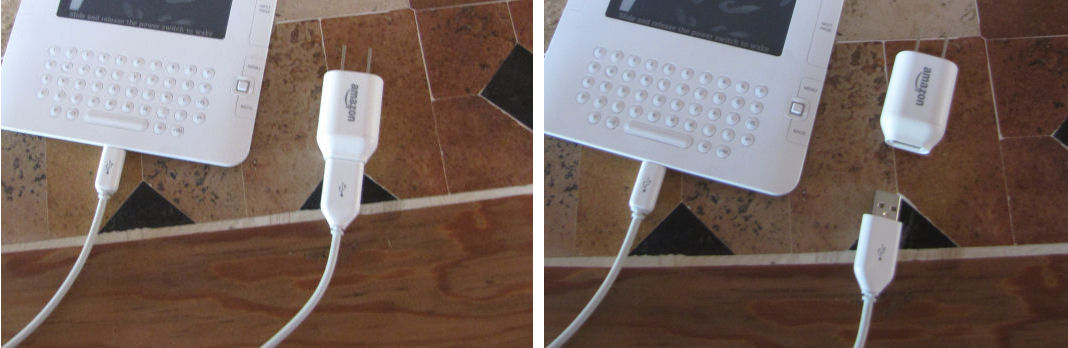
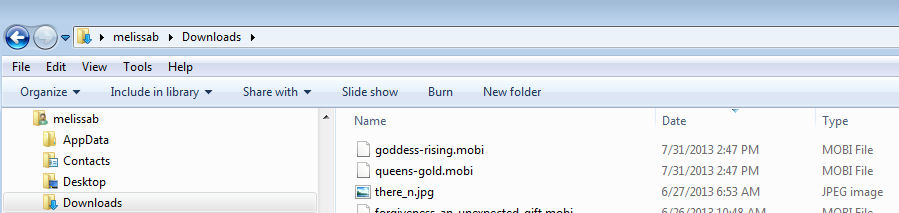
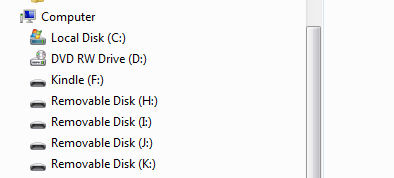
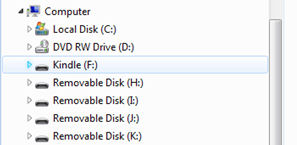
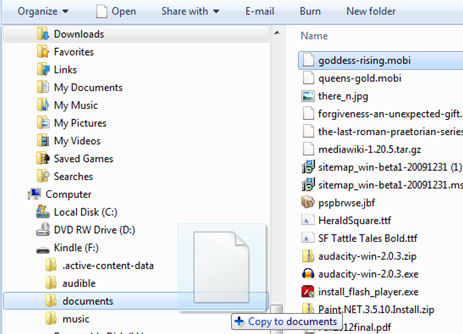
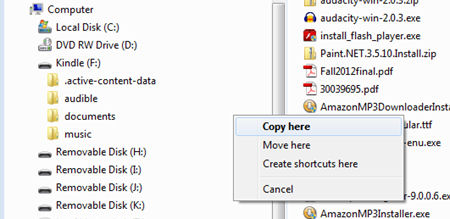
Good post for people unaware how to do this. Also, an FYI that people can use a similar process to read a book on their Kindle App on their phone. Either, sideload it using a cord, or, if the file is online, download it, then move it from the download folder to the Kindle folder on the phone, and Kindle will read it.
I think it would be nice if Kindle allowed you to sync any documents you had across each kindle platform (app, cloud reader and device), rather than just the ones you purchased from Amazon.
Thanks, RJ, for the added info. Lots of little tricks out there.
I sent this article to a few different people today – they were all thrilled with how easy it was! Thanks so much, Melissa!
Glad to hear it was useful!
Great how-to Melissa. You can also use the same method to buy ebooks on Amazon if you don’t have wifi [like me]. The only tricky part is to remember to select ‘Download via computer’ BEFORE actually buying the ebook. If you select download via computer, you will be given the option of saving your new ebook to the folder of your choice on your computer. From there you can sideload it to your Kindle.
Oh! And if you want to see what /your/ newly written ebook looks like on the Kindle before you upload it, you can convert it to Kindle format using an application called Calibre, and then sideload it into your Kindle. It works like a charm.:)
Hey, that’s a handy thing to know about! Thanks for sharing.
Very nice how to, Melissa, and with all the added info in the comments this is turning into a well of information.
That’s the only way I put books on my Kindle. No WAY would I wireless hook up to something like that.
Also, this allows me to do a certain amount of organization of titles on my PC, thus keeping the amount of books and folders on my Kindle down.
I also have a folder for books that never make it to the Kindle–mostly how-to books where clicking links is very important. Who wants to pull up websites on their Kindle?
Lin, I actually use my Kindle for internet access when I’m out in the boonies. Mine is the old whispernet (not wifi), so I can access it anywhere, including on my property out at the Grand Canyon. The browser is very clunky, having to step thru all the links on the pages, but it works, and it’s free.
But you can’t DO anything with it is what I mean. You’re reading some ebook on how to do SEO or graphics or 500 places to promote your book, you click to those links and you want to be able to use them and I don’t think a Kindle would cut it very well. ANd yeah, it’s a weird browser… but hey, free is good
I am going to like this. Thanks.
Great information Melissa. I have found it easier for me to just email the document to myself at my kindle email address each if us have that came with the kindle. When I do that, as soon as I turn my kindle on, the file is right there.
Lin I use my kindle all the time when traveling to get online and I am even using it right this minute to type this comment. 🙂
Jacqueline, I had forgotten about the e-mail option, altho I’ve done that, too. Also loaded mine up with music. They really can be pretty well all-purpose.