
Last month, I wrote a post about setting up books to sell in the Google Play store, which is a bit complicated (so much so that K.S. Brooks wrote a follow up tutorial). This month, I thought I’d go in the opposite direction and discuss how to use an easily navigable Google product, Drive (formerly Google Docs), to help your writing process.
The free product allows users to store files online for access by devices (computer, tablet or smart phone) with Internet access and a web browser (or Drive App). File types include documents, photos, spreadsheets and presentations, but today I’ll mainly focus on documents.
Drive’s document capability is useful because it allows writers to create and edit documents online. First up, is it secure? Yes, it’s as secure as your email. In fact, when you sign into your Gmail account, you automatically have access to Drive.
So, why would you want your documents online? There are lots of reasons.
It allows you to work on your document from any device, because all you need is a browser. No more trying to remember your flash drive. Generally, you want to be online because Drive automatically backs up the document as you type, but if you’re not online and have your document set for “offline” use, you don’t have to be connected. Google will just upload the changes the next time you’re online.
Need another reason? What I’ve found exceptionally helpful is the ability to access documents when I have short stretches of free time, usually 5 to 15 minutes while out and about. I have these down stretches when I pick up my kids from school or while I’m waiting for them to finish a class. I access documents on my phone, because I always have with me (unlike a laptop, which I can forget or requires a minute or two to startup before I can get working). I tend not to do heavy editing on my phone (it’s time-consuming to peck out large blocks of text). However, if I wrote a blog post and need to read over it again for typos, this is a good time. It’s easy to correct a few typos, delete extraneous passages or add a couple of words using a modern Smart Phone. I also spend these short windows of time looking over a section of whatever novel I’m working on. I might do this to read for flow or just to look over the previous day’s writing so I can be mentally prepared for what I want to write that day.
What if the place you’re going doesn’t have Internet access? Just open the file when you have Internet access and be sure you’ve got your App set to save documents “offline” and you’ll be able to work on it when you get to where you’re going.
Another good use for Google Drive is photos you take on your cell phone. If you’re out and think you’ve got the perfect photo for your next blog post, snap a cell phone pic, and upload it to drive. If your phone happens to fall down a sewer grate before you get home (Happened to me, once. Yes, really!), your photo is on the cloud and you can still use it ( though maybe you’ll be too distraught about your phone to blog).
If you have other people who occasionally use your computer (kids, spouse), then Drive can alleviate any fears about them losing/damaging your work. Like most word processor software, Drive has revision history, so you can reload a previous version of your document, if you accidentally deleted of a huge block of text.
You can use Google Drive to create online spreadsheets to keep track of numerical information. For example, if you have travel expenses for your book (mileage, meals, photocopying, hotels), you can record them as you go on a spreadsheet.
How much can you store on Google Drive? It depends. If you upload your own files in their original format (like PDF or Microsoft Word), you’re bound by Google’s limits (15 Mb across your entire account; so that includes, Gmail, Drive, Picassa, etc). If you create your documents in Google Drive’s online document software, you have unlimited storage, as those documents don’t count toward your storage limit.
If you’re using the Drive App from your Android-based device (phone or tablet), be sure to install the Drive Scan (on the Widget menu). That turns the device’s camera into a scanner. If your research requires documents you can’t take with you, just click the Drive Scan camera icon and it will photograph the document, convert it to a PDF and upload it to Google Drive. The scanner will work with or without the camera’s flash, so you should be able to copy light-sensitive documents.
Google Drive isn’t perfect, though. While Drive is fabulous for writers in the writing phase, it won’t work for the final steps of a book project. Google Drive is meant to read free flowing, adapting to the browser you’re using, so it’s hard to do precision formatting. When you’re ready to format your ebook or hard copy novel, you have to download your file. Drive lets you download as Microsoft Word (.docx), PDF (.pdf), Open Document (.odt), Rich Text (.rtf) or Web page (.html). You can then format your document to your heart’s content.
Drive also has a file size limit of 10mb, which, in theory, works for most novel-length documents. However, Drive has a hard limit of 1,042,000 characters. This is double the previous limit (which I actually exceeded for my 102k word novel; the work around fix was to split your document in two, and I cannot repeat– on this family friendly site–what I thought of that.) With the new limit, my document fits. Drive should accommodate most novels under 200k words. If you like a single file and your novels run longer than that, I wouldn’t advise Drive. Earlier, I mentioned the advantage of not worrying about others dickering with your documents. One disadvantage is, if you die and you haven’t left your Google password as part of your estate documents, your heirs will need to spend time proving to Google that you’re dead, before they can access your files. I’ve never lost a document on Google Drive, but I still back up a version of certain documents to my hard drive.

RJ, thanks. That was a useful overview.
You’re welcome. Glad you found it helpful.
Having recently had a gmail account hacked I wonder how secure this really is. All the assurances in the world are not going to convince me that it’s more secure than, or even as secure as, a stand alone computer, not connected to anything, which is what I use to write on.
And why do people need electronic programs to keep track of their writing? Doesn’t anyone use their brain and their memory any longer? Or even a notebook and pencil for odd notes?
I despair!
People can gladly use a notebook and pencil for notes, and certainly, if you’re not interested in using Google Drive, no one is going to force you.
I just find Google Drive a useful tool. For those concerned about Google Drive security, Google has a two-step authentication process you can sign up for. It adds an extra layer of protection, making your email virtually unhackable. Nathan Bransford, a former agent and current author, wrote about it here: http://blog.nathanbransford.com/2012/10/two-step-e-mail-verification.html .
As for people using their brain and memory, I’m not sure what Google Drive has to do with that. Everyone uses computers to save their documents. No one remembers the entire thing and people would be desperately upset if they lost a file. Rich Meyer (https://indiesunlimited.com/2014/05/09/saving-your-stuff-the-paranoid-way/) and KS Brooks (https://indiesunlimited.com/2014/05/13/dropbox-a-handy-tool-for-authors-2/) wrote about backing up files recently, so it’s something everyone needs to do.
Don’t despair! 🙂
On Gmail – it’s as secure as you make it. It’s basically not possible to brute force a Gmail account, so if it is hacked, it’s either because your password was one somebody could guess – or more likely, you used the same password on someplace less secure.
My advice on passwords is to have at least two. One – for crucial stuff like medical files, Gmail/Drive, Dropbox, and banking. The other – for everything else, where there is any question that the password might not be secure.
Of course, BEST practice is either to many different passwords, or to use password protecting software which randomly generates passwords for you and then recalls them all. 😉
The other good news is that, in the grand scheme of things, whether your Drive is perfectly secure or not is irrelevant. The odds of actually suffering any loss because of an online backup being hacked are so small they’re a nonfactor. But the odds of losing all your writing on a computer that’s not connected to the internet because the HDD crashed are very high, and the odds of losing even your backup drive because of a house fire are greater than the odds of an online backup being a bad thing.
I’m on board with the online backup. 😉
One other cool thing you can do with Drive – if you write with Scrivener, you can use it to synch your documents to an iPad, much like you can with Dropbox.
Google Docs can’t read RTF, so you can’t edit the documents in GDocs, but you CAN save your Scrivener folders in your Drive folder on your PC. That backs them up instantly to Drive, same as it does if you place the Scrivener folder in your Dropbox folder.
Then, you get an app like Textilus that links with Drive, and link it. Voila! You can edit the document on the iPad – then upload it back to Drive. It’s not any BETTER than Dropbox, but not any worse, either. Having choices is a good thing. 🙂
That’s great advice for Scrivener users. I know there are so many writers out there who love Scrivener, so this gives them a great opportunity to take advantage of Drive, as well.
RJ, great post and very informative. I used my Google Drive when I retired recently, uploading all my personal files off my work computer before I scrubbed that computer clean for my replacement. I’m still accessing stuff I saved there months ago, so it’s worth its weight in gold as far as I’m concerned. I did also burn files off on DVD and saved them to flash drives, my laptop, etc., but retrieving them from Google Drive is so easy. Love it.
Melissa,
Sounds like you’ve had the perfect use for Drive. Easiness and convenience are often what makes things useful for people. We used to take fewer pictures because we didn’t have a camera. Now, we have phone cameras, and we take tons more pictures. Is the quality as great as a dedicated camera? Probably not. But, we have lots more photographic memories now, and that’s more important than say quality. That’s one of the reasons I like Google Drive. Very easy to use and access, even though there may be dedicated products that offer more features.
I confess I’m a snobby “real” camera fanatic, so when I go to the Grand Canyon and see people taking pics with their cell phones, the irony kills me. But you’re right–lots more pics, lots more memories. All good.
Great post. I only write on my PC (call me a Luddite) but I can see how this would be very handy for those short bursts of free time. Me, I’m not that organized. Kudos to those who are.
Thanks, Yvonne. And even if you don’t write on Drive, it’s still a great place to back up a document.
I use Google Drive mainly for writing notes about my books. Since Drive uses a different format than Word, I’ve been a little bit worried about writing stories on it, because of the possibility of needing the nuclear option to get the Meatgrinder to accept my books later. 😀 I recently shelled out for an annual subscription to MS Office so I could use Word on my iPad, in case I ever feel the need to write while I’m traveling…. Certainly Drive is cheaper, though. And I love the hint about photos — I just recently tried to figure out a way to get some photos from my work phone to the rest of my electronic life, and had to resort to emailing them.
Yes, emailing photos and documents works, but when you do it, you always feel like, isn’t there a better way? So, Drive is a good way to do that. With Drive, if you want to share photos with friends and family, just put them in a separate folder. You can either share that folder with each person (though they have to have a Gmail account to access it), or if they’re not that private, just make the folder “public” so that anyone with the direct link (that you provide and is usually an incoherent string of letters and numbers after the drive.com…) can see or download the photos. When we visit my relatives, we often share photos like that, so they don’t have to be on Facebook or individually open photo file after photo file in email to see all the trip photos we took. Drive generally presents it as a single web page you can scroll through, or view as a slideshow. So, it’s good for families.
My co-author and I started using Drive as it is really good for collaborating – leaving comments in the margins, getting email notifications when changes are made, etc. We couldn’t work nearly as efficiently without it. And that’s with two novels and two short story ebooks behind us!
Thanks for your post!
You’re right about that. I didn’t touch on the collaboration issue, as many writers are lone wolfs, but if you’re collaborating, Google Drive is wonderful. My husband and I use it anytime we have to do a letter to someone from the both of us. So, thanks for pointing out the collaborative uses of Drive.
This is great information, RJ.
I have gone back to writing my passwords down in a journal I keep on my desk. I believe it is less likely that someone will break into my office and want to hack my AOL account than that it might happen over the Internet. I have three pages of unique passwords. 🙂
Glad you find it helpful. And password storage is a catch 22. If you don’t write them down (especially the ones that have extensive security requirements), you’ll forget them. But, if you do write them down, they’re there for the taking. Though, luckily not as likely if you’re at home.
Great post. Wanted to share it on Twitter, but no Twitter button is available. Why did you change the settings? Change them back!
FYI, Google Plus sharing icon is missing, too…
Both Twitter and Google+ icons are showing up on my screen. Are those not showing for you?
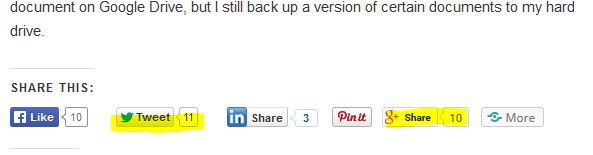
For some reason, these icons used by Digg Digg don’t work on my Windows 8 laptop that runs Chrome. I’ve had this issue before with several of my blogger buds, too, so if you can alter them again (damn WP!), I would appreciate it as I always share posts!!!
We didn’t change them, Lorraine – WordPress did. They upgrade us all the time without any warning.
I see the buttons, too, but I’m on an old browser. Sounds like WordPress made changes. Maybe you can go old school and copy and paste the link for a tweet. 🙂