It was brought to my attention by the Evil Mastermind that I’d missed a tutorial. We’ve covered how to generate tweets from Facebook here. But I’d yet to cover how to generate status updates from Twitter to Facebook. Shame on me, especially because I was already doing it.
Currently I have my stuff set up so that Mr. Pish’s page and my personal author Facebook page send updates to their respective Twitter accounts. But, since my personal Facebook account is marked private, I don’t want those updates going out to the world on Twitter. So, I have it set up so that any time I go to Twitter and tweet, it sends an update to my Facebook profile.
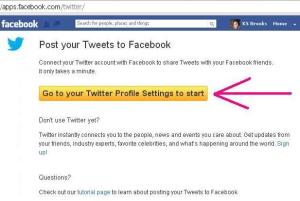 If you’d like to set up Tweeting-to-Facebook, go to http://apps.facebook.com/twitter. You’ll get the screen to the right. It’ll probably be easier for you if you’re already logged in to Twitter, so go ahead and do that before you click on the big gold bar. If you haven’t already logged in to Twitter, it will ask you to do so here. After you log in, you’ll be brought to your Twitter profile settings page.
If you’d like to set up Tweeting-to-Facebook, go to http://apps.facebook.com/twitter. You’ll get the screen to the right. It’ll probably be easier for you if you’re already logged in to Twitter, so go ahead and do that before you click on the big gold bar. If you haven’t already logged in to Twitter, it will ask you to do so here. After you log in, you’ll be brought to your Twitter profile settings page.
Down at the bottom of the page (see image below), circled in pink here, you’ll see that you may now “connect to Facebook.” Click on that.
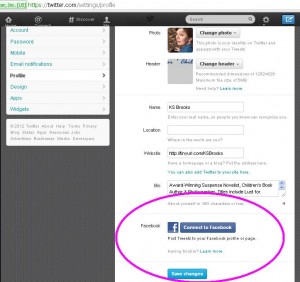
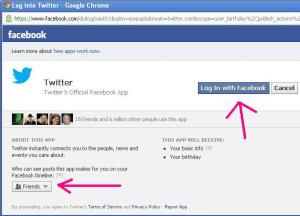 A new screen will pop up. You’ll be able to adjust who will see your tweet status updates – see the arrow to the left. Even though my tweets go out to the world, I like to keep my personal Facebook profile private, so I’m going to leave the setting at Friends. I don’t really like to use apps, but I guess I’ll forego the nervousness and let ‘er rip. Go ahead and click “Log in with Facebook” (right arrow).
A new screen will pop up. You’ll be able to adjust who will see your tweet status updates – see the arrow to the left. Even though my tweets go out to the world, I like to keep my personal Facebook profile private, so I’m going to leave the setting at Friends. I don’t really like to use apps, but I guess I’ll forego the nervousness and let ‘er rip. Go ahead and click “Log in with Facebook” (right arrow).
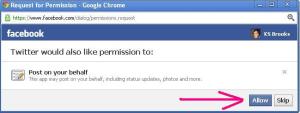 Another screen will pop-up asking for permission. Just for the heck of it, I clicked “skip” and received an error. So, it looks like we need to click “Allow” in order to make this happen.
Another screen will pop-up asking for permission. Just for the heck of it, I clicked “skip” and received an error. So, it looks like we need to click “Allow” in order to make this happen.
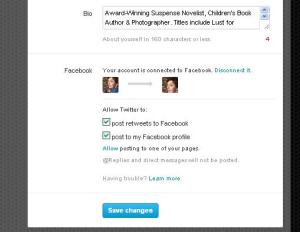 After you click “Allow,” the pop-up screen will go away and you and your Twitter profile set up page will once again be alone. But it will look different now. It will show you are connected to Facebook. This is where you can tell Twitter if you want it to post retweets to your profile. I really like that option. If you like something enough to retweet it, why not have it post to your profile? Bonus!
After you click “Allow,” the pop-up screen will go away and you and your Twitter profile set up page will once again be alone. But it will look different now. It will show you are connected to Facebook. This is where you can tell Twitter if you want it to post retweets to your profile. I really like that option. If you like something enough to retweet it, why not have it post to your profile? Bonus!
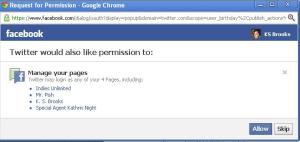 Now, rumor has had it that you could NOT post from Twitter to a Facebook page, only a profile. But if you look carefully, right under “post to my Facebook profile” it says in tiny print “Allow posting to one of your pages.” I really like that idea. I never have much to say on my author page. So let’s give this a try. Click on that blue “Allow.” And here comes another pop-up, asking you to give them permission to tweet to your Facebook pages. This pop-up is a little misleading. They’re not asking you to choose which page. They’re just asking you for permission. If you’d like to continue, click “Allow.”
Now, rumor has had it that you could NOT post from Twitter to a Facebook page, only a profile. But if you look carefully, right under “post to my Facebook profile” it says in tiny print “Allow posting to one of your pages.” I really like that idea. I never have much to say on my author page. So let’s give this a try. Click on that blue “Allow.” And here comes another pop-up, asking you to give them permission to tweet to your Facebook pages. This pop-up is a little misleading. They’re not asking you to choose which page. They’re just asking you for permission. If you’d like to continue, click “Allow.”
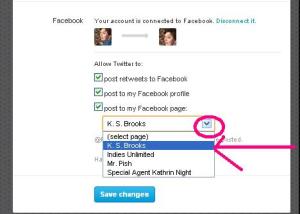 This will bring you back, again, to your profile settings page. Now you will have to choose to which Facebook page you’d like to post. Choose wisely, as you may only choose one. Click the drop-down arrow to reveal your choices. I chose my author page, and the moment I clicked on that, the little green check mark appeared next to “post to my Facebook page.” Now click “Save changes.”
This will bring you back, again, to your profile settings page. Now you will have to choose to which Facebook page you’d like to post. Choose wisely, as you may only choose one. Click the drop-down arrow to reveal your choices. I chose my author page, and the moment I clicked on that, the little green check mark appeared next to “post to my Facebook page.” Now click “Save changes.”
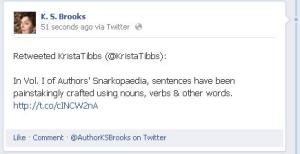 Of course, I had to try retweeting to see what it would look like on my author page. Here it is (see image on the right):
Of course, I had to try retweeting to see what it would look like on my author page. Here it is (see image on the right):
So, this means I’ll be spending a little more time on Twitter. I guess that’s okay. If it doesn’t work out, I can change it at any time right from my Twitter profile settings page. I guess I should be thankful that Facebook has brought me closer to Twitter. I’ve been neglecting it. Have you?

Aha! Looks like they have improved things since I set this up. Going over there to tweet to my ‘page’ now. 🙂
I just get a blank FB screen with http://apps.facebook.com/twitter…oh dear.
Not sure what to tell you, Cathy. Your page may not be fully loading.
No probs – seems you can link it through Twitter.