Every week there are more and more changes in social media and this week was no exception. With all the sites letting you get more creative, Twitter stepped up to the plate this week to let you add a header that becomes a background for your profile. This change will allow you to swap photos in and out over time depending on your mood, or marketing campaign.
It’s really simple to set up. Open your Twitter account and go to the little gear up in the right-hand corner. Click and select “Settings” and “Design.”
Look for the new “Customize your own” … “Change Header” option. Follow the normal procedures for uploading a picture and, voila, you’ve got a cool new thing on your profile page.
*snoring*
And here’s what it looks like now, after adding the new “Header” feature…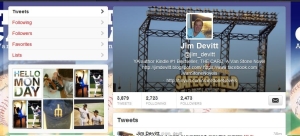
WOW!
This simple addition really adds more depth and messaging to the Twitter profile page. Have you updated your Twitter profile page recently? You should have if you’ve been listening to our own KS Brooks.The only complaint that I have is that the white text gets a little lost if the picture is too busy. Keep that in mind when selecting your photo.
Let me know if you like this change or if you think it is a complete waste of time!

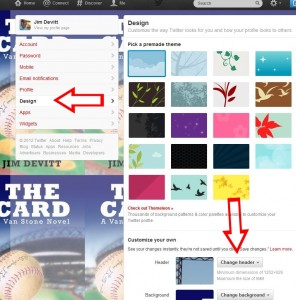
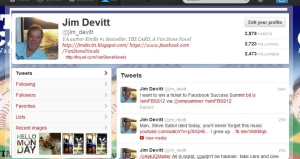
Hey, I did it! It looks pretty good, too. 🙂 Thanks
Cool!
Thanks for figuring this out, Jim! Got mine set up and love it!
Looks good Brian, nice!
I did mine too Jim. Good stuff, but I wonder if there is a way to change the font color to something darker in case you want to use a picture with a lighter background.
Yeah, Stephen,
You’re right about the font color. I’ve heard other peeps complain about that, too. I’m sure after they hear enough, they’ll make that change, unfortunately, it’s not available now.
Great instructions! I got it first try, although the white text is somewhat troublesome. But your directions are spot-on, Jim, and if you hadn’t written about it, it probably would have been months before I figured it out LOL. Thanks!
Thanks Kat!
Thanks for the heads-up.
Shelly
No problem!
Done it! Cheers :))
Sweet!
Thanks for that! I did it! Cor!!!
Nice!
Hmmm, I added it but it’s not showing. Wonder if that’s due to my using a custom background? I was interested in trying it…oh well, I’ll check it again tomorrow.
Nevermind, this morning I figured out that I needed to go to my profile page to see this. Duh!
Looks great, beautiful pics, too!
Jim, you are the man, brother!
Nice work! Good to put a bit of freshness into the old profile 😉
I’m going to Twitter right now to update my profile page. Thanks!