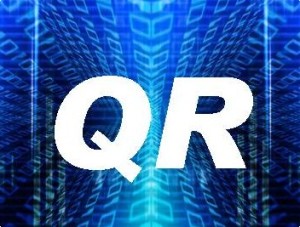 Last month I was busy making new business cards to distribute to unsuspecting tourists (see my post “Stop me and Buy One”.) I checked out what information should be on my card and having established that I needed to put some of my book covers on the back, and an eye catching simple design on the front, I discovered that I should really add a QR code. Yes, those foxed me too, but wait a minute and you too will find out that QR codes are utterly brilliant.
Last month I was busy making new business cards to distribute to unsuspecting tourists (see my post “Stop me and Buy One”.) I checked out what information should be on my card and having established that I needed to put some of my book covers on the back, and an eye catching simple design on the front, I discovered that I should really add a QR code. Yes, those foxed me too, but wait a minute and you too will find out that QR codes are utterly brilliant.
The QR code was invented in Japan by a subsidiary of Toyota to track vehicles during manufacture. It was designed to allow high-speed component scanning and has since become one of the most popular types of two-dimensional barcodes. QR codes then became common in consumer advertising. Smartphone users or iPad owners can install a free app with a QR-code scanner that is able to read a displayed code and convert it to a URL, which in turns directs the smartphone’s browser to the website of the company, store, product.
So, for writers it is a valuable tool. If you can put a code on your business card, the cover of your latest book or even your website, savvy iphone users will be able to be directed immediately to where you want them – where you sell your books.
You can get free QR codes from a number of sites including:
I chose http://goqr.me/ because it was very simple to use and I like simplicity. The first page on the website should look something like this:
Note the empty box on the left. Click onto the black tab URL, highlighted above in red. You can tell I used to be a teacher, can’t you? I love red pens.
Once there, type in the URL of the website you would like people to visit. It could be your author website but I chose to have people hot foot over to my Amazon page. Copy the URL into the appropriate box arrowed in this next picture:
This will bring up a QR code on the right for your chosen website. You can change the size of the QR code to fit your website or card by adjusting the “size” button, circled below. By clicking on the “option” button below the code you can change the colour to suit too.
Press the “option” button you’ll get a screen like this:
Now you can now change colours or play about and change the appearance if you really want to.
Having settled on a colour – no, I didn’t go with the shocking pink- you are ready to get the information to put the code on your website or card. You will need to click on the button “Embed”. A code will be generated for you.
Go to your blog and bring up the necessary widget to place the QR code. I am on WordPress so I selected “widget” followed by “text”. If you are on blogger, call up the “html box” and put in the embed code there.
Once saved, it is now visible to all who read my blog. If they happen to be reading my blog while on their phone, they will be able to scan the code! To be serious for a moment, this is actually a really useful tool. You have the opportunity to direct people where you want them to go whether that be to your website or to a promotion you are doing. Our very own Carolyn Steele pointed out to me that they are very useful for .mobi devices too. Anyone who has a site as godaddy can associate it with a mobi and have the conversion done.
Should you wish to put your code on a business card, or the back cover of your books, then you will need to download it. Click on the “download” button. The site will then send you a download of the QR code that you can now save on your computer. It comes as a .png picture so you might want to convert it to a jpeg before saving.
You could get carried away with QR codes and put them in all sorts of places, a t-shirt, your underwear or a mug as arrowed below. QR codes are extremely popular. Hotels and shops have them displayed on their windows or by the entrance. I quite fancy a QR t-shirt and let people scan me as I stroll about the supermarket.
Don’t miss out now you see how easy it is to get a code. Your new QR code can be added to your business leaflets, brochures, bookmarks or business card. I made mine smaller and put it on my new business card. To check it worked I scanned it with my smartphone and, hey presto, I was taken straight to my profile page on Amazon.
This is how my business card now looks from the front. Have a go scanning the QR Code and see if it works. If it doesn’t, I’ll have to throw away the 10,000 cards I have made!

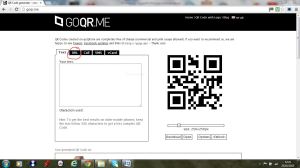
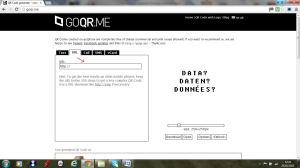
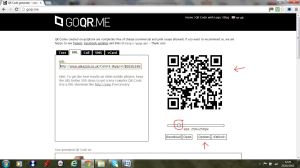
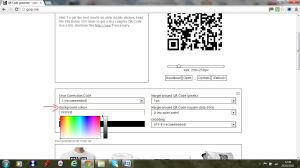
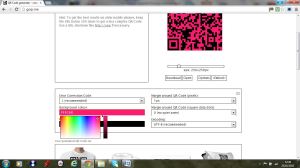
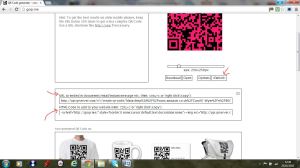
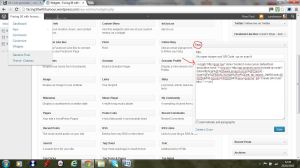

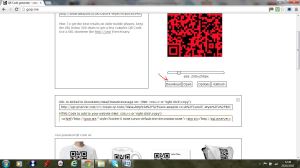
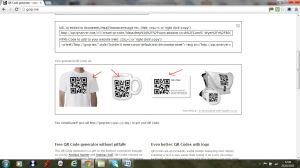

I have seen these all over the place, but since I still have a flip phone, I had just assumed they were terribly complex and too expensive to bother with.Now that you have shattered that myth and started me thinking of all the ways they could be useful, I suppose I will have to move into the 21st Century. So, thanks for the info (I think…)!
Krista, if an old duck like me can use them then there is no excuse for you. They are incredibly easy to make and they work. I spent half an hour playing with an iPhone and scanning mine on my business cards when I received them. It was surprisingly exciting!
OUTSTANDING POST! I used QR codes a few years back as they relate to real estate. Imagine how easy for me, or any consumer, to be out looking at properties with a newspaper tucked under my arm. The ones with QR codes popped up in my smart phone, with all the info I needed. This inspired me to adapt a QR code to my bookmarks and book cards! Whee!
Gosh, Jacqueline I am blown away by your comment. Thank you so much.
As I said in the post, I am relatively new to these although I have seen them about. I love them now and like you have added them to cards, bookmarks and shall be adding them to the back covers of my books.
Wow…Carol!!! It works!! I downloaded the app on my iphone and then added it to my webpage and voila! It works!! I wonder if you can put it on Facebook and Twitter as well? Thanks so much for the information!
Isn’t it fun? I shall have to work out how to put it on Facebook and Twitter now you have mentioned it, Patrick.
If you are like me, you’ll be playing at “scan the QR code” for a while now.
x
It is terrific fun!! Now I want to put it everywhere!! Maybe a tattoo?? 🙂
Sniggering here now, Patrick! I though about making a t-shirt but a tattoo wouldn’t need to go in the washing machine and be stuck in the laundry room all week waiting to be ironed. 🙂
too funny! Think of all the fun you could have with it as well!! Actually, you could probably make up some of those “play” tattoos where you just wet them and stick them on like the kids do..You could probably just print them out on the computer and have a temporary tattoo! 🙂
Great idea. I had checked this out last week actually and I made one for my website and I’m putting it on my business card back. I also heard of someone at a book signing who had it on her poster on the book signing table so people could immediately order ebooks from where her ebooks were sold online.
Grace, the poster idea is excellent. I’ll definitely use that one when I do my next signing. Thanks for that.
Man, I could’ve used this idea last weekend. Will keep in mind for next time. Thanks, Grace!
I discovered last summer that you can also use the image as a decal on a vehicle and then people can scan you at traffic lights. 🙂
That really appeals to me. Wonder if I can one up on Hubby’s car?
That is a great idea!! Where do you think these up? Great job Carol!!
I need to get out more, Patrick. Too much time on my hands.
🙂
Carol, you are such a techno wizard! I’ll do it.
Hi Rosemary! Lovely to see you here. Thanks a lot. I drive my husband mad by spending hours learning to do this stuff when he can’t even email without help. You’ll find it very easy. If not, give me a shout. x
This is COOL!!! Thank you, Carol!
JK, you are very welcome. Glad you had the same reaction to it as I did once Id figured it all out.
That is so cool Carol. I see these things everywhere, but it all looked so complicated. Great information and your business card looks fab! 😉
Thank you very much Renee. I confess I had seen them and didn’t really know what they were until I researched. Now I can’t help scanning them all when I see them. You could try one out on your horses Winter coats!
Haven’t lost that wonderful sense of humour I see. Lol! I may even put one on my mailbox, oh, or make a bumper sticker. Hey, free advertising, right? 🙂
I’ve had these on my biz card for a couple of years now, but didn’t think beyond that. Thanks for all the great ideas! Fab post, Carol 🙂
You have been ahead of me DV. There quite a few other possibilities for them if we let our imaginations go wild.
Thanks for that, Carol. I love IU, I just keep learning.
Always a good thing, Dale. I wish I could teach my husband. He thinks if you want to search for something you use a search engine called Boggle!
Haha, that’s funny.
I think I got a QR code for my blog when I first started the thing, and then never shared it anywhere. Duh! I love the idea of getting one for your Amazon author page. Next time I get business cards made, I am definitely doing this. 🙂
It’s such a simple yet effective idea. Wish I’d come up with it ages ago.X
What a brill idea – thanks Carol – I like the idea of the t-shirt – or maybe the tattoo!!!
Somehow, I have a feeling you are seriously considering that tattoo! I expect to see you in a t-shirt at the next festival. Thanks for stopping by. Lovely to see you, ma belle. x
What a brilliant idea, and an excellent post. Thanks, Carol!
Thank you very much Lita. x
Superb Carole! I already have the code, which I have on my email signature (must admit it was Zoe’s idea), it never occurred to me to put it on my business cards et cetera. Thanks Carole.
I haven’t got it on my email signature TD. Now, that is a brilliant idea – thank you. *scurries off to put it on signature*
Great idea! Do I just make it a jpg?
I think that’s what you do, Patrick. I haven’t got round to it yet. TD?