 Some indie authors are tech savvy and masters at formatting their completed manuscripts into the two most commonly used ebook formats, ePub and Mobi. Some hire someone to format their eBook files. However, the approach taken by many is the simple one, upload a Word document to Amazon and let KDP convert the file. If you’re only publishing through Amazon, this works great. At least until you want to send an eBook to a friend, submit your book to a reviewer who requires an eBook file for submission, or … well, you get the idea.
Some indie authors are tech savvy and masters at formatting their completed manuscripts into the two most commonly used ebook formats, ePub and Mobi. Some hire someone to format their eBook files. However, the approach taken by many is the simple one, upload a Word document to Amazon and let KDP convert the file. If you’re only publishing through Amazon, this works great. At least until you want to send an eBook to a friend, submit your book to a reviewer who requires an eBook file for submission, or … well, you get the idea.
If your book is already published and you followed my advice to not use DRM, you might consider purchasing a copy of the book from Amazon and copying the file from your Kindle or the Kindle for PC directory to use for these purposes. (I’ll leave it to you to figure out how to do this.) But if your book has DRM or you want to send an eBook file in advance of publication to reviewers or beta readers, another approach is needed. There are many ways this might be accomplished. The approach I’m going to outline here is using a free program called Calibre.
First, go to Calibre, download the version of the program appropriate for your computer, and install it. (If you don’t know how to install a program on your computer, you’ll have to grab a neighbor kid to help you since this can vary from system to system.)
Once Calibre is installed, open your document with your word processor and save it as an RTF (Rich Text Format) file. If you use Word on a PC this is done using the “save as command” (clicking in the upper left corner, selecting “save as”, and changing the drop down box next to “save as type” to Rich Text Format).
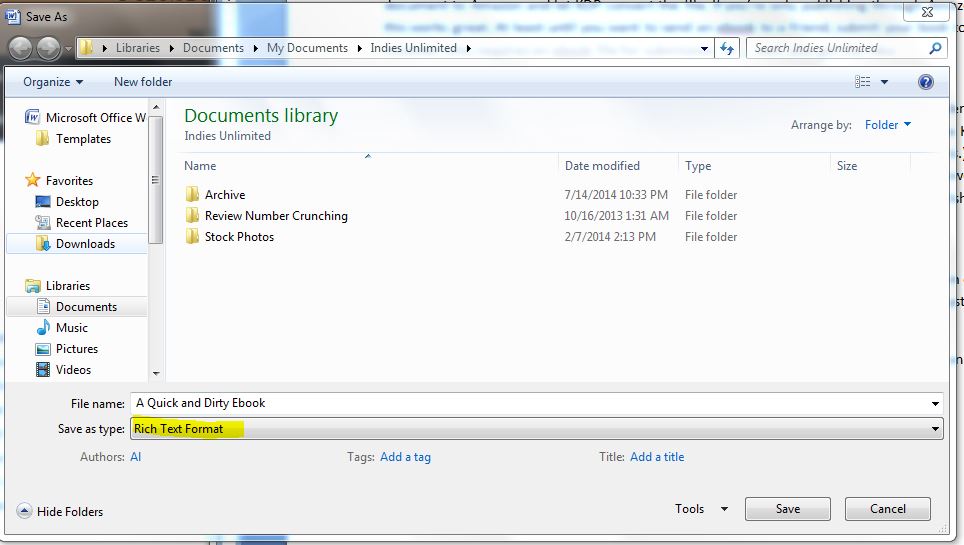
Now open Calibre. Click on the “Add book” icon on the upper left, browse to the RTF file you’ve just created, select the file, and click open. Your book will now be added to the Calibre library and its entry will be highlighted. (If you just installed the program, this will obviously be the only book listed.)

If the title or author displayed is incomplete or incorrect click on the field that needs to be modified and you’ll be able to change it.

Make sure the book you’re working with is still highlighted (if not, click on the number on the left to highlight it) and click on the “convert books” icon. Change the drop down in the upper right to the file type you want to create, in this example we’re creating a Mobi file which is compatible with the Kindle family of eReaders and their apps.
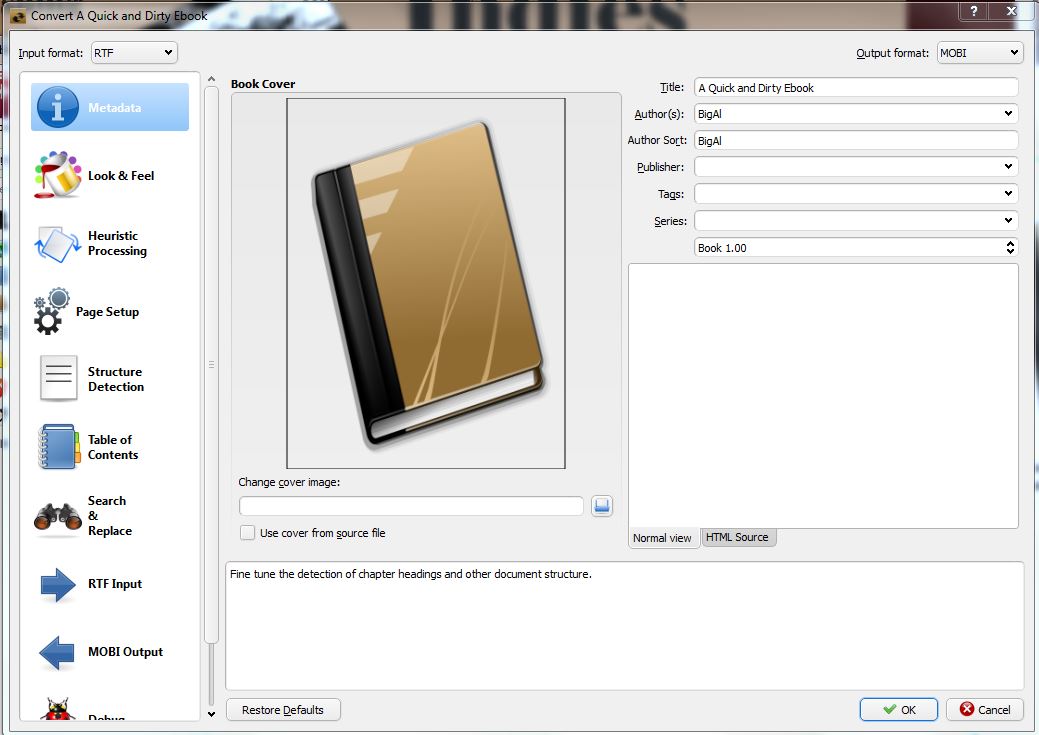
Click “ok” You’ll see a message in the bottom right that says “Jobs 1” and the little pinwheel icon will be spinning. When it stops spinning and changes back to a status of “Jobs 0” the conversion is completed.
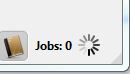
I’d suggest checking out the results to make sure everything looks okay. To do that, look on the right side of the page where it says “Formats” and click on the link for Mobi. This will bring the book up using a built-in reader.
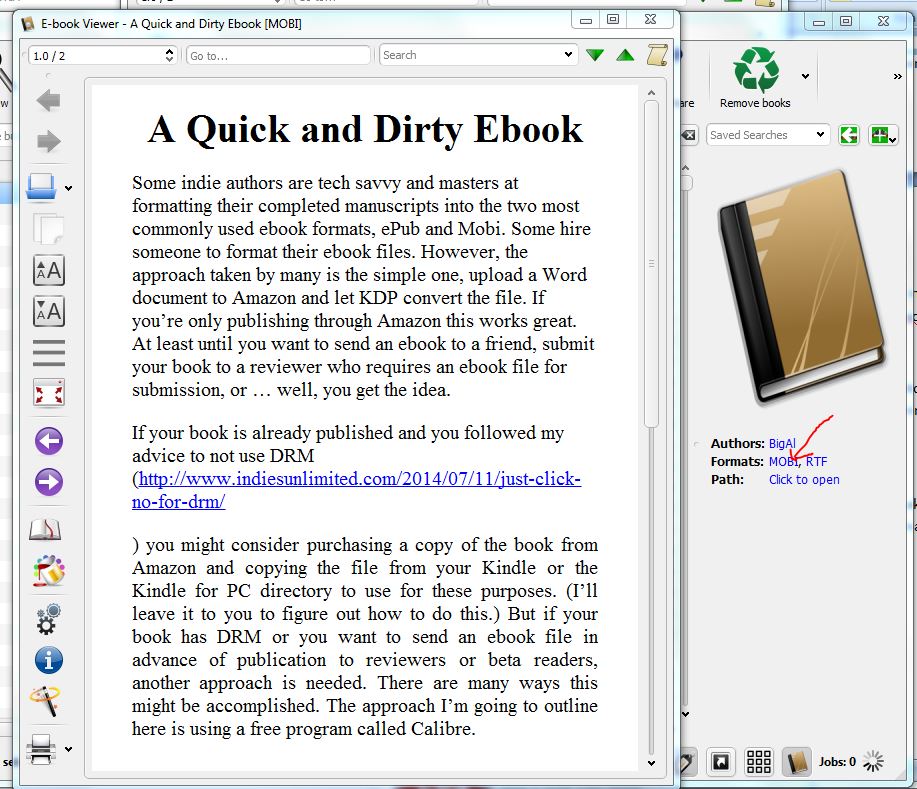
The last step is to put a copy of the Mobi file somewhere where it is easy to find. Click the icon at the top of the page for “save to disk” and select a folder where you’d like to save your file. Once this is done you’ll see a sub-folder with the author name, a sub-folder under that will be the name of the book. Looking at the files under that you’ll see multiple files including a copy of your original RTF file and others. The file you’ll want to send to your beta readers and reviewers is the one with a type of Kindle Content.
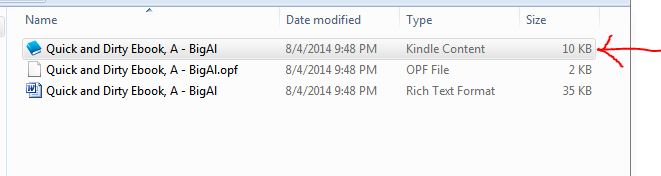
This technique won’t give you something fancy. It doesn’t include your cover or a table of contents, for starters. But for the purposes I outline in the beginning, it gets the job done more than well enough in just a few seconds.

A good overview. Do keep in mind that Calibre exports are often NOT a good idea for uploading to KDP. Amazon has stated that they will not support uploads of mobi files from any source besides Kindlegen. That’s why the mobi export for programs like Scrivener and Jutoh actually uses Kindlegen (which you must install separately) to generate the file.
The way it’s been explained to me is that the file Kindlegen creates is actually a wrapper with both mobi and epub files inside. That’s why the Kindlegen mobi files are so much bigger than the Calibre mobi files.
So Calibre is good for conversion from one format to another – but not so hot for professional upload-ready production.