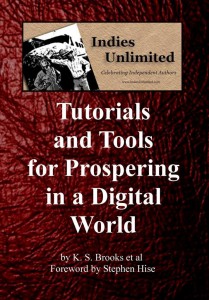 Why in the world could I possibly need to know how to resize a picture? you ask. Well, Skippy, it goes like this. A reporter or blogger or some other nice person who wants to feature your book asks you for a jpg image of your book cover – or a head shot – no larger than 500kb. But the only image you have of yourself looking all sexy and authory is 4 megabytes. So you send it anyway. BAD AUTHOR!!!! That’s a really good way to annoy someone who’s trying to help you. But…how do I make the image smaller? you say. Well, I’ll show you. Aren’t you glad you asked?
Why in the world could I possibly need to know how to resize a picture? you ask. Well, Skippy, it goes like this. A reporter or blogger or some other nice person who wants to feature your book asks you for a jpg image of your book cover – or a head shot – no larger than 500kb. But the only image you have of yourself looking all sexy and authory is 4 megabytes. So you send it anyway. BAD AUTHOR!!!! That’s a really good way to annoy someone who’s trying to help you. But…how do I make the image smaller? you say. Well, I’ll show you. Aren’t you glad you asked?
See the cover above? The size of the original file is 606 kb. That’s over half a megabyte and still doesn’t meet the criteria of the 500kb requested by whomever. Making it smaller is very fast and easy. Go to the folder where your picture is stored. If you mouse over it, that should tell you how large the file is. (I knew you were going to ask that next. Ha!) See the photo below.
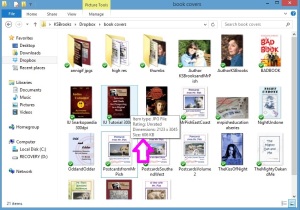
Next, right click on the file. A little window will appear with a bunch of choices. Click on open with. That will open another window. I selected Microsoft Office 2010 which is also the same as Microsoft Office Picture Manager on systems with older versions of MS Office. As far as I know, this is a free program. (Sorry, Apple people. I don’t know how to help you with this.)
This will open the program and your book cover or sexy author portrait will be front and center in the frame. From the top menu, select Edit Pictures. A new menu will open to the right. Click on Compress Pictures.
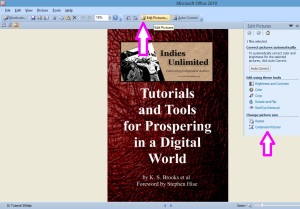
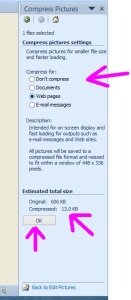 Now, depending on what you want to use the picture for, Picture Manager gives you a number of choices. Just going into a Word Document or other publication? You can select Documents. Down at the bottom of the screen, the program will tell you what size you can expect the new compressed image to be. But since we’re going to be using this for the web, let’s select Web pages. The new file will be nice and small at 13 kilobytes. Excellent! You can check what the different sizes will be and when you’ve got the compressed size you want, click OK. Now, here’s something very important. Do NOT save this file. Doing so will overwrite the humungous file you started with – and you won’t be able to get that back. Make sure to SAVE AS and rename the file – maybe with the same name but “web” at the end. Now you can send the new, smaller file to the nice person who is helping you.
Now, depending on what you want to use the picture for, Picture Manager gives you a number of choices. Just going into a Word Document or other publication? You can select Documents. Down at the bottom of the screen, the program will tell you what size you can expect the new compressed image to be. But since we’re going to be using this for the web, let’s select Web pages. The new file will be nice and small at 13 kilobytes. Excellent! You can check what the different sizes will be and when you’ve got the compressed size you want, click OK. Now, here’s something very important. Do NOT save this file. Doing so will overwrite the humungous file you started with – and you won’t be able to get that back. Make sure to SAVE AS and rename the file – maybe with the same name but “web” at the end. Now you can send the new, smaller file to the nice person who is helping you.
All this talk of file sizes annoys you, does it? No one told you there would be math, did they? Well, let’s break it down really quickly so you have a better understanding.
A kilobyte (kb) = 8 bits (the smallest amount of data measurement)
A megabyte (mb) = 1024 kbs
A gigabyte (gb) = 1024 mbs
Many email accounts can’t accept attachments or messages larger than a couple of megabytes. If you want to make sure your message gets to the intended recipient (especially when it comes to press releases), send a small image and offer a high-resolution version upon request. Because yes, Mabel, size does matter.

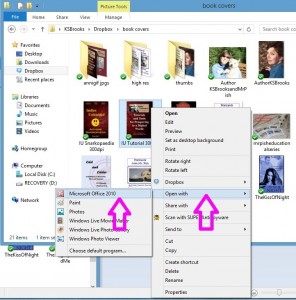
Excellent advice, Kat. You would never believe how many people have no idea how to resize images, and that just making a smaller one bigger, will result in making it very blurry, without careful adjustment. YOU are the BEST!
Bought the book, too, as I’m sure there are lots of things in there I can use.
Aw, thanks, Arline! And I hope you enjoy the book!
And here I’ve been resizing my book covers in GIMP…. Thanks for the tip, Kat!
My pleasure! I always go the quickest and easiest way I know because I’m lazy. 🙂
Lazy works for me! 😀
It helps that I have two daughters who make their living with this stuff, but now I can quit bothering them on this photo issue. Is there really a Tutorials and Tools . . . book? If so, you sold one. Please send me a link to buy it.
I’ve contributed to your site in the past, and I will again today. It’s worth it help keep you from monotize the site more than your current ad program which I do not find offensive at all.
Hi Bill, glad to help out! There sure is a Tutorials and Tools book and you can get it on Amazon.com here: http://www.amazon.com/Indies-Unlimited-Tutorials-Prospering-ebook/dp/B00ABGWDY4/ or at Smashwords here: https://www.smashwords.com/books/view/260916
or at Smashwords here: https://www.smashwords.com/books/view/260916
Thank you so very much for your generosity! 🙂
Thanks for your donation Bill. We appreciate the support. 🙂
Great information. Thanks.
I bought the book too. I’ve been re-sizing mine with Photoshop.
Great! Thanks for buying the book and glad we could be of service. 🙂
This is very timely. I had to resize pictures last night and as usual, asked DH for help. Trouble is he does it, but doesn’t show me how so I never learn. Now, I’ll be able to resize pics myself. Thanks. Will go and investigate the book now.
Have bought the book and had a wee chuckle while doing so. The link above goes to Amazon.com where a message tells me UK customers should go to co.uk to shop – then, in another box Amazon asks, Have you Moved?
Apparently, if I do move it will tell me how to later my Kindle.
For Apple users you can open the file in Preview and click on Tools, then there is an option to “Adjust Size” This pulls up a window where you can change the pixel height & width as well as resolution to lower your overall file size.
This is one of those things that many articles just assume you should know how to do it in this day and age, so thanks for the info! I’ve been doing mine with GIMP, which is a couple of additional steps, so I’ll have to try this one.
Cool, glad this is helpful for you! Thanks for stopping by, Krista.